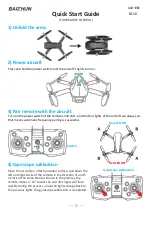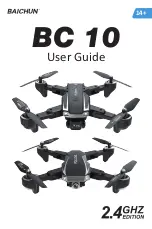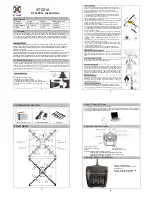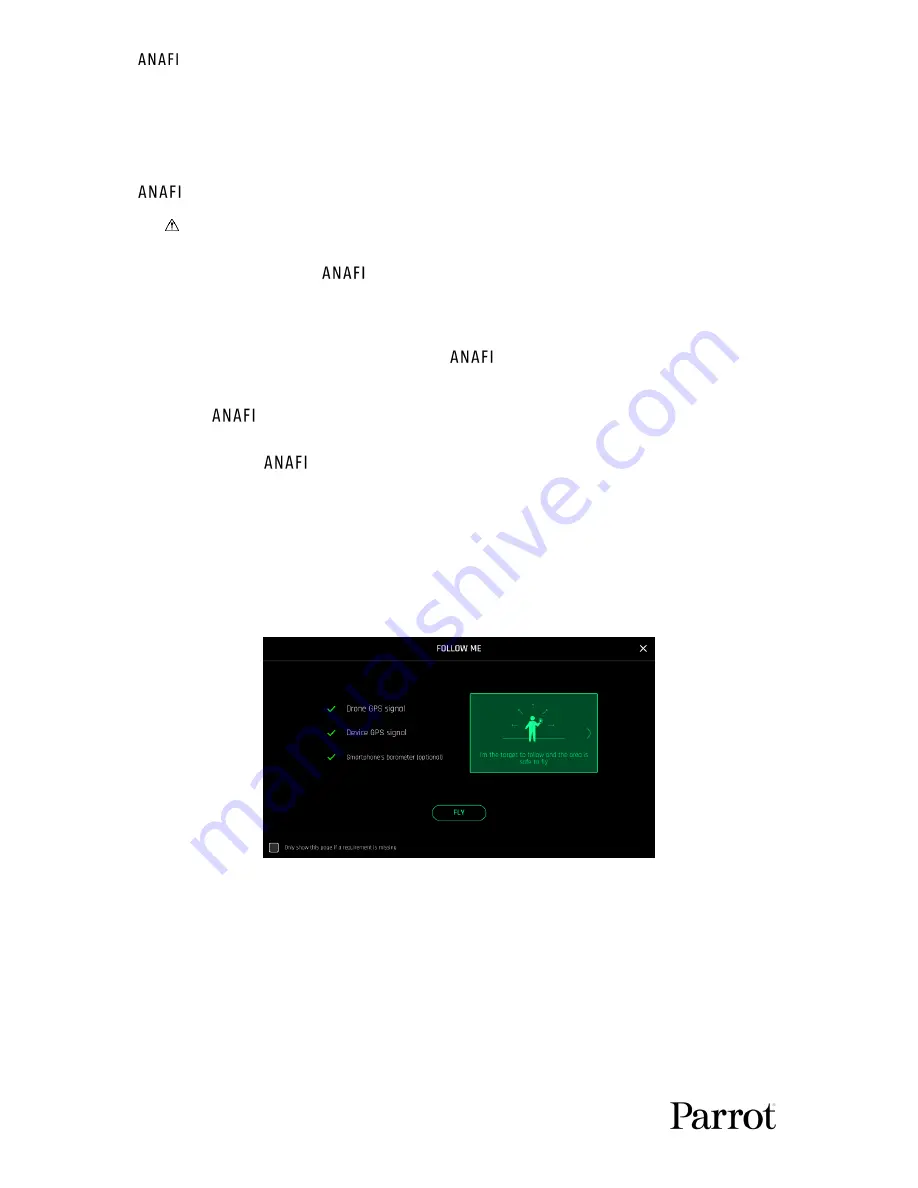
64
To end the following of your target, tap the red “STOP” box at the center of the top bar of
the HUD.
When no target is selected, or when the following of the target has been ended by the pilot,
’s behavior is similar to that of the Manual flight mode.
Activate and monitor the Cameraman mode with care: always check your flight plan
and the trajectory of your subject are clear from obstacles and safe, always retain
visual contact with
, and always be ready to stop the following
(tap the “STOP”
box of your HUD) in case a danger or any sort of unexpected obstacle arises.
Follow Me (in-app purchase)
The Follow Me mode was designed to enable
pilots to have their drone follow them in
action. It must be purchased from the Google (Android) or Apple (iOS) stores to be activated.
Fly
at least 5 meters (15ft) high and 10 meters (30ft) in front of you, facing you
–
FreeFlight 6 will inform you with a red alert at the bottom of the HUD if you are too
close from
or if it is flying too low.
Frame yourself.
Tap the “PILOTING MODE” box in the bottom bar of the HUD to access the options. Tap
“
Follow Me
” to select this piloting mode.
Both a drone GPS synchronization and a device GPS synchronization are imperative to
activate this mode: upon first activation, the following page appears.
iOS, Follow Me GPS warning
Tick the box on the bottom left on the page if you do not want this warning to appear
again when no prerequisite is missing. T
ap “FLY” to access the Follow Me mode.
Select one of the three Follow Me options (refer to in-app explanations for details):
Track
Lock
Dynamic (Parrot recommends you only use this option in completely open and
unobstructed areas)