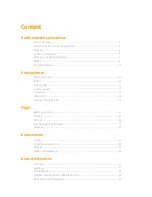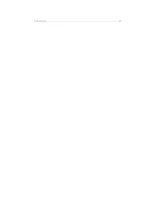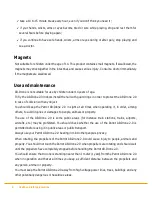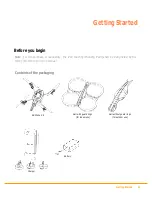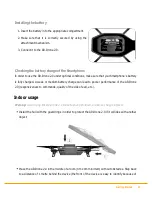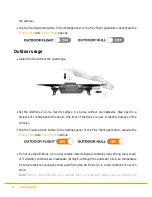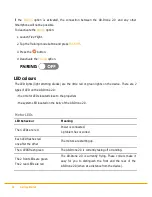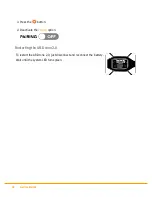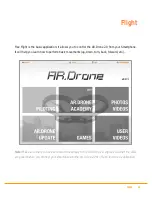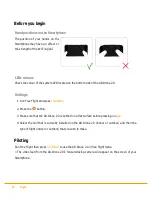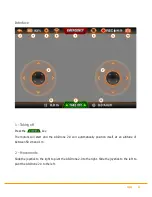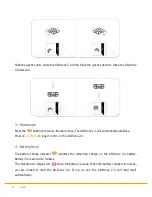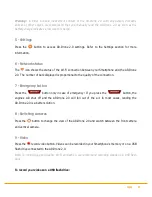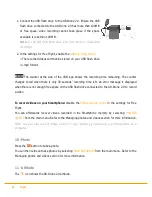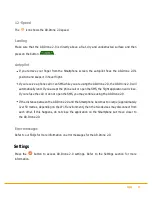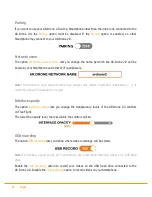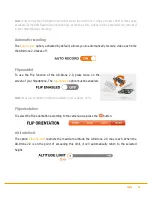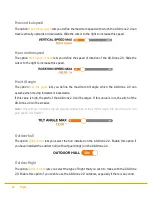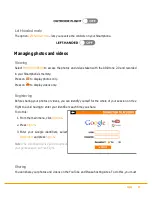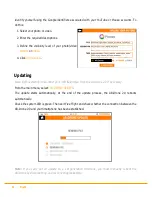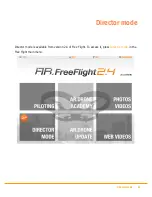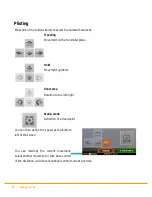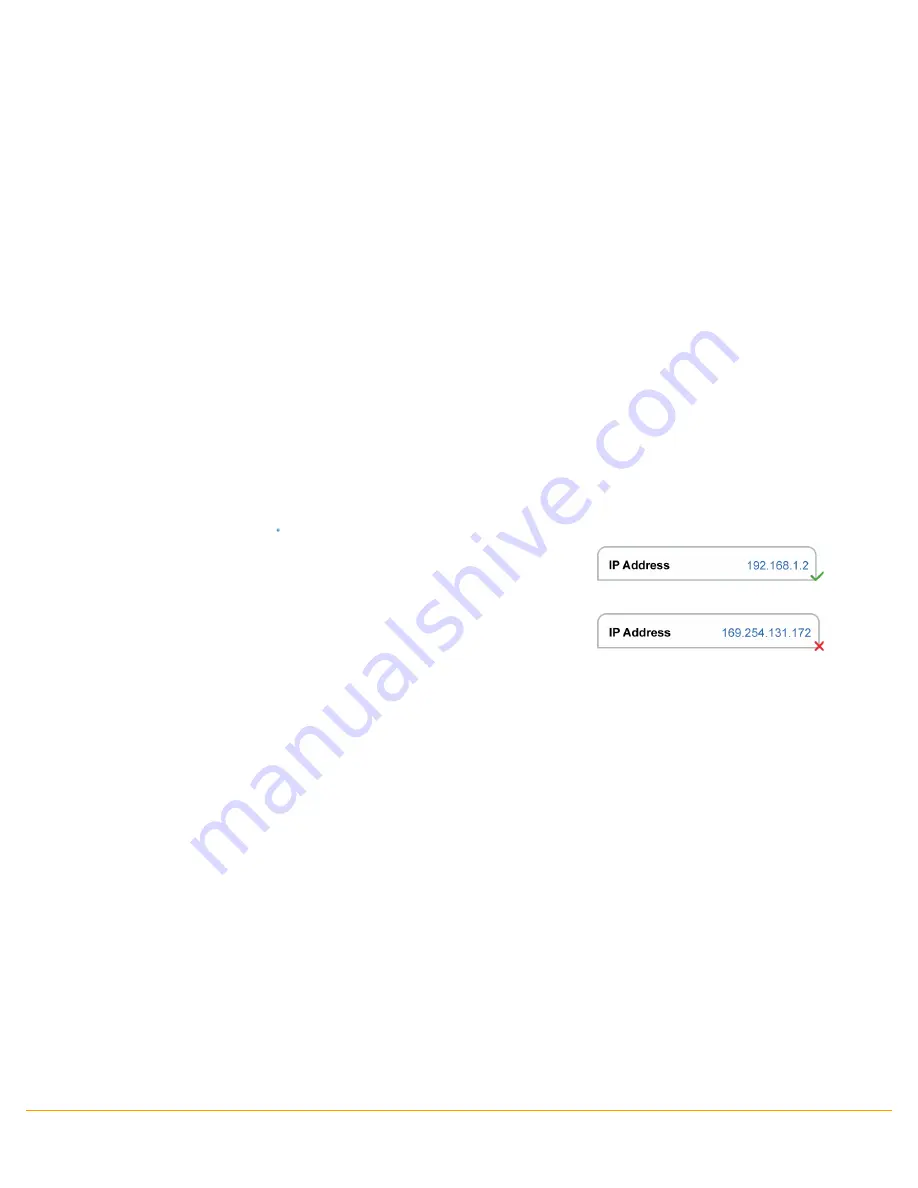
Getting Started 17
System LED
Wait for 20 seconds after having connected the battery to the AR.Drone 2.0, then check the colour of
the system LED.
Note:
Avoid turning the AR.Drone 2.0 upside down when you check the colour of the system LED. It is
better to simply raise it high enough to look underneath.
If the LED is green, you can take off.
If after 20 seconds the LED is either red or orange, disconnect then reconnect the battery.
In the event of problems
Checking the IP address of the AR.Drone 2.0
Check that the IP address appears on the AR.Drone 2.0 network. To do this, select
Settings > Wi-Fi
and then press the arrow to the right of the network “ardrone2”.
An IP address starting with 192.168.1.X should appear in the IP field.
If the IP address starts with 169, it will not be possible to establish a
connection between the Smartphone and the AR.Drone 2.0.
This incorrect IP address may be due to several problems (AR.Drone 2.0 already in use with another
Smartphone, Wi-Fi signal disturbed...). Refer to our FAQ for more information.
Deactivating the Pairing option
If you wish to use the AR.Drone 2.0 with another Smartphone than the first one connected to it, you
need to make sure that the
Pairing
option is deactivated.
If the
Pairing
option is activated, the connection between the AR.Drone 2.0 and any other
Smartphone will not be possible.
To deactivate the
Pairing
option:
1.
Launch
Free Flight.
2.
Tap the Training mode button and press
TAKE OFF
.
Summary of Contents for AR Drone 2.0
Page 1: ...User guide http ardrone2 parrot com support ...
Page 2: ......
Page 4: ... 40 Trademarks ...
Page 36: ...36 Director mode To record a sequence 1 Select High def 2 Press the Play button 3 Press Save ...
Page 41: ......