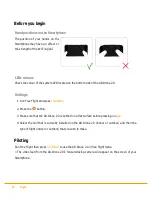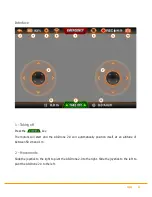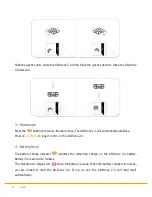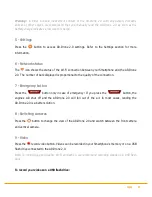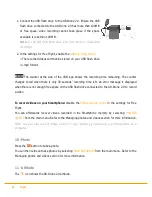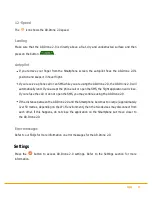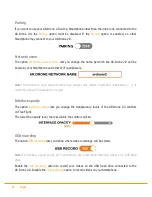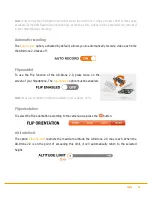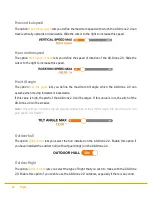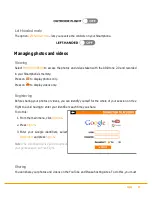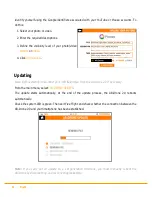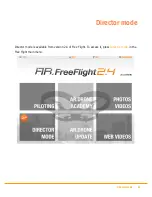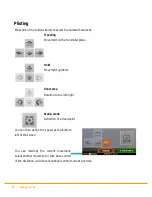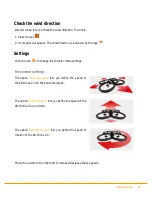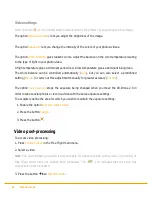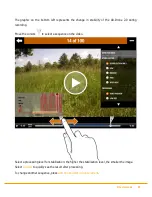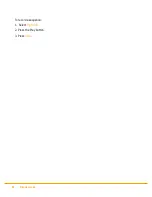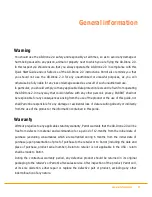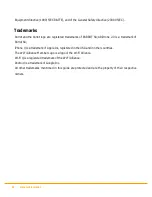34 Director mode
Video settings
Note: Click the
icon to enable/disable visualization of the effects of your settings on the image.
The option
Exposure settings
lets you adjust the brightness of the image.
The option
Saturation
lets you change the intensity of the colors of your photos/videos.
The option
White balance
gives realistic colors. Adjust the balance on the color temperature relating
to the type of light in your photo/video.
A high temperature gives a dominant yellow/red. A low temperature gives a dominant blue/green.
The white balance can be controlled automatically (
Auto
), but you can also select a predefined
setting (
Presets
) or carry out this adjustment manually for greater accuracy (
Custom
).
The option
Lock exposure
stops the exposure being changed when you move the AR.Drone 2.0 in
order to take several photos or record a video with the same exposure settings.
To accurately define the area for which you wish to maintain the exposure settings:
1. Enable the option
Exposure target mode
.
2. Press the button
Target
.
3. Press the button
.
Video post-processing
To access video processing:
1. Press
Photos Videos
in the
Free Flight
main menu.
2. Select a video.
Note:
The post-processing function is only available for videos recorded with version 2.4 (or later) of
Free Flight which have not already been processed. The
icon indicates that the video has
already been post-processed.
3. Press the button
+
then
Director mode
.
Summary of Contents for AR Drone 2.0
Page 1: ...User guide http ardrone2 parrot com support ...
Page 2: ......
Page 4: ... 40 Trademarks ...
Page 36: ...36 Director mode To record a sequence 1 Select High def 2 Press the Play button 3 Press Save ...
Page 41: ......