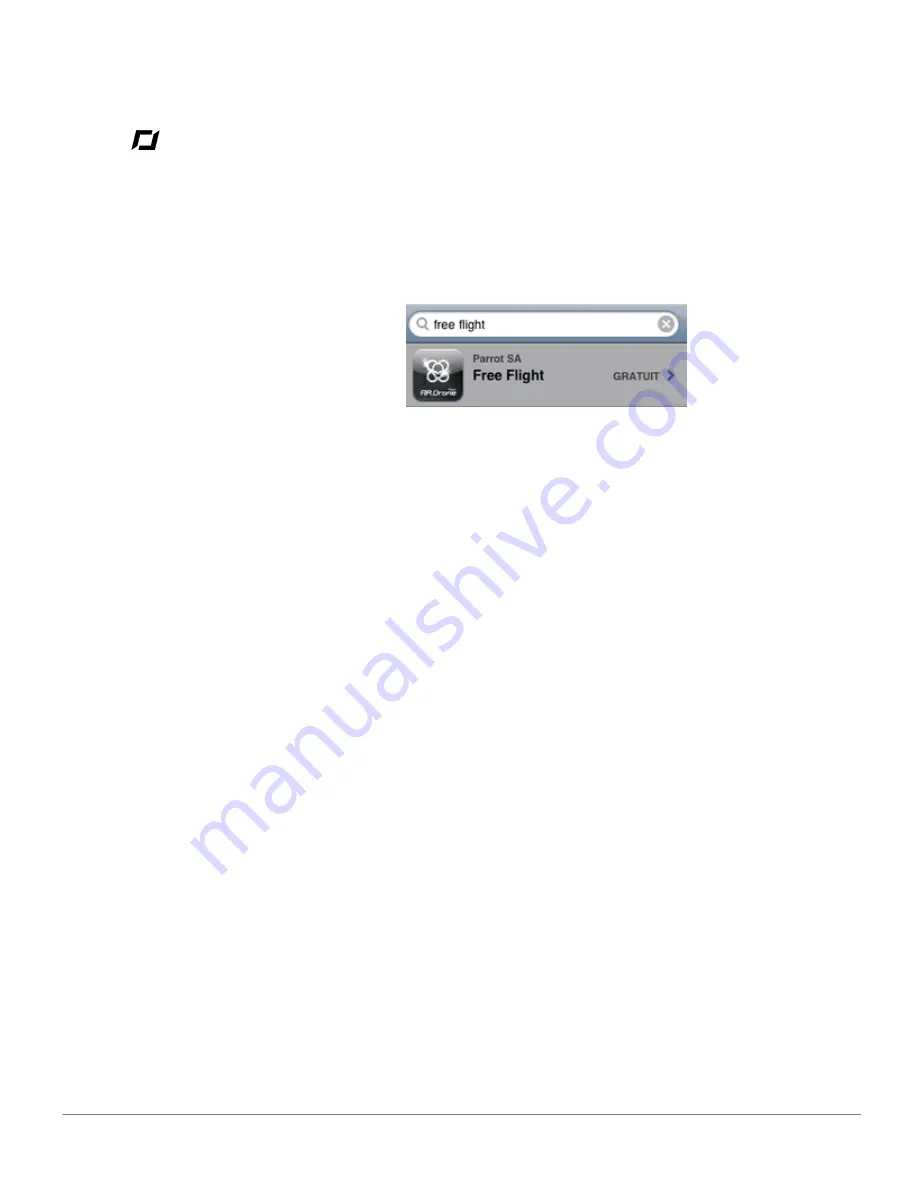
6
Before you begin
Downloading the applications
Login to the App Store and download the free applications for the AR.Drone.
AR.Free Flight
AR.Free Flight is the core application. It allows you to pilot the AR.Drone using your
iPhone.
It is designed to help you learn how to perform the basic flight movements (climbing,
descending, turning, reversing, advancing, etc.).
AR.FlyingAce
The AR.FlyingAce application brings you into a world of epic aerial dog-fights against
another AR.Drone on the same Wi-Fi network. This application will be made available
soon.
Summary of Contents for AR.Drone
Page 1: ...User guide AR Drone...



































