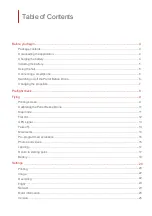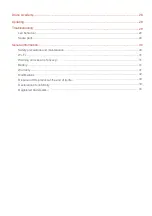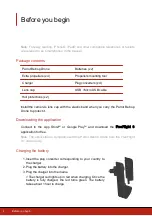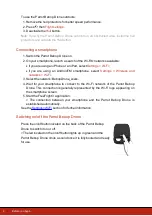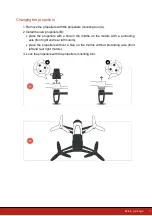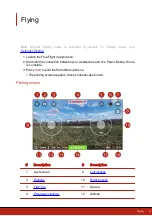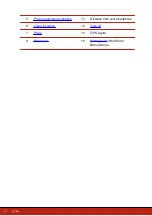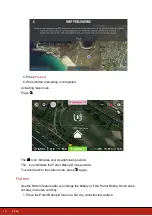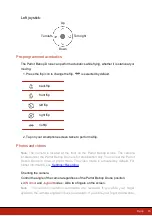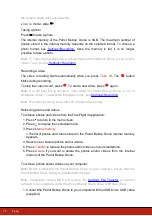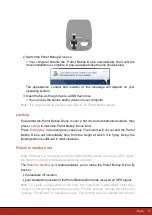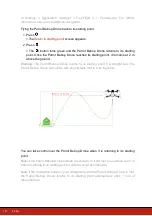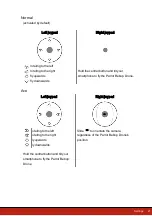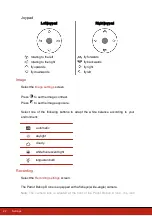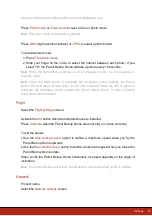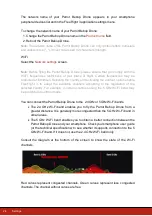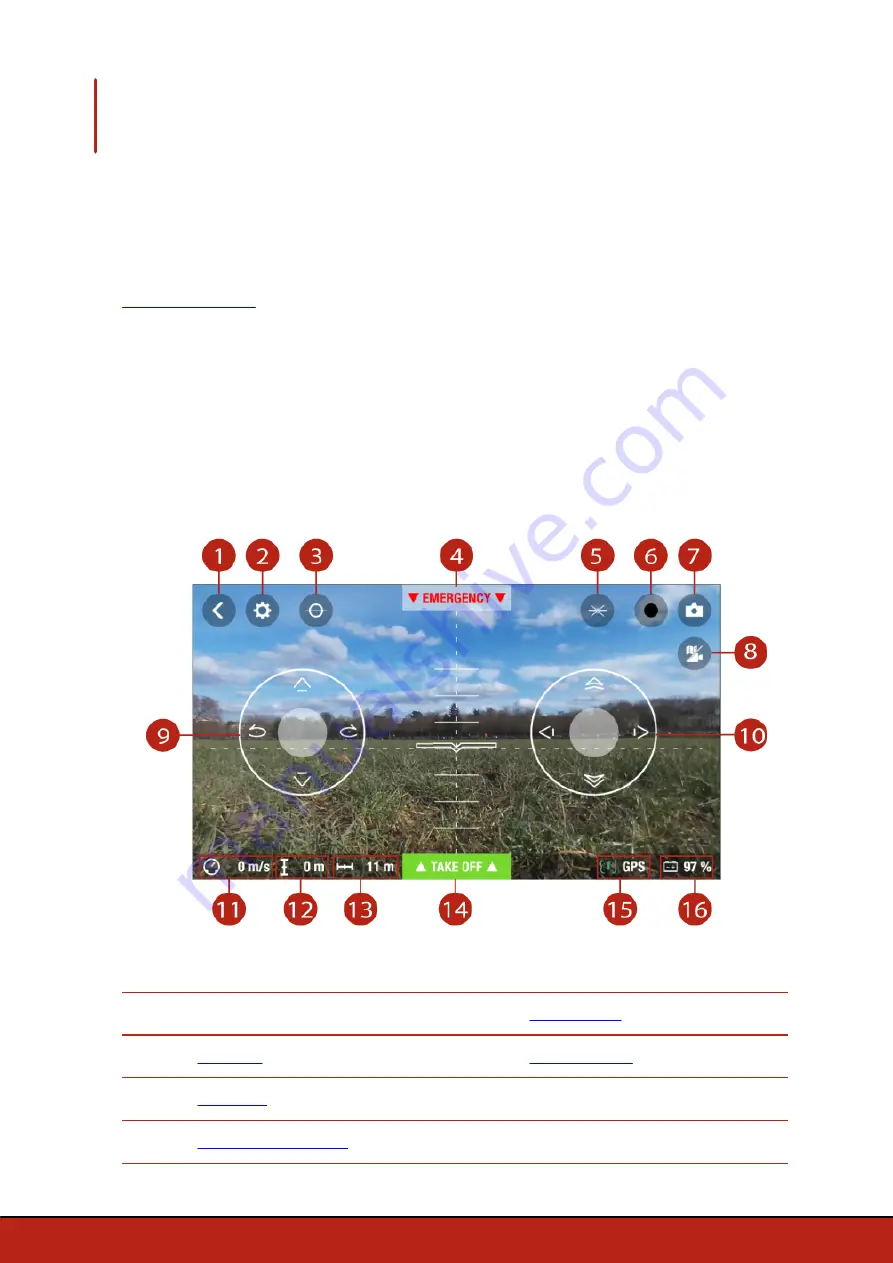
9
Flying
Flying
Note:
Normal piloting mode is activated by default. To change mode, see
.
1. Launch the FreeFlight 3 application.
2. Wait until the connection between your smartphone and the Parrot Bebop Drone
is complete.
3. Press
Start
to pilot the Parrot Bebop Drone.
> The piloting screen appears. It locks in landscape format.
Piloting screen
#
Description
#
Description
1
Last screen
9
2
10
3
11
Speed
4
12
Altitude
Summary of Contents for Bepor
Page 1: ...User guide ...