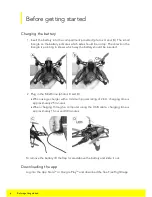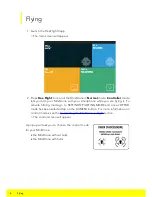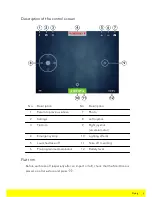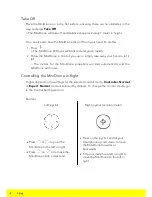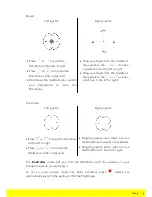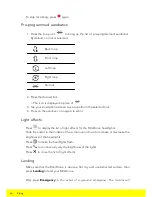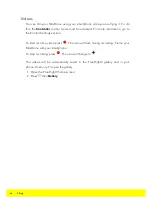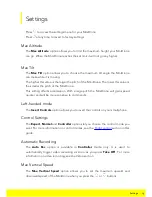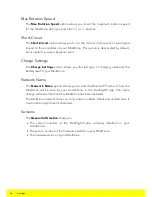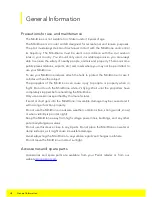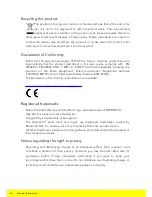18
General Information
General Information
Precautions for use and maintenance
The MiniDrone is not suitable for children under 14 years of age.
The MiniDrone is a model aircraft designed for recreational and leisure purposes.
The pilot must always maintain direct visual contact with the MiniDrone and control
its trajectory. The MiniDrone must be used in accordance with the civil aviation
rules in your country. You should only use it in suitable spaces so you are always
able to ensure the safety of nearby people, animals and property. There are some
public places (stations, airports, etc.) and roads where you may not be permitted to
use your MiniDrone.
To use your MiniDrone indoors, attach the hulls to protect the MiniDrone in case it
collides with another object.
The propellers of the MiniDrone can cause injury to people or property when in
flight. Do not touch the MiniDrone while it’s flying. Wait until the propellers have
completely stopped before handling the MiniDrone.
Only use accessories specified by the manufacturer.
If sand or dust gets into the MiniDrone, irreversible damage may be caused and it
will no longer function properly.
Do not use the MiniDrone in adverse weather conditions (rain, strong winds, snow)
or when visibility is poor (at night).
Keep the MiniDrone away from high voltage power lines, buildings, and any other
potentially dangerous areas.
Do not use this device close to any liquids. Do not place the MiniDrone on water or
damp surfaces, as it might cause irreversible damage.
Avoid subjecting the MiniDrone to any sudden significant changes in altitude.
Do not leave the MiniDrone in direct sunlight.
Accessories and spare parts
Accessories and spare parts are available from your Parrot retailer or from our
website
store.parrot.com
.