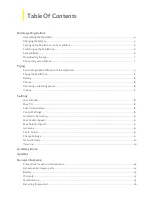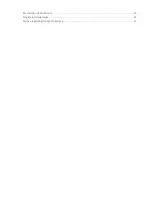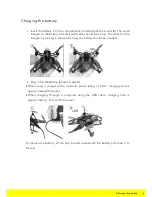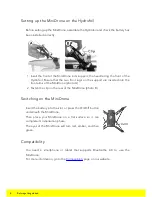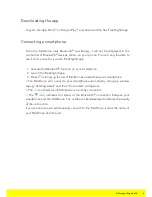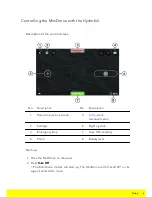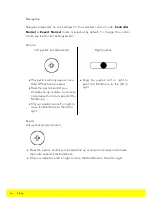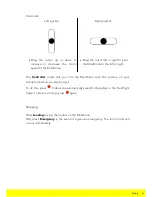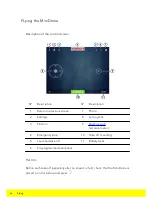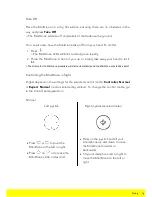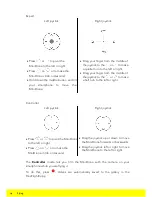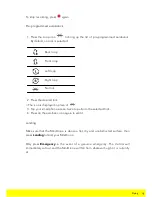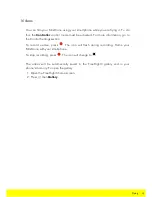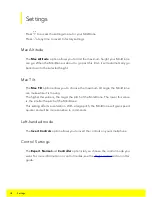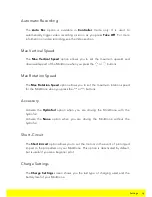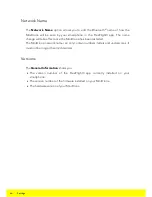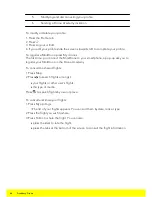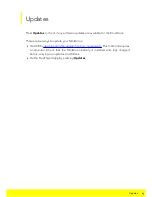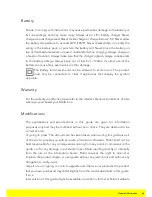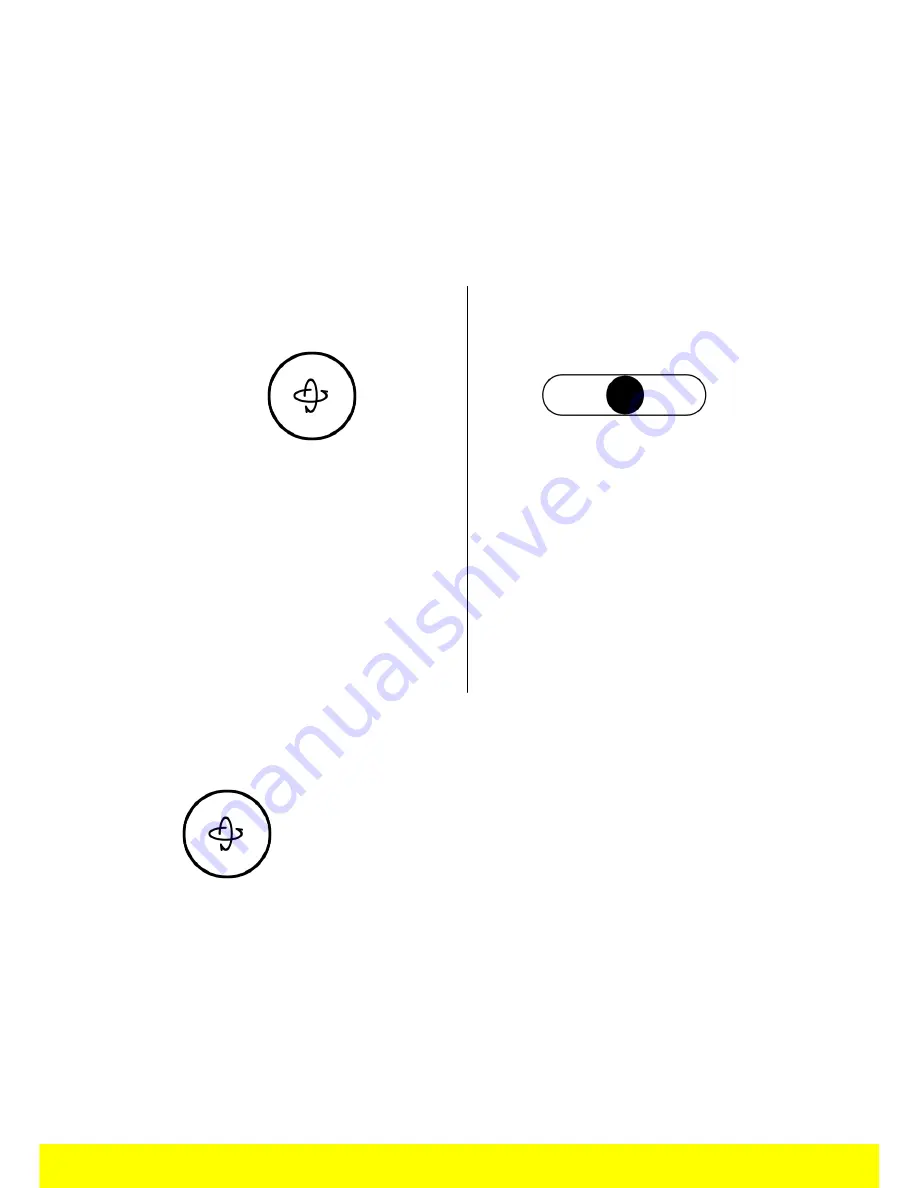
10
Flying
Navigation
Navigation depends on the settings for the selected control mode:
Controller
,
Normal
or
Expert
.
Normal
mode is selected by default. To change the control
mode, see the Control Settingssection.
Normal
Left joystick (accelerometer)
Right joystick
·
This joystick will only appear once
Take Off has been pressed.
·
Press the joystick and tilt your
smartphone up or down to increase
or decrease the motor speed of the
MiniDrone.
·
Tilt your smartphone left or right to
move the MiniDrone to the left or
right.
·
Drag the joystick left or right to
pivot the MiniDrone to the left or
right.
Expert
Left joystick (accelerometer)
·
Press the joystick and tilt your smartphone up or down to increase or decrease
the motor speed of the MiniDrone.
·
Tilt your smartphone left or right to move the MiniDrone to the left or right.