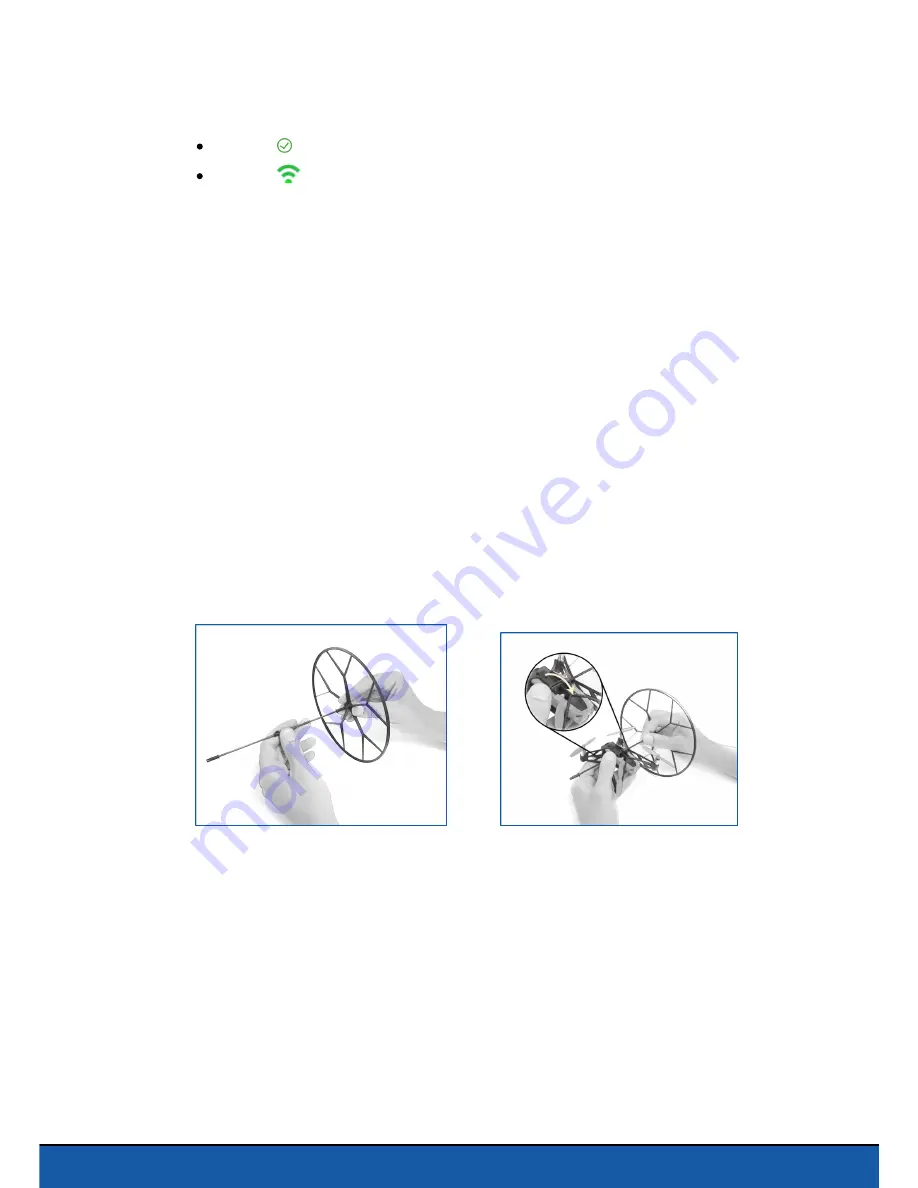
6
Before you begin
> Your smartphone automatically connects to the last MiniDrone to which it was
connected. It connects to the nearest MiniDrone by default.
The icon shows the currently connected MiniDrone.
The icon
shows the
Bluetooth
connection status between your smartphone
and the Parrot Rolling Spider. The number of bars is proportional to the quality
of the connection.
5. If required, select another MiniDrone to connect to it.
Note: The first 2 characters of the default nam e on the device correspond to the initials of the
type of M iniDrone (Rolling Spider or Jum ping Sum o). The third character corresponds to the
color of the device (Blue/White/Red).
Fitting the wheels
The wheels of the Parrot Rolling Spider protect it in the event of a collision. They also
allow it to roll along the ground, the walls and the ceiling.
1. Clip the 2 wheels to the central axle.
2. Insert the axle in the top of the Parrot Rolling Spider.
3. Clip the locking lever.
To remove the protective cage, push the locking lever to the right.
Note: If you are using the Parrot Rolling Spider with its wheels, m ake sure that the
Wheels
option has been activated. See the Settings section for further inform ation.
Summary of Contents for Rolling Spider
Page 1: ...User guide ...


































