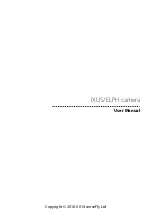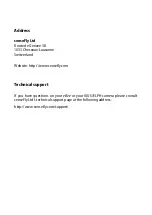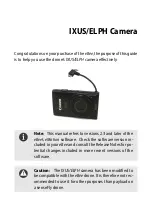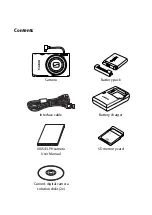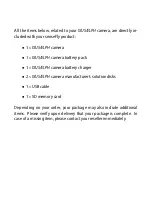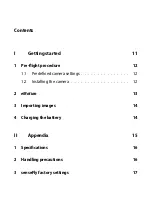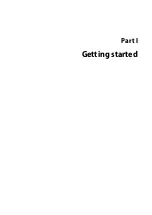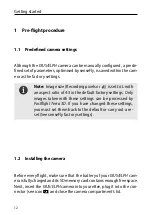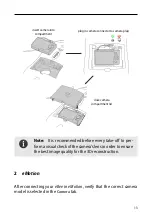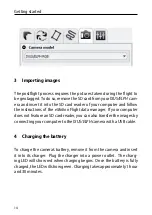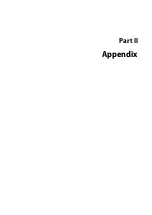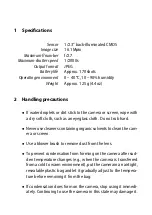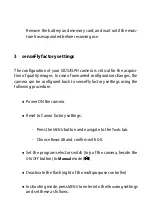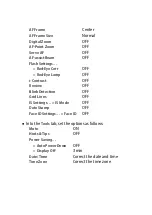Remove the battery and memory card, and wait until the mois-
ture has evaporated before resuming use.
3 senseFly factory settings
The configuration of your
IXUS/ELPH
camera is critical for the acquisi-
tion of quality images. In case of unwanted configuration changes, the
camera can be configured back to senseFly factory settings using the
following procedure.
•
Power ON the camera.
•
Reset to Canon factory settings:
–
Press the
MENU
button and navigate to the
Tools
tab.
–
Choose
Reset All
and confirm with
OK
.
•
Set the program selector switch (top of the camera, beside the
ON/OFF
button) to
Manual
mode (
)
•
Deactivate the flash (right of the multipurpose controller)
•
In shooting mode, press
MENU
to enter into the
Shooting
settings
and set these as follows:
Summary of Contents for SenseFly eBee
Page 1: ...User Manual IXUS ELPH camera Revision 2 September 2014 Copyright 2010 2014 senseFly Ltd ...
Page 2: ......
Page 3: ...Copyright 2010 2014 senseFly Ltd User Manual IXUS ELPH camera ...
Page 11: ...Part I Getting started ...
Page 15: ...Part II Appendix ...
Page 19: ......
Page 20: ......