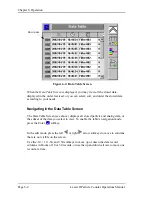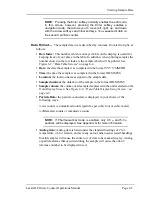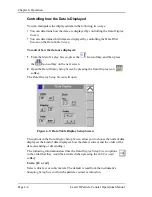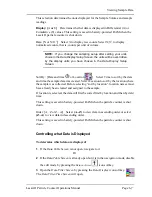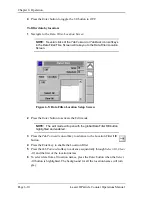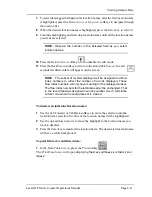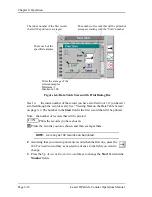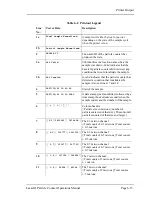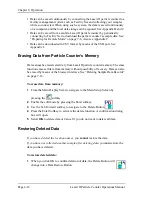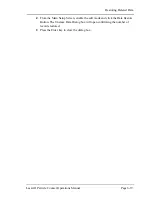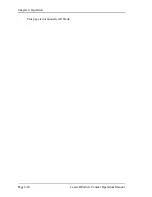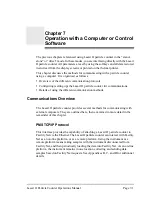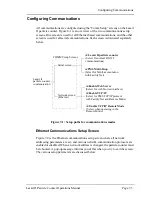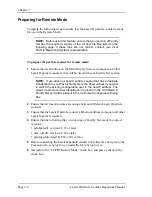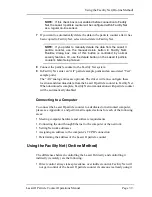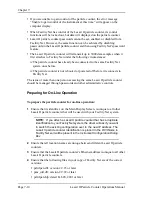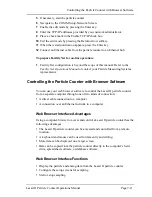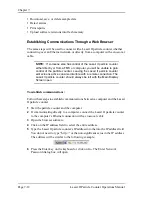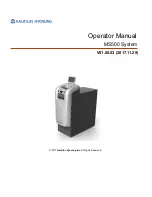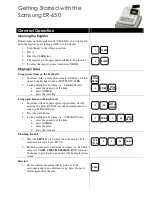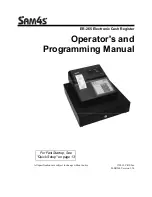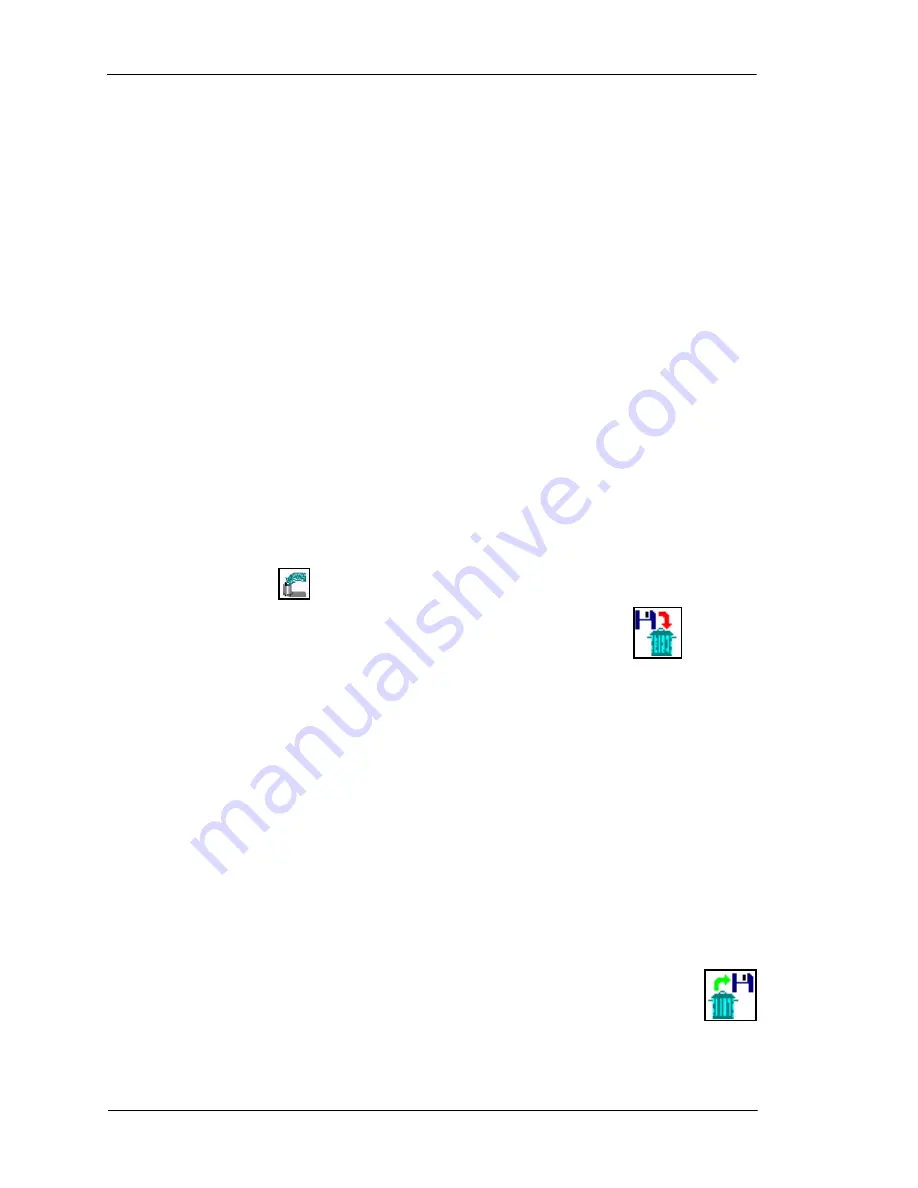
Page 6-18
Lasair II Particle Counter Operations Manual
Chapter 6: Operation
•
Data can be saved continuously by connecting the Lasair II particle counter to a
facility management system such as Facility Net and collecting your samples
while so connected. When using such a system, the data is saved continuously
on a computer, and the local data storage can be ignored. See Appendix B and C.
•
Data can be saved from a mobile Lasair II particle counter by periodically
connecting to Facility Net to download the particle counter’s sample data. See
“Preparing for Remote Mode” on page 7-8. Also see Appendix C.
•
Data can be downloaded in CSV format by means of the USB port. See
Appendix J.
Erasing Data from Particle Counter’s Memory
Data cannot be erased selectively from Lasair II particle counter memory. The erase
function erases all data from memory without possibility of recovery. Data can also
be erased by means of the browser interface. See “Deleting Sample Data Records”
on page 7-16.
To erase data from memory:
1
From the Main Display Screen, navigate to the Main Setup Screen by
pressing the
softkey.
2
Enable the edit mode by pressing the Enter softkey.
3
Use the Tab Forward softkey to navigate to the Delete Button
.
4
Press the Enter Softkey to activate the delete function. A confirmation dialog
box will open.
5
Select
OK
to delete data or Cancel if you do not want to delete all data.
Restoring Deleted Data
If you have deleted the location names,
you
cannot
restore the data.
If you have not collected another sample after deleting data
, you
can
restore the
data you have deleted.
To restore deleted data:
1
When you click OK to confirm deletion of data, the Delete Button will
change into a Data Restore Button.