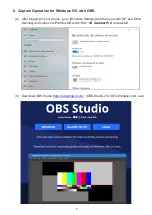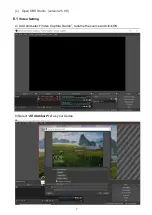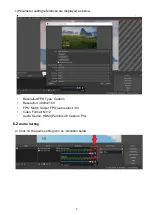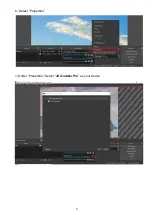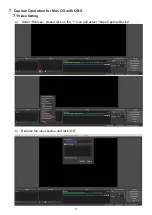Summary of Contents for GRA-HU2HU3
Page 1: ...HDMI 2 0 to 4K 30Hz USB C Capture Pro GRA HU2HU3 User Manual 210511 v 1 www partilink com...
Page 9: ...9 b Select Properties c Under Properties Select 4K Grabber Pro as your device...
Page 12: ...12 d Under Properties Select 4K Grabber Pro in Device...
Page 15: ...15 sales partilink com GRA HU2HU3 User manual 210511 V 1 www partilink com...