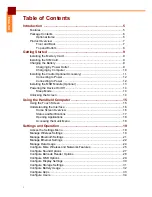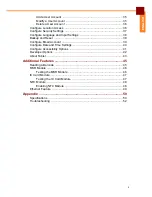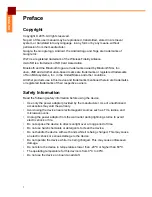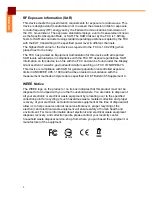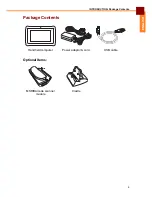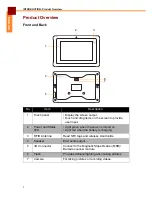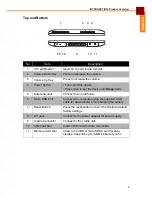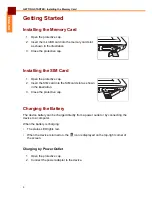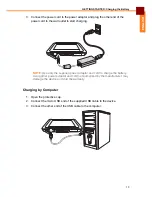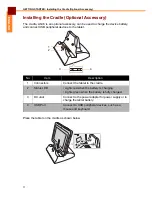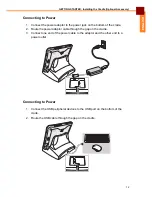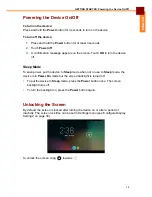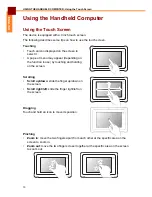ii
ENGLISH
Add a User Account ............................................................................. 35
Modify a User Account ......................................................................... 35
Delete a User Account ......................................................................... 36
Configure Location Access ........................................................................... 36
Configure Security Settings .......................................................................... 37
Configure Language and Input Settings ....................................................... 38
Backup and Reset ........................................................................................ 39
Configure Email Account .............................................................................. 39
Configure Date and Time Settings ................................................................ 40
Configure Accessibility Options .................................................................... 41
Developer Options ........................................................................................ 42
About Tablet ................................................................................................. 43
Additional Features ........................................................................... 45
Reading a Barcode ....................................................................................... 45
MSR Module ................................................................................................. 46
Testing the MSR Module ...................................................................... 46
IC Card Module ............................................................................................. 47
Testing the IC Card Module ................................................................. 47
NFC Module .................................................................................................. 48
Enabling NFC Module .......................................................................... 48
Ethernet Feature ........................................................................................... 49
Appendix ............................................................................................ 50
Specifications ................................................................................................ 50
Troubleshooting ............................................................................................ 52
Summary of Contents for EM-70
Page 1: ...EM 70 Tablet PC User s Manual ...
Page 56: ......