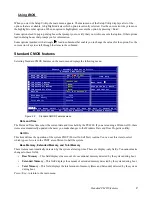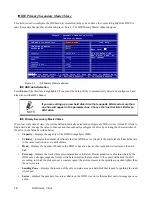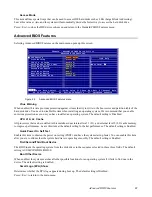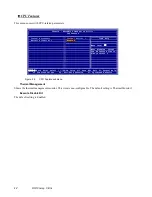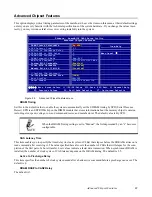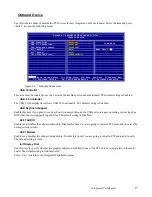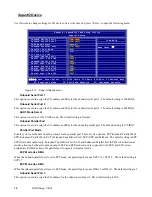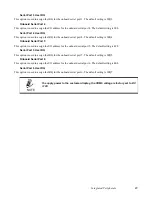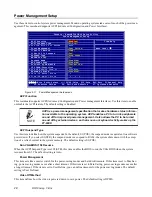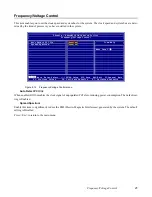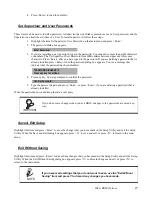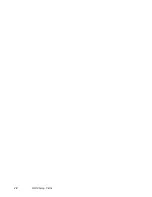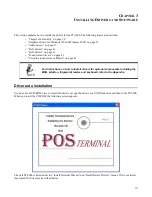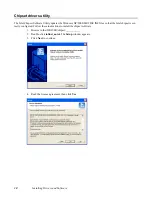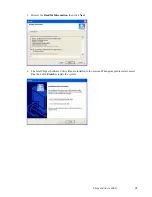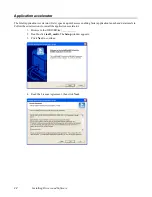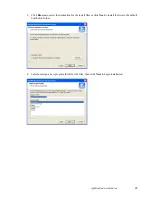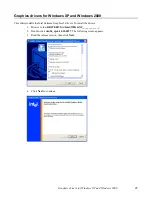Power Management Setup
21
Video Off In Suspend
This option defines if the video is powered down when the system is put into suspend mode. The default setting is Yes.
Suspend Type
This option defines the suspend type for the video. The default setting is Stop Grant.
MODEM Use IRQ
This option sets the IRQ for the modem chip. The default setting is 3.
Suspend Mode
The CPU clock will be stopped and the video signal will be suspended if no Power Management events occur for a
specified length of time. Full power function will return when a Power Management event is detected. Options are
from 1 Min to 1 Hour and Disabled. The default setting is Disabled.
HDD Power Down
The IDE hard drive will spin down if it is not accessed within a specified length of time. Options are from 1 Min to 15
Min, and Disabled. The default setting is Disabled.
Soft-Off by PWR-BTTN
Under ACPI (Advanced Configuration and Power management Interface) you can create a software power down. In a
software power down, the system can be resumed by Wake Up Alarms. This item lets you install a software power
down that is controlled by the normal power button on the system. If the item is set to Instant-Off, then the power but-
ton causes a software power down. If the item is set to Delay 4 Sec. then you have to hold the power button down for
four seconds to cause a software power down. The default setting is Instant-Off.
CPU THRM-Throttling
The default setting is 50.0%.
USB KB Wake-Up From S3
The default setting is Disabled.
Resume by Alarm
When set to Enabled, the following two fields become available and you can set the date (day of the month), hour,
minute and second to turn on your system. When set to 0 (zero) for the day of the month, the alarm will power on your
system every day at the specified time. The default setting is Disabled.
Date (of Month) Alarm
When set to “0” the system powers on everyday at the time specified in the “Time (hh:mm:ss) Alarm” field. Select a
date from 1 to 31 for the system to power on at the time specified in the “Time (hh:mm:ss) Alarm” field. The default
setting is 0.
Time (hh:mm:ss) Alarm
Set the time for the system to power on as defined in the ‘Date (of Month) Alarm” field. The time set in this field must
be later than the time in the RTC time as shown in the “Standard CMOS features” on page 9.
Summary of Contents for PT-6900
Page 1: ...PT 6900 Service Manual...
Page 2: ......
Page 7: ...v List of Parts FRUs 92 Display Parts and Cables 94...
Page 8: ...vi...
Page 10: ...viii...
Page 16: ...6 Getting Started...
Page 38: ...28 BIOS Setup Utility...
Page 52: ...42 Installing Drivers and Software 5 When installation is completed click Finish...
Page 66: ...56 Locating the Problem...
Page 83: ...Replacing Parts 73 6 Remove the touch panel 7 Remove the waterproof seal...
Page 88: ...78 Replacing Field Replaceable Units FRUs...
Page 96: ...86 Appendix Optional Components Exploded Diagram and Parts List...
Page 106: ...96 Appendix Optional Components Exploded Diagram and Parts List...