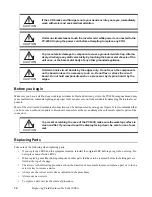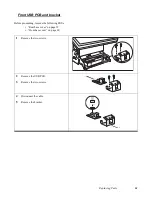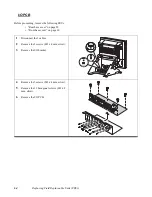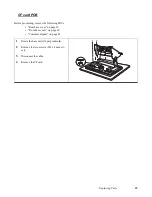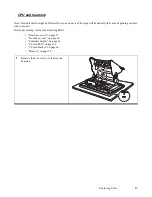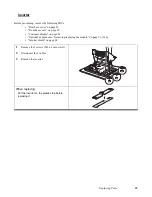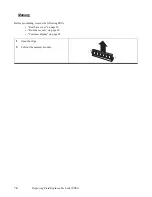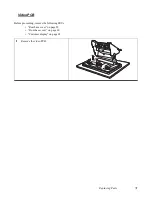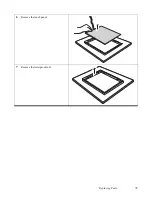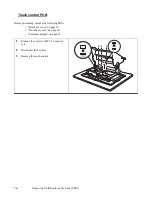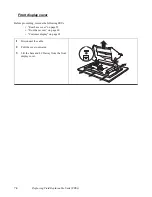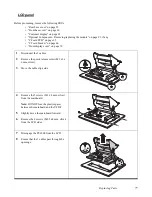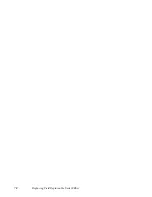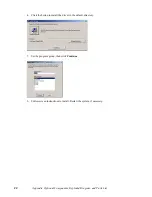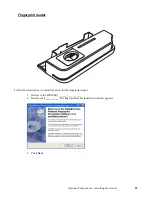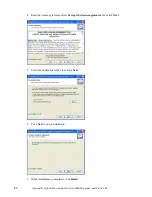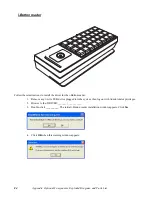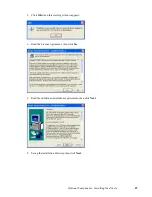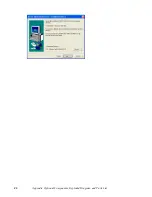Summary of Contents for PT-6900
Page 1: ...PT 6900 Service Manual...
Page 2: ......
Page 7: ...v List of Parts FRUs 92 Display Parts and Cables 94...
Page 8: ...vi...
Page 10: ...viii...
Page 16: ...6 Getting Started...
Page 38: ...28 BIOS Setup Utility...
Page 52: ...42 Installing Drivers and Software 5 When installation is completed click Finish...
Page 66: ...56 Locating the Problem...
Page 83: ...Replacing Parts 73 6 Remove the touch panel 7 Remove the waterproof seal...
Page 88: ...78 Replacing Field Replaceable Units FRUs...
Page 96: ...86 Appendix Optional Components Exploded Diagram and Parts List...
Page 106: ...96 Appendix Optional Components Exploded Diagram and Parts List...