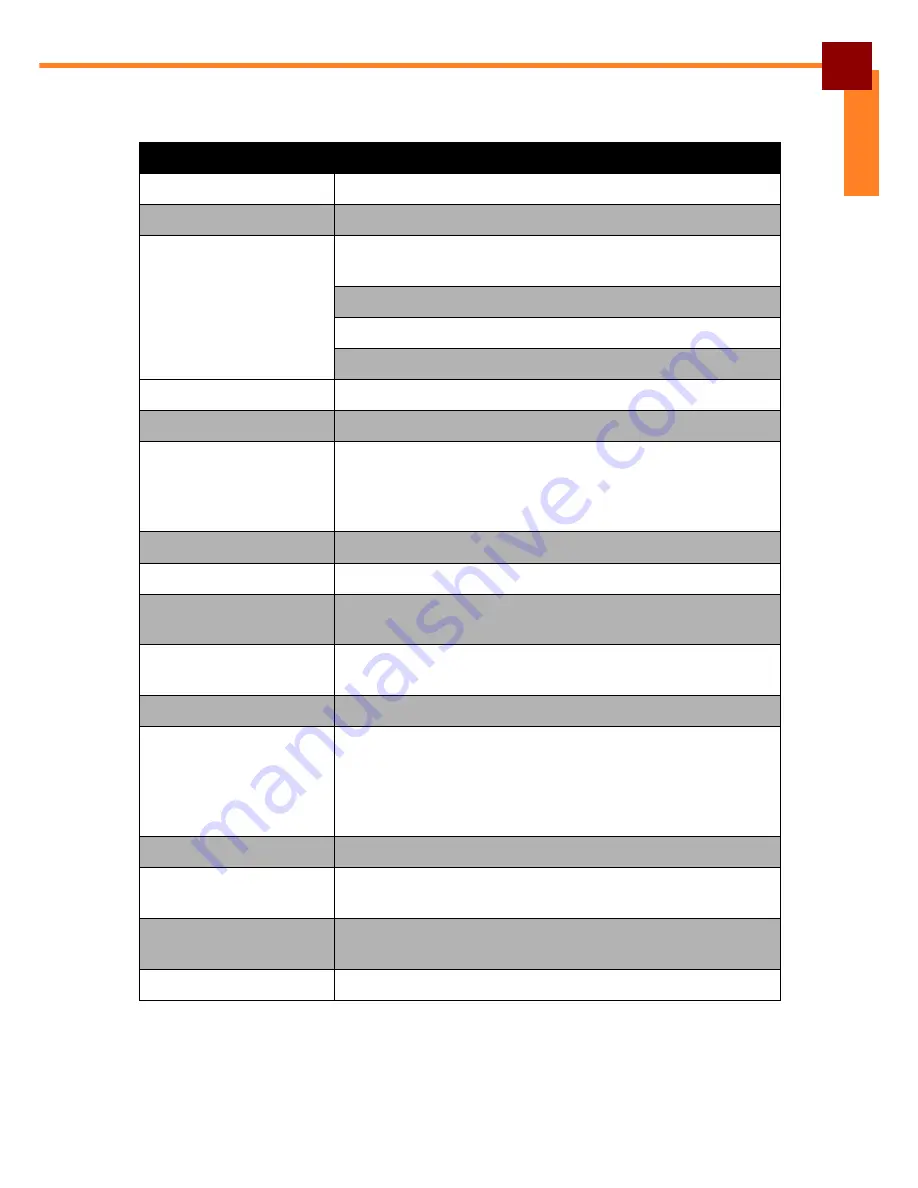
APPENDIX: Specifications
35
ENGLISH
Specifications
EM-70B Specifications
CPU
Freescale ARM IMX 51 800MHz
Memory
DDR 512MB, NAND Flash 4GB max. 16 GB
Display
Type: High Brightness TFT Colour LCD
Capacitive Multitouch
Size: 7-inch
Resolution: 1024 x 600
Brightness: 350 nit
Communication
Wi-Fi 802.11 b/g/n
Expansion
1 x WCDMA Module / Mini PCI-e (optional)
I/O Interface
1 x Mini USB 2.0 PTG
1 x Micro-SD card
1 x DC Jack
1 x Cradle Connector
Storage
Micro SD (SDHC) with eject function, max. 32GB
OS
Android 2.3.3
Temperature
Operating Temperature: 0 ~ 40º C
Storage Temperature: -20 ~ 60º C
Humidity
Operating Humidity: 5% ~ 95%
Storage Humidity: 5% ~ 95%
LED
1 x LED Power Status (Power / on / off / charging)
Buttons
1 x Power
2 x Volume
1 x Home-button
1 x Menu-button
1 x Back-button
Weight
630 g (approx.) with battery
Others
2 x Audio speaker
RFID Module 13.56MHz
Battery
Li-ion 4200mA 1S2P 3.7V, Cradle has second battery
Li-ion 4200mA 1S2P 3.7V
Protection Class
IP54 1 1,2 M Drop-Tested
Summary of Contents for EM-70B
Page 1: ...EM Enterprise Tablet User s Manual n a...
Page 39: ......


































