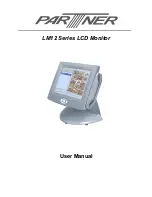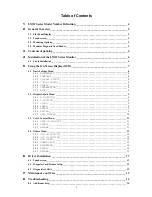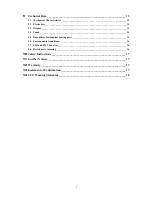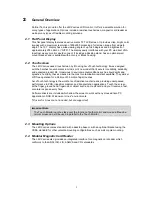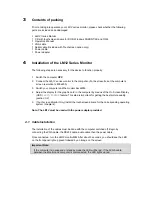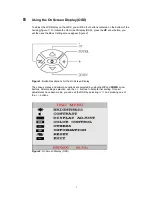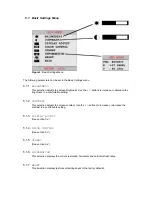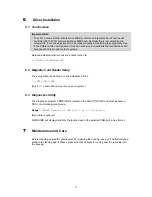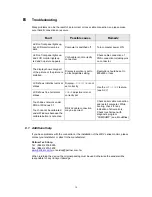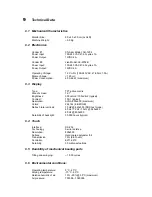Reviews:
No comments
Related manuals for LM12 Series

M210
Brand: TE Connectivity Pages: 13

ThinkVision L191p
Brand: IBM Pages: 38

E74
Brand: IBM Pages: 18

Semsy III VMC Touch
Brand: dallmeier Pages: 7

N4
Brand: NB Pages: 14

IAC Series
Brand: Samsung Pages: 67

570DX - SyncMaster - 57" LCD Flat Panel...
Brand: Samsung Pages: 122

FLEXSCAN F931 -
Brand: Eizo Pages: 30

BC 42
Brand: Beurer Pages: 75

VK-1239
Brand: Megellan Pages: 6

FD-8369
Brand: Necvox Pages: 6

VX17e
Brand: Ikan Pages: 8

LE1000
Brand: Logic Controls Pages: 16

0224000
Brand: Orlaco Pages: 9

Safe&Sound DM111
Brand: VTech Pages: 2

VOYIX 7772-K461
Brand: NCR Pages: 10

SyncMaster eX2020X
Brand: Samsung Pages: 192

VL580-IC
Brand: Valcom Pages: 3