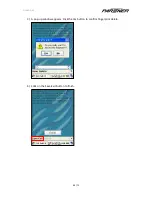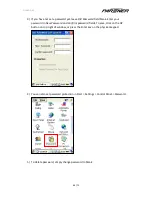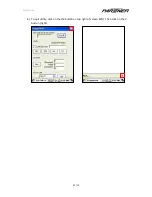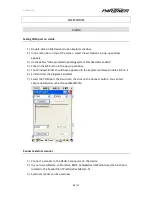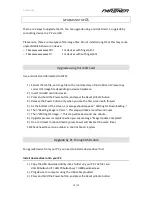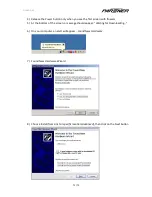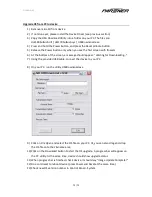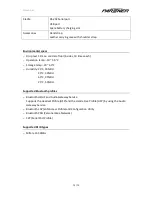U
SER
G
UIDE
70 / 75
U
PGRADING THE
OS
There are 2 ways to upgrade the OS. You can upgrade using a microSD card, or upgrade by
connecting device to a PC via USB.
Please note, there are two types of OS image files. Do not install wrong OS as this may cause
unpredictable behavior on device.
–
TKxxxxxxxxxxxxxxxxF.DI
For devices with fingerprint
–
TKxxxxxxxxxxxxxxxx.DI
For devices without fingerprint
Upgrade using microSD Card
Use a microSD card formatted to FAT32.
1)
Extract the OS file, and copy file to the root directory of microSD card. Please copy
correct OS image file depending on device hardware.
2)
Insert microSD card into device.
3)
Press and hold the Power button, and press the Reset pinhole button
4)
Release the Power button only when you see the first screen with flowers
5)
At the bottom of the screen, a message should appear: “Waiting for Downloading…”
6)
Then “Reading Image In Card…”. This step will take around two minutes.
7)
Then “Writing OS Image…”. This step will take around one minute.
8)
Upgrade process is complete when you see message “Image Update Complete!”
9)
Do a cold reset to reboot device (press Power and Reset at the same time)
10)
Check new OS version number in Control Panel > System
Upgrade by PC through USB cable
To upgrade device from your PC, you need to install a device driver first.
Install device driver onto your PC
1)
Copy the USB Download Utility into a folder on your PC. The files are:
dot180bulkusb.inf / dot170bulkusb.sys / USBDownLoad.exe
2)
Plug device to computer using the USB cable provided
3)
Press and hold the Power button, and press the Reset pinhole button
Summary of Contents for MF-2350
Page 1: ...USER GUIDE 1 75 MF 2350 User Guide Version 1 0 July 27th 2010 ...
Page 5: ...USER GUIDE 5 75 OVERVIEW List of features ...
Page 20: ...USER GUIDE 20 75 5 Press Log button to check the connection log details ...
Page 22: ...USER GUIDE 22 75 3 For IPv6 information select the IPv6 Information tab ...
Page 39: ...USER GUIDE 39 75 10 To obtain some detailed information click on button ...
Page 53: ...USER GUIDE 53 75 4 Click on GPS Read Stop button to stop displaying the GPS data ...