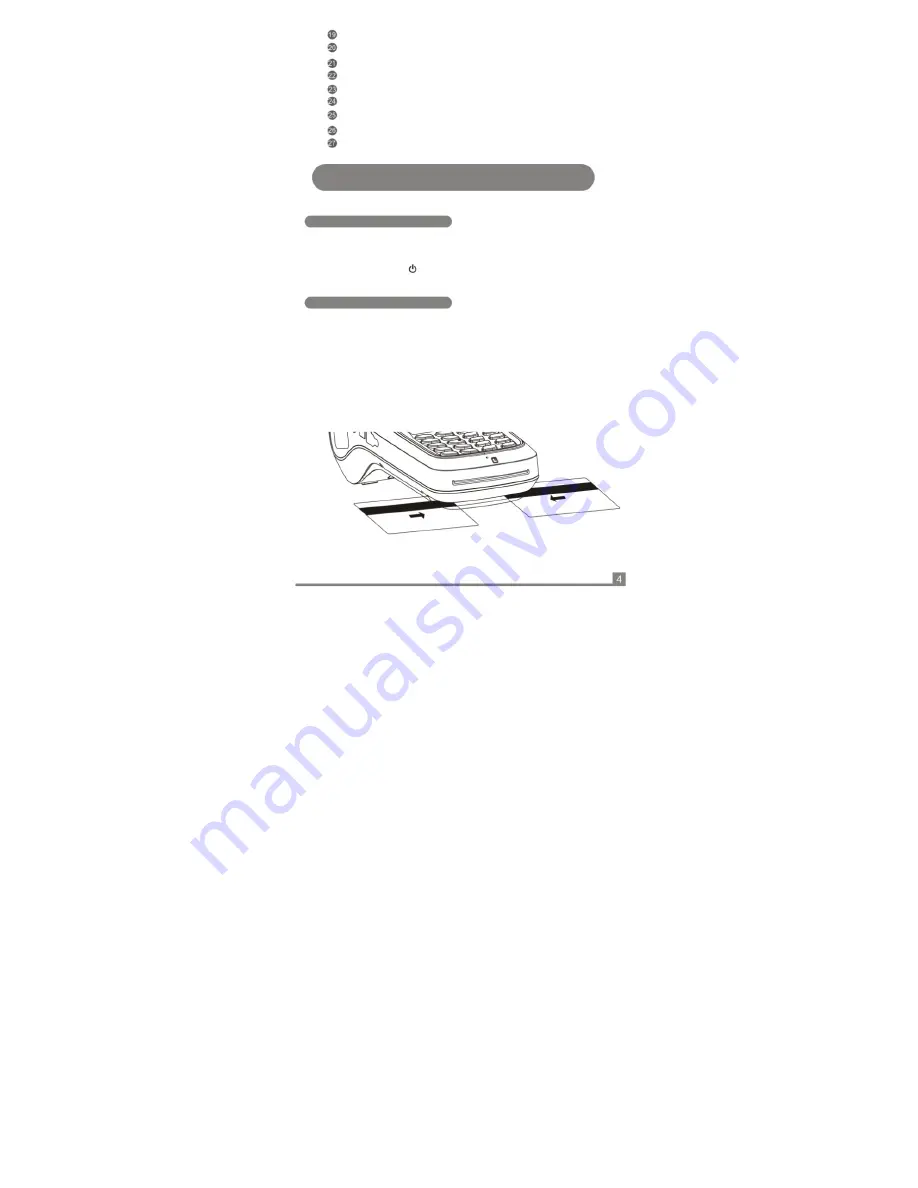
Camera & Flash
Image recognition & Exposure
Fingerprint Sensor
Fingerprint reader
(
optional
);
Phone Jack
3.5mm standard interface;
Function Key
Definable;
Micro USB
USB2.0(OTG);
Battery Cover
The position of the battery to lock;
Wrist Band
Convenient operation and bring;
Rubber Pad:
Slippery and shock protection
Magcard
Reader:
The magnetic stripe at the bottom and facing the device
support bi-direction card swiping;
NO.
4
Instructions And Precautions
Power On
1
、Insert the attached power adapter's connector to the MF-2351, linked the AC
cord between the adapter and AC power supply socket;
2、Press the power key( )until LCD display booting information, system will
setup after initialization.
Swiping Card
1、Slide the magnetic card at stable speed, with the magnetic strip upward.
2
、
Bi-directional card swiping is supported;























