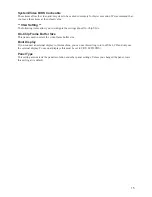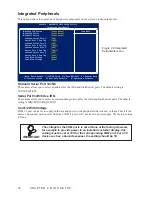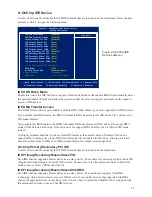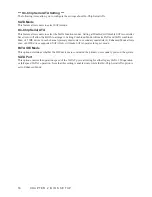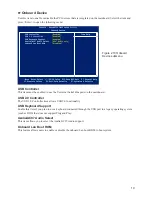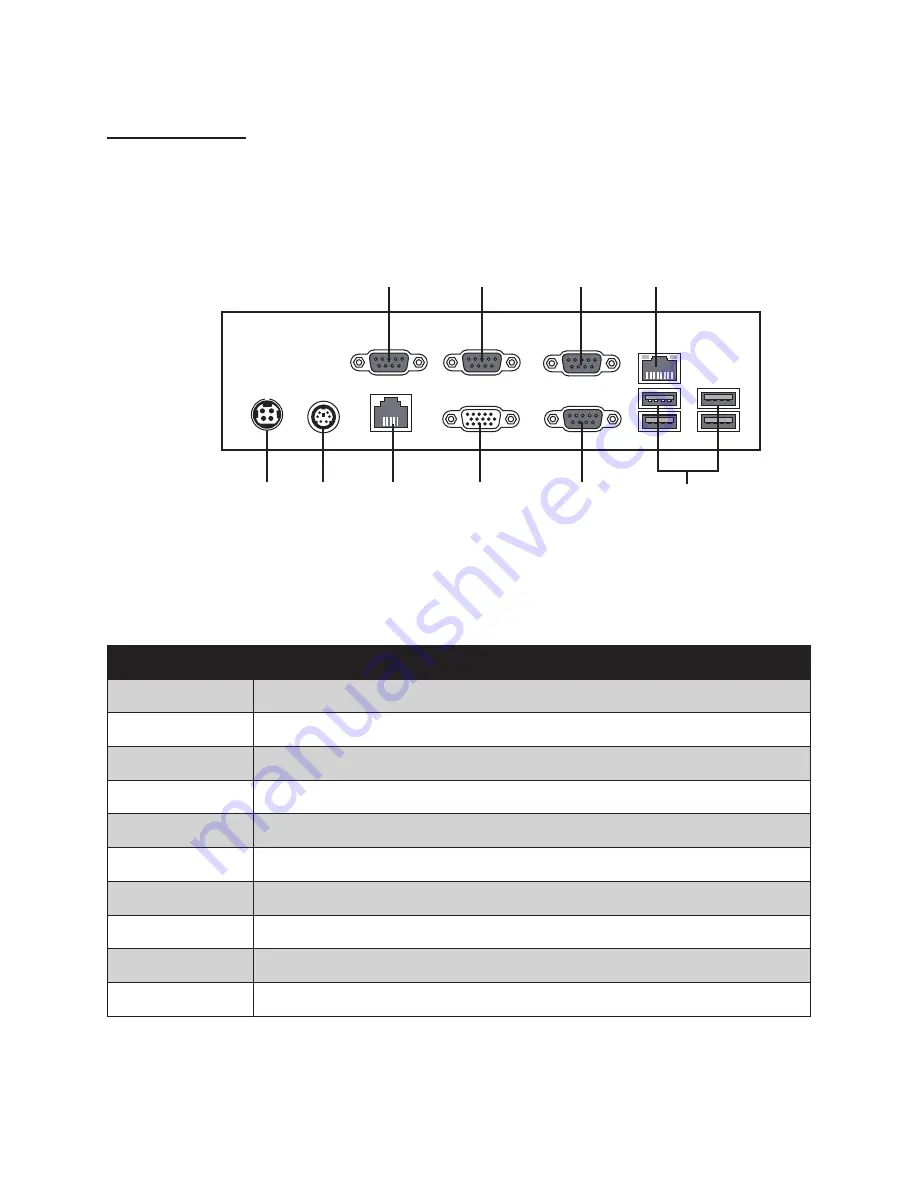Summary of Contents for PT-6212
Page 1: ...All in one POS Terminal PT 6212 Service Manual...
Page 2: ......
Page 8: ...vi...
Page 43: ...35 Click 5 Next to continue Click 6 Next to continue...
Page 45: ...37 Click 3 Install to begin installation When installation is completed click 4 Finish...
Page 68: ...60 C H A P T E R 5 R E P L A C I N G F I E L D R E P L A C E A B L E U N I T S F R U s...
Page 69: ...61 APPENDIX PART LIST AND SPECIFICATION Exploded diagram main parts Figure 6 1...
Page 70: ...62 A P P E N D I X Exploded diagram printer parts Figure 6 2...