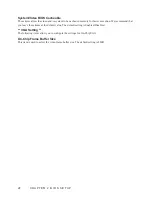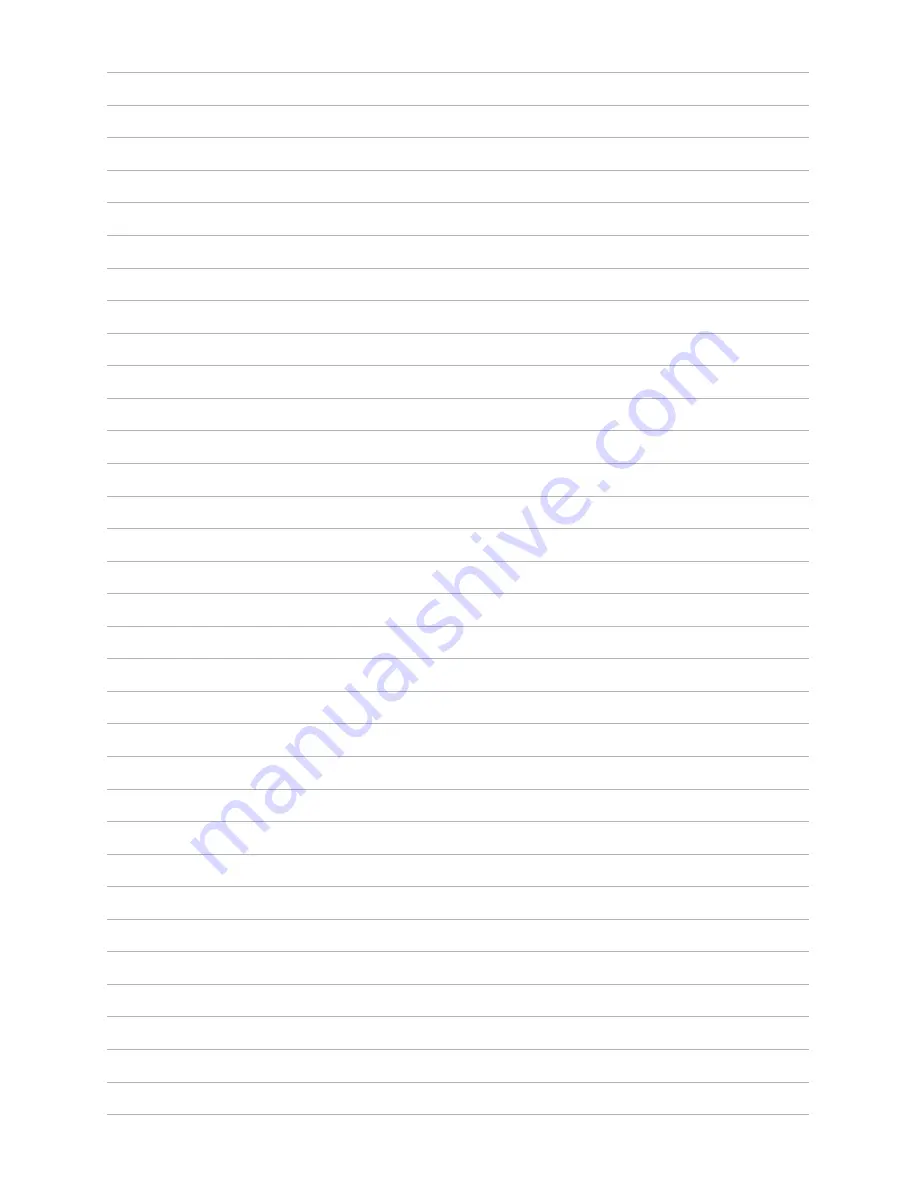Summary of Contents for PT-6910 Series
Page 1: ...PT 6910 Series User Manual...
Page 2: ......
Page 20: ...14 C H A P T E R 1 G E T T I N G S TA R T E D...
Page 44: ...38 C H A P T E R 2 B I O S S E T U P...
Page 49: ...43...
Page 56: ...50 A P P E N D I X...