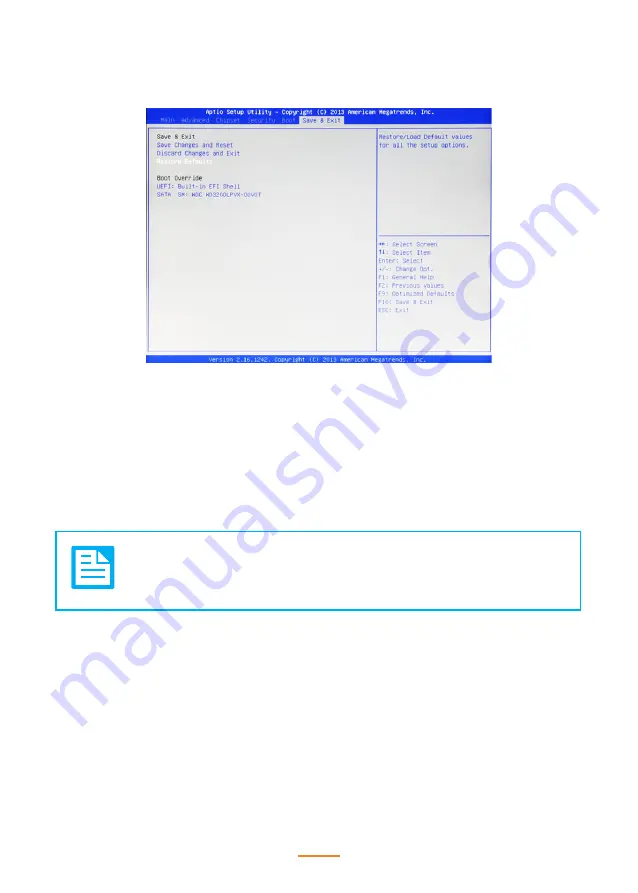
28
Save & Exit
This screen allows you to load default setting values, save changes and discard changes.
Save Changes and Reset
Highlight this item and press <
Enter
> to save the changes that you have made in the Setup Utility
and restart the system. When the dialog box appears, press <Yes> to save and exit, or press
<
No
> to return to the menu.
Discard Changes and Exit
Highlight this item and press <
Enter
> to discard any changes that you have made in the Setup
Utility and restart the system. When the dialog box appears, press <
Yes
> to discard changes and
reset, or press <
No
> to return to the menu.
NOTE
If you have made settings that you do not want to save, use the “Discard and
Reset” item and press Yes to discard any changes you have made.
Restore Defaults
This option opens a dialog box that lets you load optimized defaults for all appropriate items in the
Setup Utility. The optimized defaults place demands on the system that may be greater than the
performance level of the components, such as the CPU and the memory. If you only want to load
setup defaults for a specific option, select and display that option, and then press <
F9
>.
Follow these instructions to load the optimized defaults:
1.
From the Save & Exit screen, scroll to Restore Defaults.
2.
Press <
Enter
> to open the Load Optimized Defaults screen.
3.
Select <
Yes
>.
4.
Press <
Enter
> to load the defaults.
Summary of Contents for SP-650-Q
Page 1: ...POS Terminal SP 650 Q Service Manual...
Page 29: ...29...
Page 43: ...43 4 When installation is completed click Finish...
Page 47: ...47 9 Click Next to continue...
Page 48: ...48 10 Click Next to continue 11 Click Next to continue...
Page 49: ...49 12 Click Yes I want to restart my computer now and then click Finish...
Page 52: ...52...
Page 67: ...67...
Page 68: ...68...
Page 69: ...A 69 Part List and Specification Exploded Diagram...
Page 71: ...71 PM 116 VFD MSR...
















































