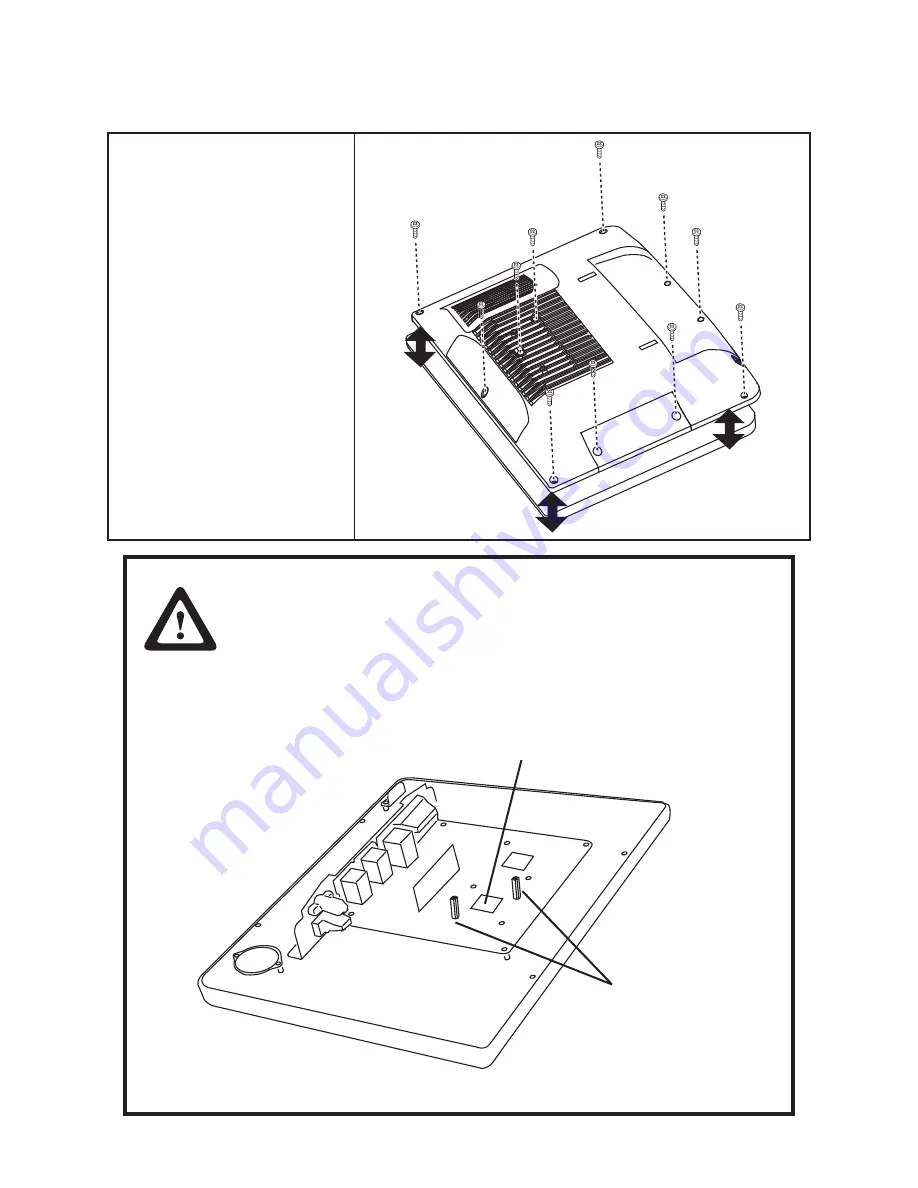
58
C H A P T E R 5 R E P L A C I N G F I E L D R E P L A C E A B L E U N I T S ( F R U s )
Back Cover
1. Remove all screws from the
back cover.
2. Remove the back cover.
CAUTION
To avoid the thermal issue. When you replace the back cover, check the
thermal pad should be complete and stuck on the CPU. If the thermal
pad damaged, replace it.
When replace the back cover, the two standoff screws must be installed
as shown below. Tighten both of the screws until they resist and stop.
Thermal pad
Standoff screws
Summary of Contents for SP-850
Page 1: ...POS Terminal SP 850 Service Manual...
Page 2: ......
Page 8: ...vi...
Page 29: ...21 H W Monitor Figure 2 10 Hardware Monitor sub menu...
Page 35: ...27 Memory Configuration Figure 2 17 Memory Configuration sub menu...
Page 45: ...37 4 When installation is completed click Finish...
Page 47: ...39 4 Click Next to continue 5 Choose Install this driver software anyway...
Page 51: ...43 6 Select Yes I want to restart my computer now Then click Finish to restart the system...
Page 52: ...44 C H A P T E R 3 I N S TA L L I N G D R I V E R S A N D S O F T W A R E...
Page 60: ...52 C H A P T E R 4 L O C AT I N G T H E P R O B L E M...
Page 72: ...64 C H A P T E R 5 R E P L A C I N G F I E L D R E P L A C E A B L E U N I T S F R U s...










































