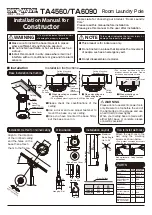!
PS-2133
The PS-2133 Respiration Rate Sensor measures breath rate in one-minute cycles.
The Respiration Rate Sensor includes a Relative Pressure Sensor and inflatable belt,
which wraps around the chest. As the person breathes, respiration rate and pressure
changes can be displayed in a graph on a computer.
Respiration Quick Start
Additional Equipment Needed
•
PASPORT
™
USB interface (USB Link (PS-2100) with USB-compatible computer or a
PS-2000
Xplorer
)
•
DataStudio
®
software, version 1.8 or later
Equipment Setup
Sensor Specifications
Sensor Range:
0 to 10 kPa
Resolution:
0.001 kPa
Accuracy:
±
0.5 kPa
Repeatability:
0.01 kPa
Maximum Sample Rate:
20 samples per second
Operating Temperature:
0
–
40
°
C
Relative Humidity Range:
5
–
95%, non-condensing
*
800-772-8700
•
916-786-3800
•
techsupp@pasco.com
•
www.pasco.com
012-08370A
3
4
Respiration Rate Sensor
*
Note: Condensation on the sensor may reduce the sensor
’
s
measurement accuracy.
The specifications apply to the PS-2114 Relative Pressure
Sensor, which is part of the Respiration Rate Sensor.
1
CARD1A
2
1. Connect the USB Link to a USB port on your computer or to a USB hub. (If using the
Xplorer
as an interface in the classroom, connect the
Xplorer
cable to the USB port on
your computer.)
2. Wrap the Respiration belt below your rib cage and connect the Respiration Belt tubing to
the Relative Pressure Sensor. (See card 2A for proper instructions and safety information.)
3. Connect the Relative Pressure Sensor to the USB Link.
4. The software launches when it detects a PASPORT
TM
sensor. Select a point of entry.
1. Wrap the respiration belt around your rib cage. (Follow the instructions for
“
Wearing the Respiration Belt
”
on card 2A.)
2. Use the quick-release connector on the end of the belt
’
s tubing to connect the
belt to the Relative Pressure Sensor.
3. Connect the Pressure Sensor to a PASPORT interface.
4. When the PASPORTAL window opens, select the Respiration workbook or
configuration file. [
Note:
If you don
’
t have have version 1.8 of DataStudio,
launch DataStudio, create an experiment, and follow the instructions in the
table to the left for creating the respiration rate equation.]
5. Ensure the valve to the squeeze bulb is closed. Inflate the belt until the belt
fits snugly against your chest.
(Do not overinflate! Please read the safety
warning and instructions on card 2A.)
6. On page 4 of the workbook, click the
Start
(
) button to record the
respiration rate. Collect respiration rate data with (a) the student sitting,
standing, and lying down and (b) before and after exercise.
7. (Optional): Remove the belt. Collect pressure data with the student breathing
through a plastic tube connected to the Pressure Sensor. (See card 2B).
8.
Analysis:
Compare the change in respiration rate with different body
positions and before and after exercise. Examine pressure changes for
inspiration and expiration.
**
Use the
Special
button and menu to select the period function and replace the
(10,10, x) values with (30,30,5). Under Variables, click on Data Measurement;
then click on Relative Pressure and OK. Click the
Accept
button to accept the
equation.
*
In the respiration activity, the respiration equation is already created for you.
Respiration Activity
•
Respiration rate vs. heart rate
•
Respiration rate and body temperature (cold vs. hot environments)
•
Respiration rate and pressure changes with different types of
exercise (aerobic, weight lifting, etc.)
•
Respiration rate and pressure changes (breathing vs. breath holding
vs. forced expiration)
•
Respiration rate at sea level vs. altitude
CARD 1B
DataStudio/DS Lite Tasks:
Create an equation for meas-
uring respiration rate in
DataStudio:
*
Click on the
Calculator
(
) button to open
the Calculator dialog. Click the
New
(
)
button. Type in respiration rate=60/period
(30,30,5 relative pressure).
**
Record the respiration rate
and/or waveform:
From the Data list, drag the respiration equation
and Relative Pressure icon to a display.
*
Other Experiment Suggestions
Respiratory Rate: Resting vs. Exercise