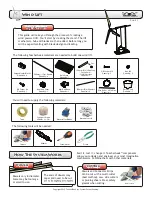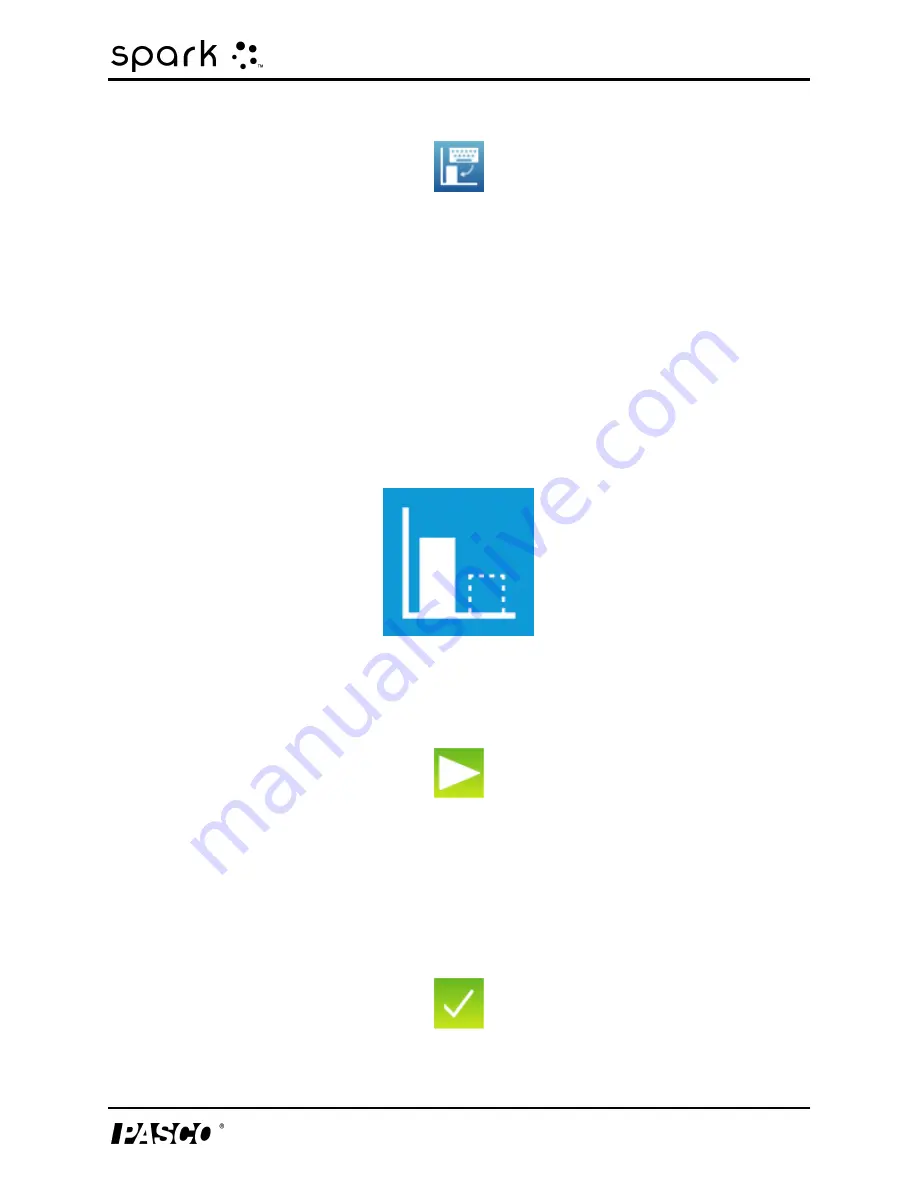
5 Data display
Displaying data in a bar graph
3. Touch the bar you want to edit.
The bar edit menu opens.
4. Use the numeric keypad to enter a value for the bar.
5. Touch
OK
.
Collecting data for bar graph using a sensor
1. It is recommended that the bars are given names either before or during data collection. This
can be done through the use of the
Bar Add and Edit Tool
. Refer to steps 2-4 from the sec-
tion on renaming bars above.
2. Touch the record arrow to record data for the first empty bar in a data run.
The first bar becomes active and displays the data being collected, and the record button
changes to a checkmark.
3. Touch the checkmark to stop collecting for the current bar and move to the next bar. Note:
the bar will remain gray if it does not have a name assigned to it.
012-10616E
33