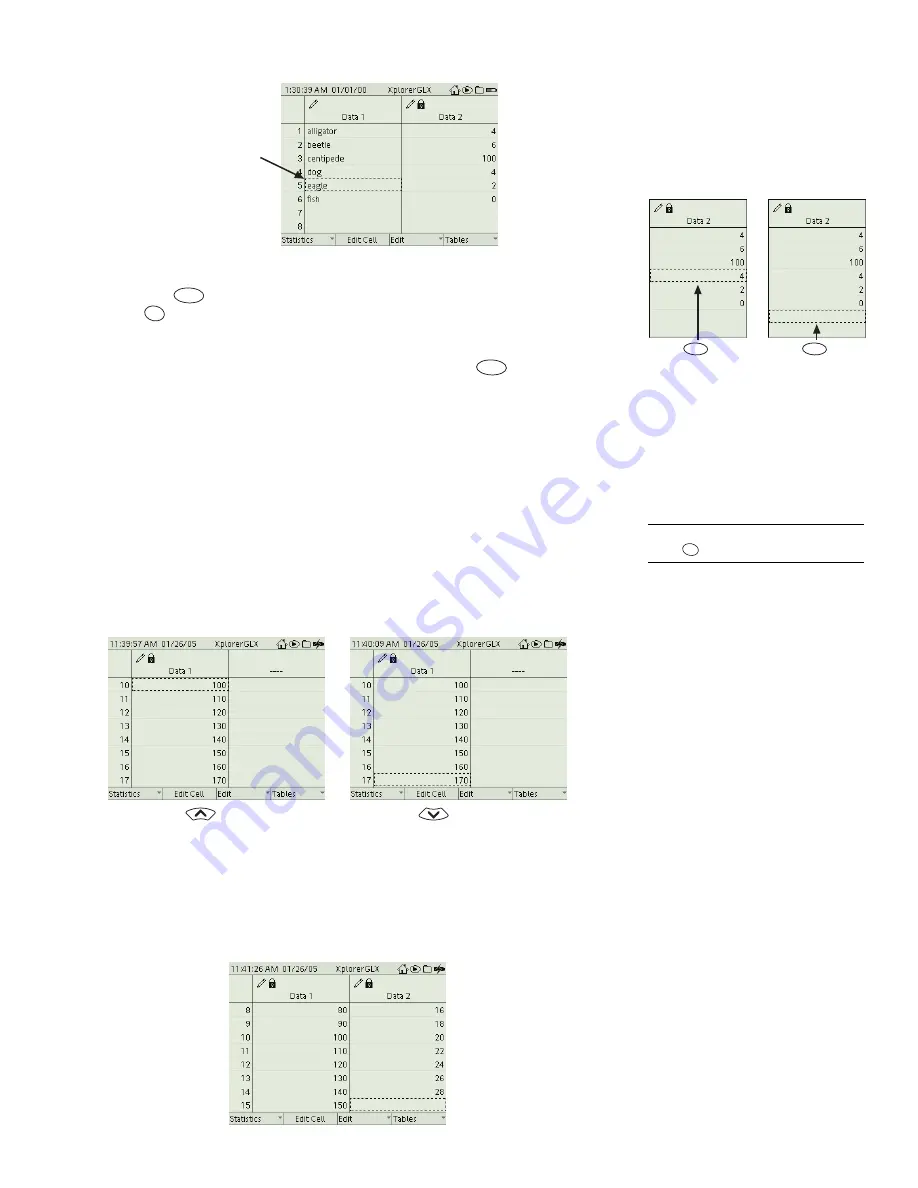
X p l o r e r G L X U s e r s ’ G u i d e
35
Position the Navigating Box on a cell where you would like to enter or edit data,
then press
to make the Editing Box appear. To restore the Navigating Box,
press .
If you would like to add data to the bottom of a data set, position the Navigating
Box on the first empty cell below the existing data and press
.
Table Scrolling with Manually Entered Data
At any time, up to eight cells of data are visible in a manually entered data col-
umn. As with regular Table scrolling (see page 29), use the up or down arrow key
to scroll the Table up or down and make other rows of data visible.
To scroll the Table when manually entered data column is displayed, the dashed
Navigating Box must be visible.
To scroll up, press the up arrow key repeatedly
(or press and hold it) to move the Navigating Box to the first visible cell, then
continue to press (or hold) the key. To scroll down, press the down arrow key
repeatedly (or press and hold it) to move the Navigating Box to the last visible
cell, then continue to press (or hold) the key.
All columns scroll together. The Table will not scroll past the bottom of the col-
umn containing the Navigating Box. In the table picture below, the Navigating
Box is at the end of the shorter data column. To scroll the Table down, press the
left arrow key to place the Navigating Box on the longer manually entered col-
umn.
Use the arrow keys
to move the
Navigating Box
F2
Esc
F2
Press to add
to this data set
F2
Press to edit
this cell
F2
34
If the Navigating Box is not visible,
press .
Esc
Press to scroll down
Press to scroll up
Summary of Contents for Xplorer GLX
Page 4: ......
Page 6: ......
Page 7: ...Part 1 Users Guide...
Page 8: ......
Page 18: ...12 O v e r v i e w o f t h e G L X...
Page 94: ...88 S e t t i n g s S c r e e n...
Page 98: ...92 P r i n t i n g...
Page 104: ...98 O p e r a t i n g T e m p e r a t u r e...
Page 112: ......
Page 116: ...110 C a l o r i m e t r y...
Page 132: ...126 V o l t a g e v e r s u s R e s i s t a n c e...
Page 136: ...130 I n d u c e d E l e c t r o m o t i v e F o r c e...
Page 146: ...140 B e a t F r e q u e n c y...
Page 150: ......
Page 152: ......
















































