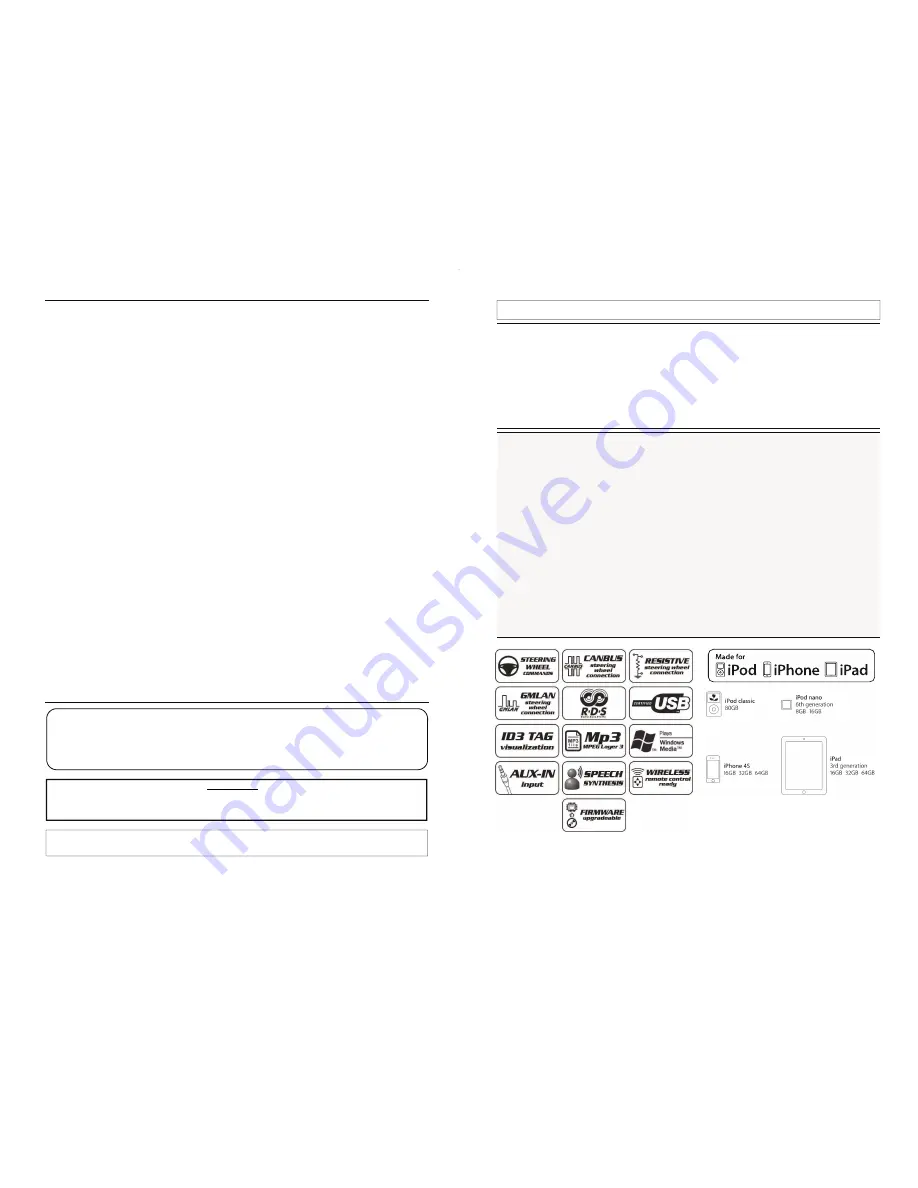
WARRANTY
THIS PRODUCT IS COVERED BY TWO-YEAR GUARANTEE FOR ANY MANUFACTURING TROUBLES.
THE WARRANTY IS VALID IF
ACCOMPAINED BY THE INVOICE OF PURCHASE
The information in this guide are purely for information purposes, therefore, are subject to change without notice. At the time of publication the information
is correct and reliable. However Paser can not be held responsible for any consequences resulting from errors or omissions in this manual. Paser reserves
the right to improve / change the product or manual without obligation to notify users.
Manufactured and distributed by:
PASER s.r.l. Strada Per Poirino 29 Villanova d'Asti (AT), 14019 Italy
Tel. 0039 (0)141 947694 Fax. 0039 (0)141 946000
Tech service 0039 (0)141 947676
Office hours (8.30-12.30 14.30-18.30) www.paser.it; paser@paser.it
TROUBLESHOOTING
The radio band frequency is disturbed.
Select a different radio frequency as descried in the MENU SET UP in sub menu FREQUENCY at
pages 7 and 8.
The audio is distorted and it is too low.
Verify that the antennas plugs are correctly connected.
If the problem is with your USB, carry out a scanning of your MP3 files using MP3GAIN in order to
normalize the volume. If the problem is with the AUX IN input, adjust the volume directly on the
source.
After the connection of MAESTRO 2.0 the steering wheel
commands don’t
manage any functions .
Verify the correct connection of
MAESTRO 2.0
to the power cables of the vehicle.
Make a RESET of MAESTRO 2.0 as described at page 6 of this manual.
Verify that the CANBUS, GMLAN or Resistive connections were done correctly.
Verify that the vehicle is in the compatibility list.
Verify that in case of resistive vehicle protocol, the self learning procedure was done correctly.
It’s not possible to carry out the self learning procedure for the resistive steering wheel commands.
Make the self learning procedure of the steering wheel commands being sure to keep pressed each
buttons for minimum 2 seconds.
Verify the vehicle compatibility consulting the connections attachment.
When the car is off, MAESTRO 2.0 doesn’t switch off.
Verify the ignition connections, if the vehicle is CANBUS the connection of the ignition wire it is not
obliged, if the vehicle is Resistive verify that the ignition wire is connected correctly.
MAESTRO 2.0 doesn’t play the files stored in the USB pen.
Be sure that the files stored are in MP3, AAC, WMA or M4A format and that the USB pen is working.
It is suggested to format the USB pen in FAT 32 mode with 512bytes sectors.
Remove files from the USB pen, format it and reload all files in the USB pen.
MAESTRO 2.0 is correctly working but it is not possible to enter the menu with the steering wheel
commands.
Verify which mode of working to use between A and B as described at pages 10 and 11. Attention
some models of swc don’t have the long press condition.
MAESTRO
2.0 doesn’t play automatically the music from the USB pen during the start up.
Some USB pens don’t allow to start the reproduction during the switch on, if it happen please remove
and insert again the USB pen.
Pag 12
INSTALLATION & USE MANUAL
MAESTRO 2.0
UNIVERSAL
Interface for MP3
iPad - iPhone - iPod
USB Player and AUX IN
rev. 1.14
with steering wheel commands control
MAESTRO 2.0 is a device which allows you to listen, through your car radio, the audio files
stored in different sources such as iPod, USB and MP3 player having a Jack plug connection
(AUX IN).
Below are listed the main features MAESTRO 2.0:
USB input for playing of MP3/AAC/WMA/M4A files stored on a USB pen or on a Hard disk.
USB input for playing files stored on iPod / iPhone / iPad.
3,5mm-Jack for playing of audio data through the headphones’ plug of any MP3 player.
3,5mm-Jack for playing of vocal messages from any satellite navigation device.
User menu displayed on the car radio display
by the RDS.
Vocal synthesis
of the main information and Menu headings.
Interface control through wireless remote .
interface control through CAN BUS steering wheel commands (upon self-selection procedure).
interface control through GMLAN steering wheel commands (upon self-selection procedure).
Interface control through resistive steering wheel commands (upon self-learning procedure).
FM stereo modulation with 8 selectable frequencies, with RDS information.
iPad, iPhone, iPod classic, iPod nano are trademarks of Apple Inc., registered in the U.S. and other countries.
All registered trademarks are propriety of their owners.
























