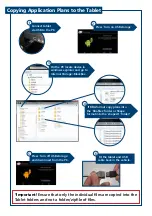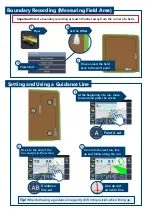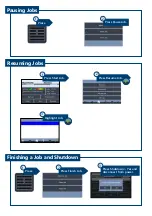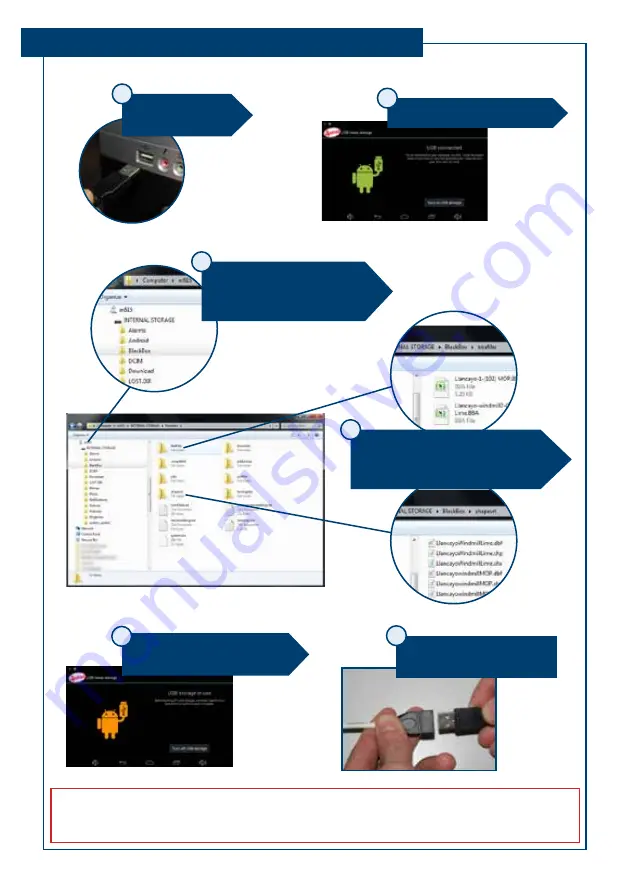
Copying Application Plans to the Tablet
Fit the tablet and USB
cable back in the vehicle.
6
Connect tablet
via USB to the PC.
Press ‘Turn on USB storage’.
Press ‘Turn off USB storage’
and disconnect from the PC.
1
2
5
On the PC locate device in
windows explorer and go to
Internal Storage>BlackBox.
If BBA format copy plans into
the ‘bbafiles’ folder or Shape
format into the ‘shapevrt’ folder.*
3
4
*Important!
Ensure that only the individual files are copied into the
Tablet folders and not a folder/zipfile of files.