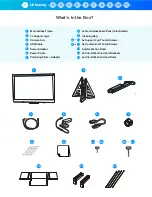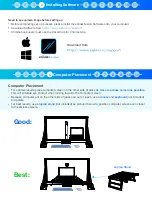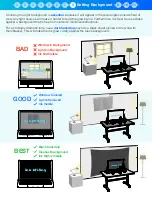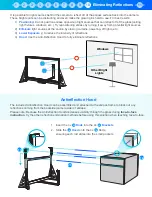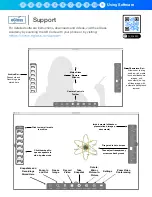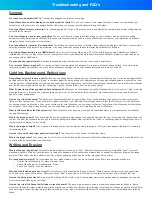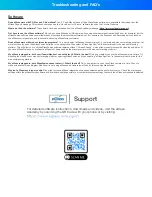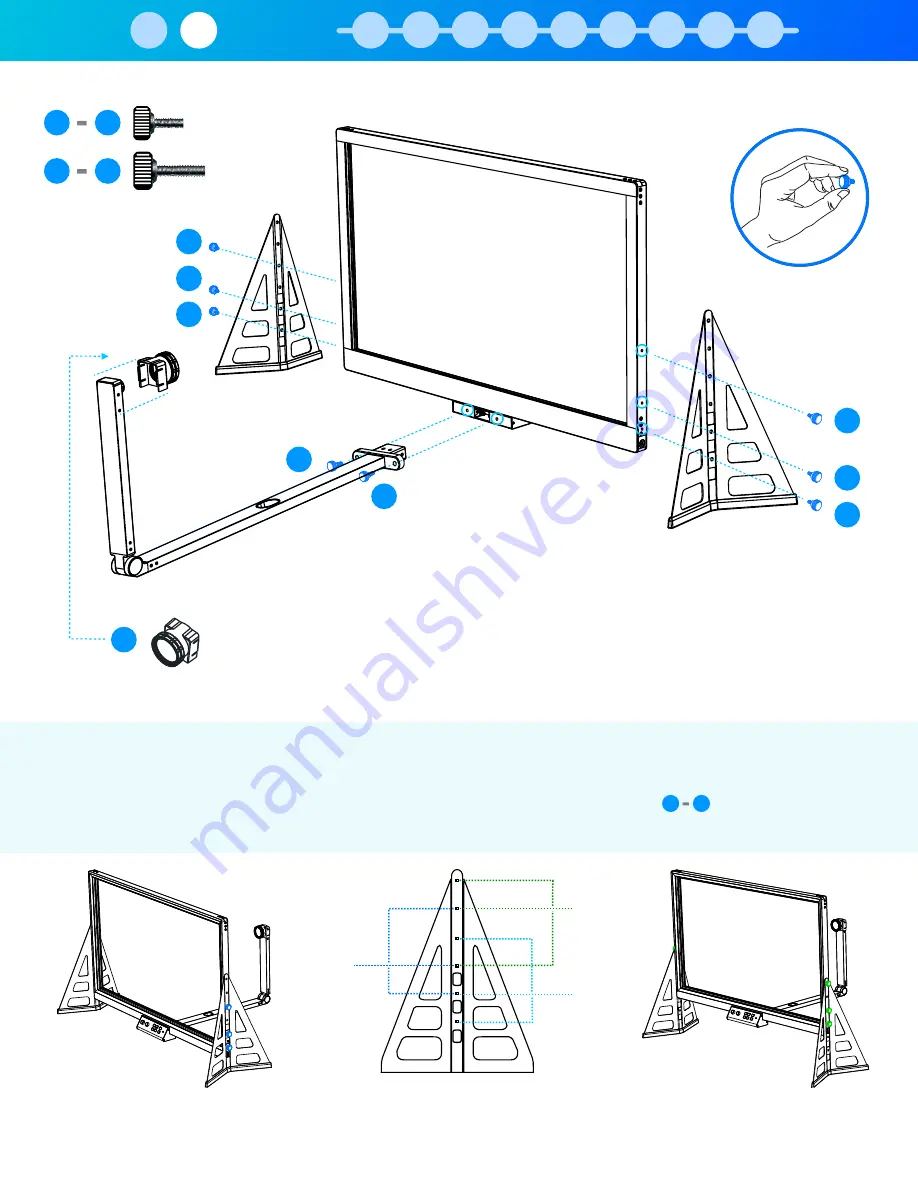
Use optional polarizing filter to eliminate reflection of LCD computer screens.
Attach filter to camera arm using the filter adapter, and rotate filter until reflection is
minimized.
Page 2
1. Hand-tighten 6x
M6 Thumb Screws
to secure both
Adjustable Support Legs
to the
Main eGlass Frame
. Ensure proper alignment so that both the AC power
port and USB port on the sides of the
Main eGlass Frame
are both accessible
with the
Adjustable Support Legs
installed.
2. Fasten the
Camera Arm Assembly
to the
Main eGlass Frame
with two
M6
thumb screws
. Hand tighten.
3. Install the lens filter by clipping it over the camera found on the
Camera Arm
Assembly
.
Assembly
Medium
(24”)
Low
(22”)
High
(26”)
High
(26”)
Low
(22”)
15
10
17
16
10
11
12
13
14
15
16
17
7
The support legs can be mounted in three height configurations. Install thumb screws
in the color-coded
holes below depending on the desired height:
15
10
Choosing Height Setting
Assembly
2
1
3
4
5
6
7
8
9
10
11