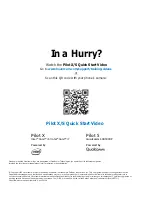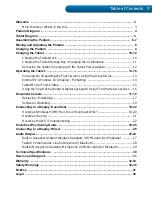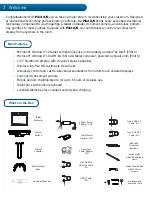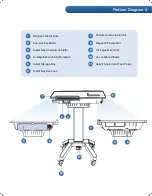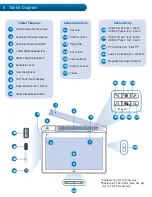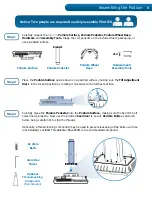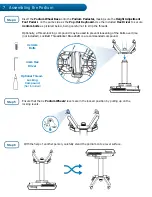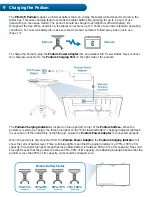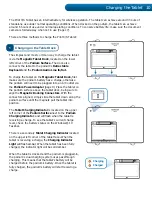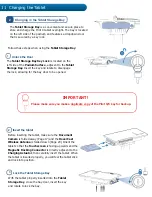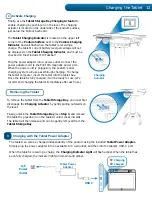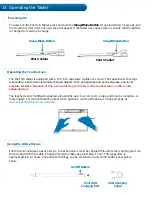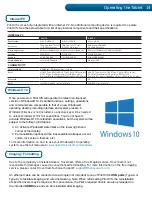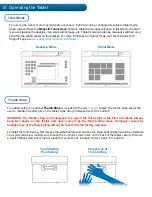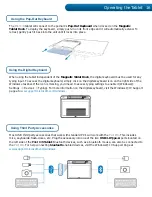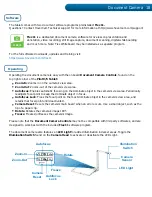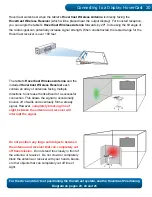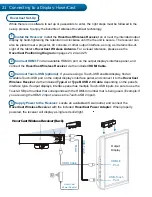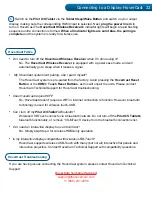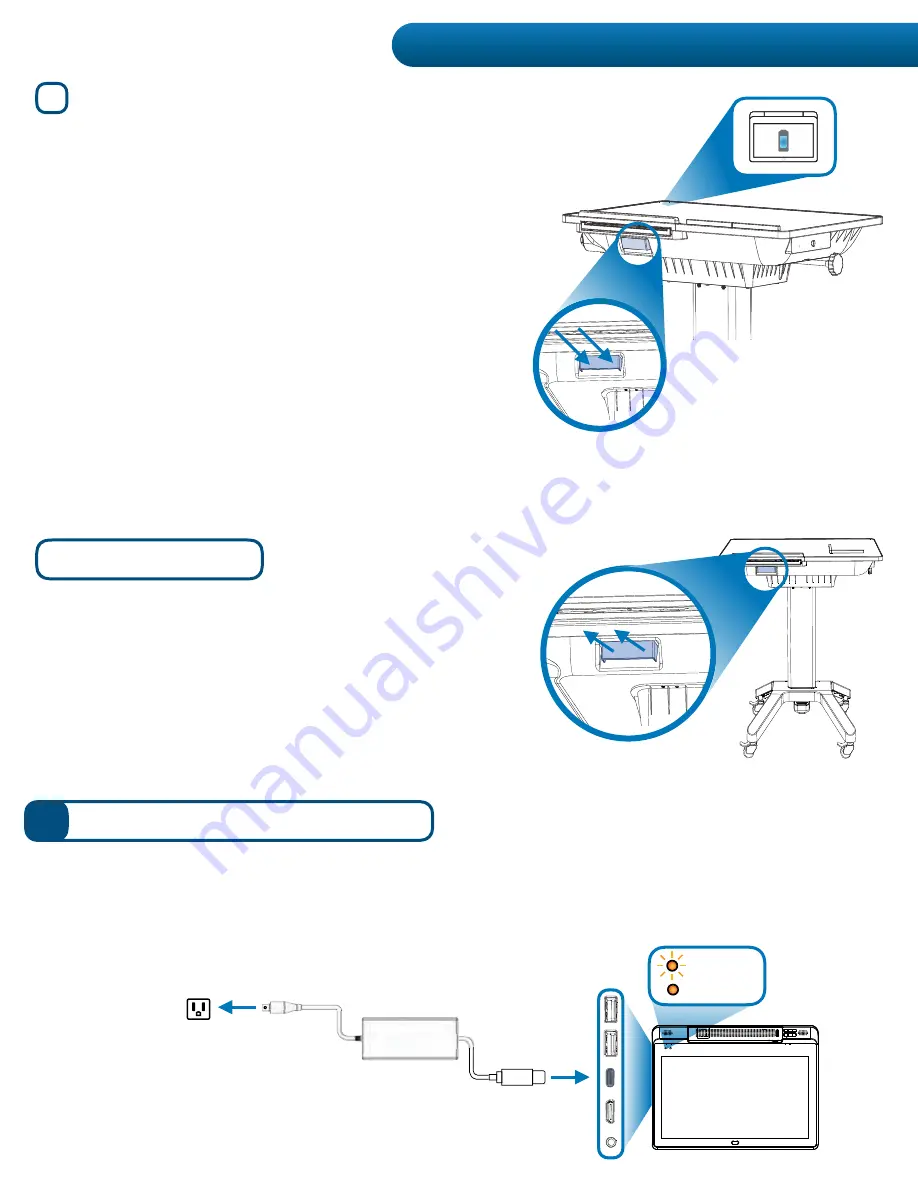
To remove the tablet from the
Tablet Storage Bay
`V\T\Z[ÄYZ[
disengage the
Charging Actuator by gently pulling outwards on
the lever.
Finally, unlock the
Tablet Storage Bay (see Step 1) and remove
the tablet by pressing in on the tablet it until it clicks inwards.
The tablet will then release and can be gently removed from the
Tablet Storage Bay.
Charging with the Tablet Power Adapter
3
The tablet can also be charged independently of the podium using the included
Tablet Power Adapter.
Simply plug the power adapter into an available A/C wall outlet, and then into the tablet’s USB-C port.
When the tablet is receiving a charge, the
Charging Indicator Light
^PSSÅHZOHTIL
r. When the tablet has
been fully charged, the indicator light will remain solid amber.
Activate Charging
4
Finally, use the
Tablet Storage Bay Charging Actuator to
enable charging by pushing-in on the lever. The charging
actuator is located on the underside of the podium surface,
just below the Pullout Keyboard.
The
Tablet Charging Indicator is located on the upper left
corner of the
Podium Surface next to the Podium Charging
Indicator
HUK^PSSÅHZO^OLU[OL[HISL[PZ
receiving a
charge. The tablet’s current battery level percentage will not
be displayed on the
Tablet Charging Indicator, and must be
checked on the Windows® 10 Taskbar."
Plug the power adapter into a power outlet. Connect the
power adapter cord to the Pilot X/S magnetic power port.
When the power cord is plugged in, the podium’s dual
charging system will use passthrough charging. To charge
the tablet computer, insert the tablet into the tablet bay.
Once the tablet is fully charged, it will be ready for use. (We
recommend charging the tablet immediately after each use.)
Charging
Actuator
Removing the Tablet
A/C
Power
Outlet
Tablet Power
Adapter
USB C
Charging
Charged
Charging the Tablet 12