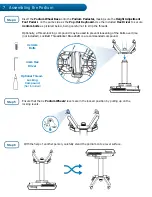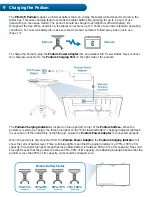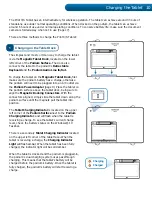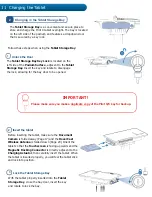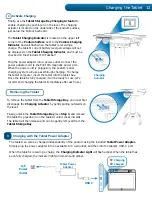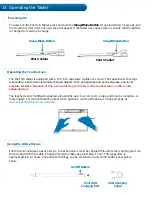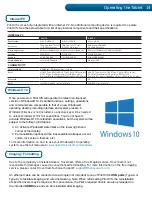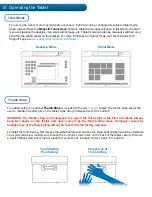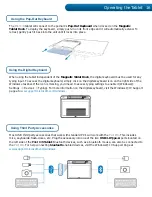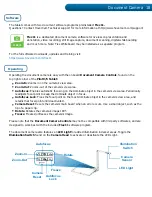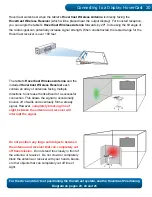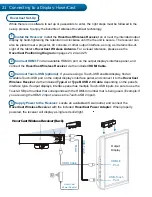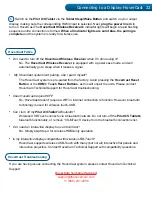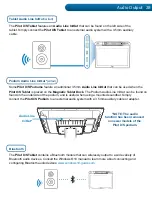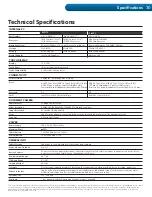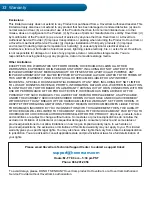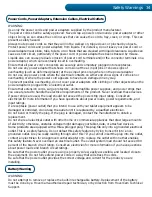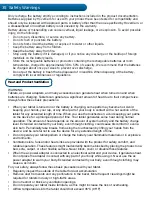HoverCast Set-Up
Install the Receiver:
Install the HoverCast Wireless Receiver on or near the intended output
display by hand-tightening the retention nut clockwise until the the unit is secure. The receiver can
also be placed near a projector, AV console, or other output interface, as long as it retains line-of-
sight of the tablet
·
s HoverCast Wireless Antenna. For a visual reference, please see the
HoverCast Positioning Diagram on pages 23, 24 and 25.
Connect HDMI:
Find an available HDMI-In port on the output display
·
s interface panel, and
connect the HoverCast Wireless Receiver via the included HDMI Cable.
Connect Touch-USB (optional):
If you are using a Touch-USB enabled display
ÀQGDQ
available Touch-USB port on the output display
·
s interface panel, and connect it to the HoverCast
Wireless Receiver via the included Type-A or Type B USB 2.0 Cable, depending on the panel's
interface type. If output display
·
s interface panel has multiple Touch-USB inputs, be sure to use the
Touch-USB port number that corresponds with the HDMI-In number that is being used. (Example: If
you are using the HDMI 2 input, also use the Touch-USB 2 input).
Supply Power to the Receiver:
Locate an available A/C wall outlet, and connect the
HoverCast Wireless Receiver with the included HoverCast Power Adapter. When properly
powered, the receiver will display a single red solid light.
HoverCast Wireless Receiver (Back)
2
3
4
While there is no software to set up or passwords to enter, the right steps must be followed in the
VHWXSSURFHVVWRHQMR\WKHEHQHÀWVRIZRYHU&DVWWHFKQ
ology.
1
Connecting to a Display: HoverCast
21
HDMI Cable
Output
Display
HDMI In
Port
Port
USB-T
ouch
USB-Touch
Power
HoverCast
Power Adapter