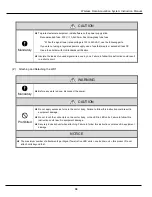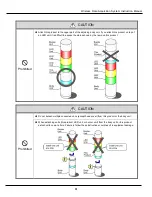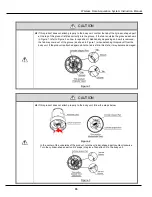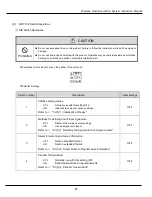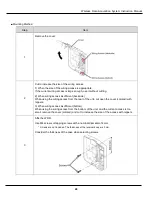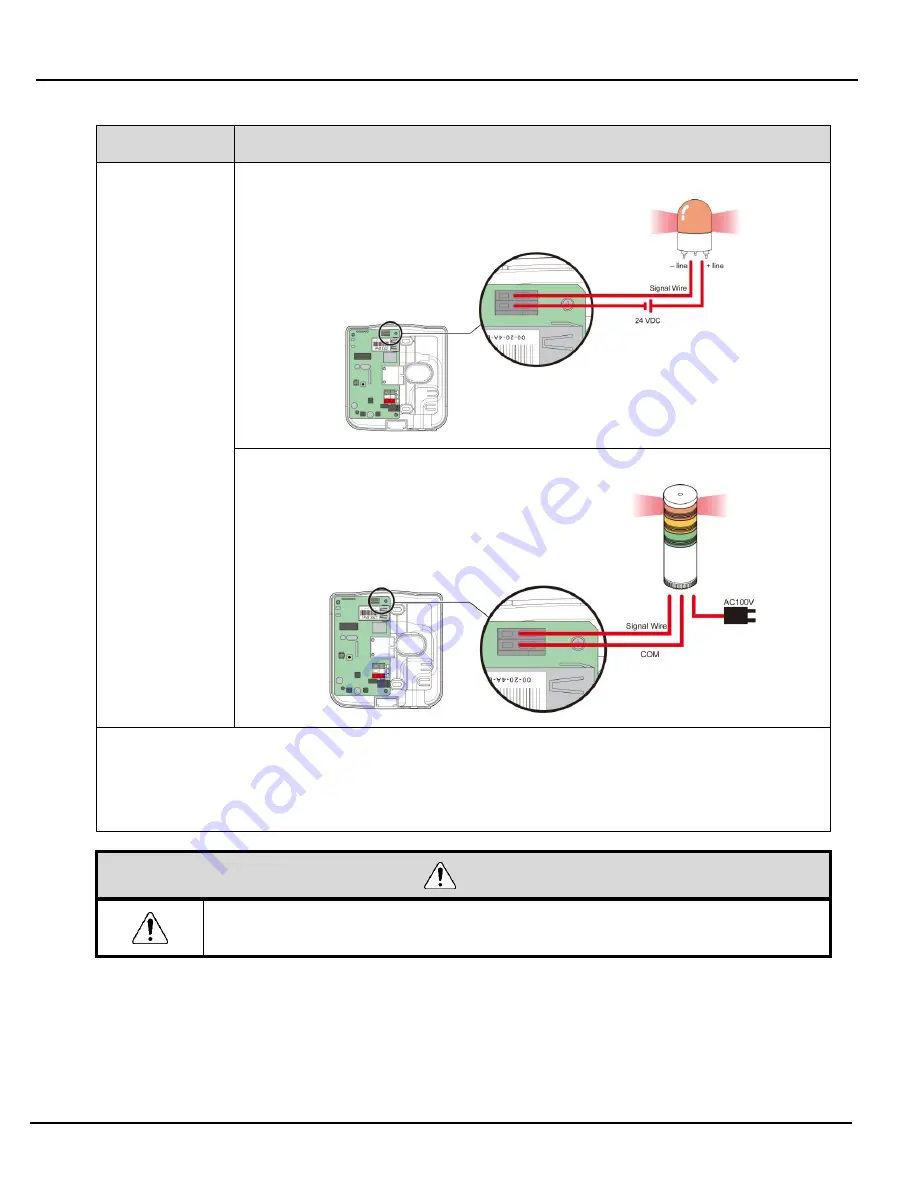
Wireless Data Acquisition System Instruction Manual
44
Step
Item
1
Connecting a 24 VDC revolving warning light
Connecting a 100 VAC signal tower
NOTE:
Contact capacity is 24 VDC 500 mA.
When using contact outputs, you can control them with contact control commands.
* For information about contact control commands, refer to
☞
"Application Notes".
CAUTION
◆
You cannot operate the Contact Switch Function from the WDS. You can create these with the
visualization application software provided by the customer.