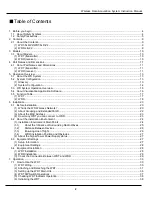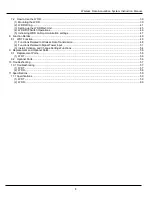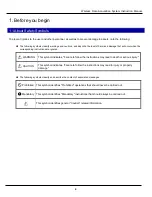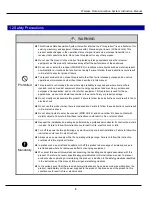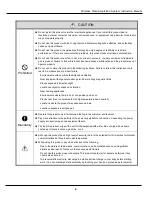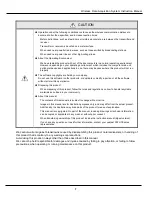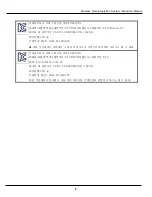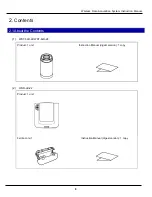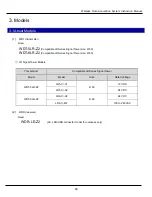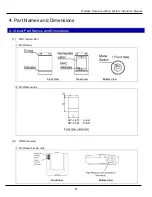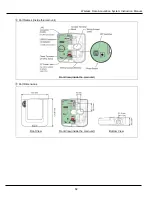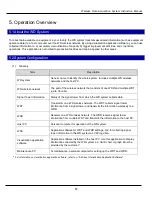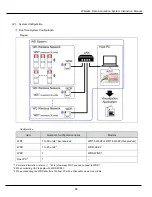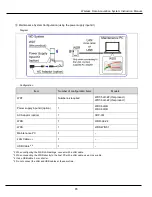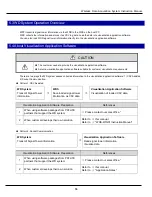Reviews:
No comments
Related manuals for WDT-5LR-Z2

RC 462
Brand: Gaggenau Pages: 74

400-758
Brand: Airaid Pages: 2

Fuel Trolley 53l
Brand: CEMO Pages: 8

95 l
Brand: CEMO Pages: 56

M70-R - SCHEMA
Brand: MINOURA Pages: 1

Mirage HD12
Brand: Christie Pages: 198

CNIRT-32
Brand: Crestron Pages: 14

BarcoProfile
Brand: Barco Pages: 4

MOBILE SECURITY - QUICK GUIDE FOR BUSINESS
Brand: F-SECURE Pages: 23

Nitratereductor NR 400
Brand: Aqua Medic Pages: 24

KorfkerCradle Series
Brand: PIRASTRO Pages: 36

632282
Brand: Tecumseh Pages: 2

631930
Brand: Tecumseh Pages: 2

MB II
Brand: iCarsoft Pages: 92

SCP-10
Brand: Infinite Peripherals Pages: 23

Alarm Output Module
Brand: DAVIS Pages: 16

HS21 XM BLADECENTER - FOR TPC-E
Brand: IBM Pages: 1

HS21 XM BLADECENTER - E5345 FOR SPEC CPU2000
Brand: IBM Pages: 1