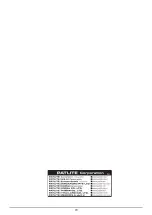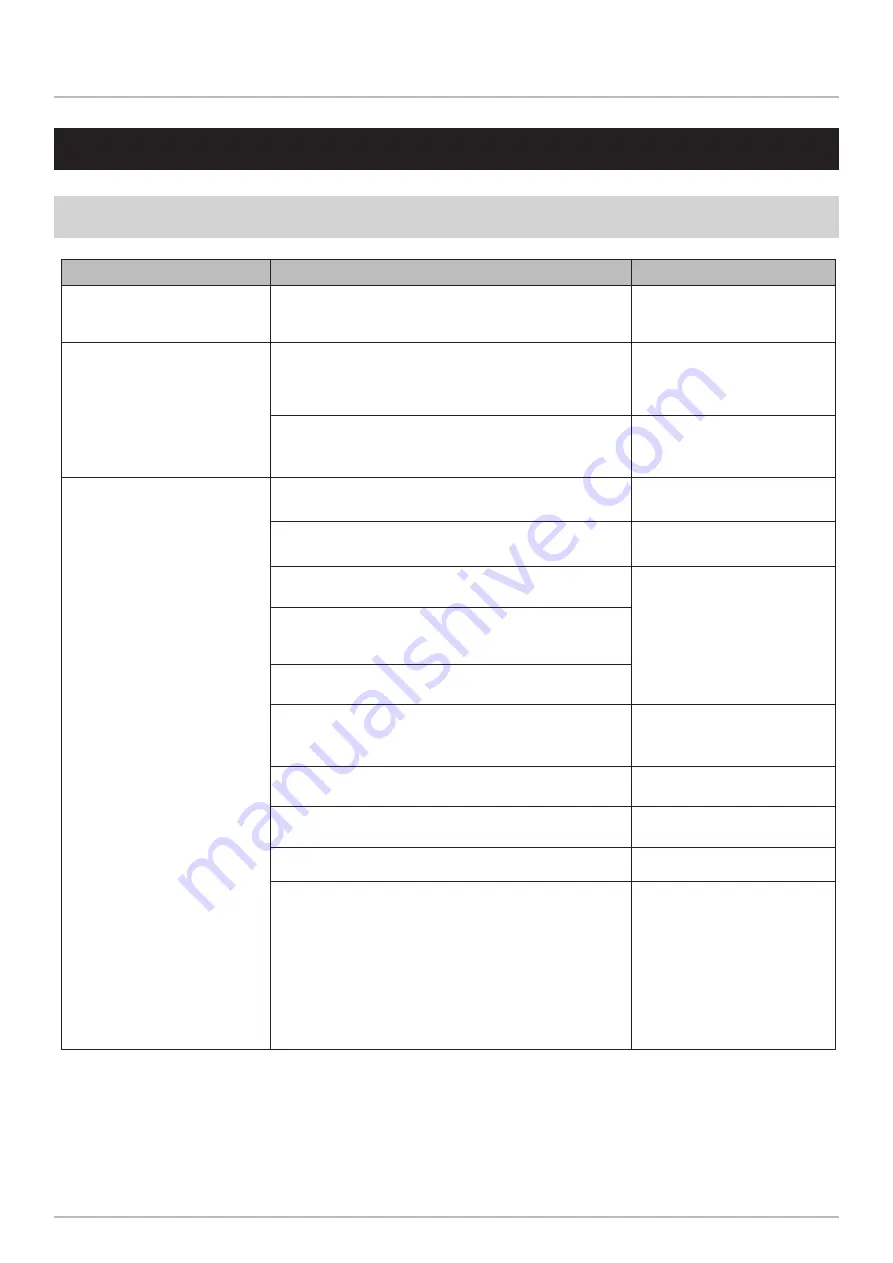
72
73
Wall mount Signal Tower Instruction Manual
10. Troubleshooting
10. Troubleshooting
10.1.
Troubleshooting
Issue
Checklist
Reference
Power does not turn on
Is the power supply applied at the correct voltage?
Check that the power supply is applied at the rated
voltage.
Cannot automatically get IP
address, does not start in
DHCP mode
At startup, if access to the DHCP server is unavailable,
this product uses its default value 192.168.10.1 in the
network settings. Check if the environment supports
connecting to the DHCP server.
-
Is allocation of IP addresses set to "Manual Settings"?
Change the setting method to "Automatic Settings".
The Web Setup Screen does
not display or does not display
correctly
Is the LAN cable connected?
Check if the LAN cable is connected properly.
Is the LAN cable rated Category 5e or higher?
Use LAN cables rated for Category 5e or higher.
Is the IP address for the product correct?
Check the IP address of the product.
Is the IP address for the product duplicated on other
equipment?
Check the IP address of the product.
Are you accessing the correct IP address?
Check the IP address of the product.
Is the IP address on the personal computer correct?
Check the personal computer settings.
Check the browser you are using.
Use either Google Chrome or Microsoft Edge.
-
In the browser security settings, is JavaScript disabled?
Enable running JavaScript in the browser.
-
Check operation after deleting the browser history.
-
You may be viewing browser cache data. Please try
either of the following methods.
・
After logging out of the Web setup screen, log in again
to check the display of cache data.
・
Clear the browser cache, refresh the Web settings
screen, and check the display of cached data.
*The method for clearing the browser cache varies
depending on the browser used. Follow the clearing
method of your browser.
-