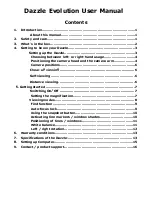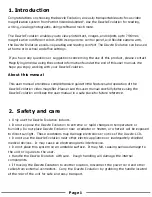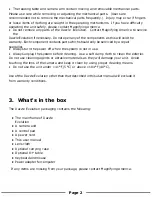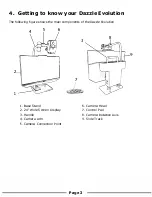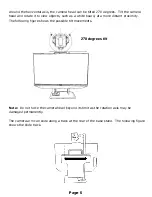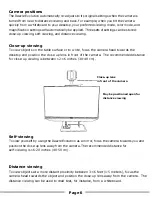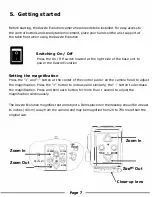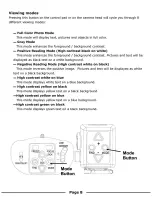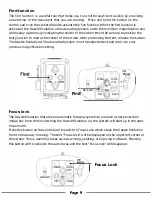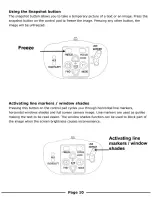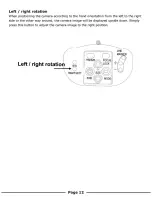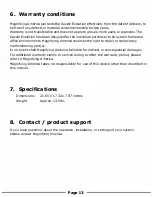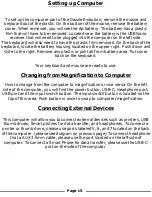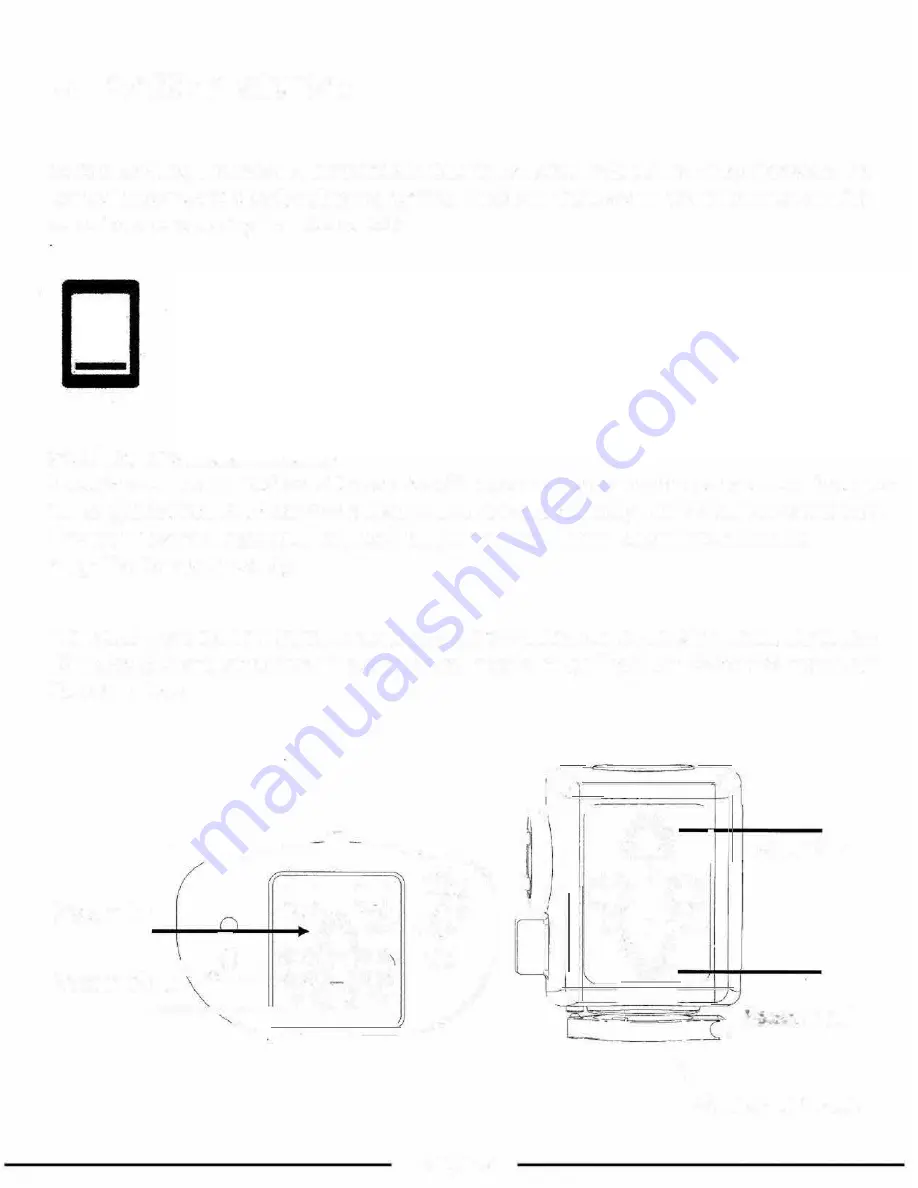
5. Getting started
Before starting, the Dazzle
E
volution camera head needs to be installed. For easy access to
the control buttons and steady table movement, place your hands on the wrist support at
the table front when using the Dazzle
E
volution
Switching On / Off
•
Press the On/
Off
switch located at the right side of the base unit to
power the Dazzle
E
volution
Setting the magnification
Press the
"+"
and "-" button at the center of the control pad or on the camera head to adjust
the magnification. Press the
"+"
button to increase and similarly, the "-" button to decrease
the magnification. Press and hold each button for more than 1 second to adjust the
magnification continuously.
The Dazzle
E
volution magnifies text and objects. Items placed on the desktop should be at least
16 inches ( 40 cm) away from the camera and may be magnified from 2X to 79X more than the
original size.
Zoom In
EA
----
---
-
----
--
��'
W
B
�)
f
�K
+Q
O
CJ!
MA(l
R
I
FREEZ
�
�
FOCUS
O �
0
@ -o I
Zoom Out
\
RIGHT/LEFT
!
�)
s1zE
�
o
j)
1
_____
___
_ ...,\.___'.:_F, ..
N°.
Y
�ODE
///
----==·--
__ .,,,,
Page 7
---
r '
"-..
)'•
�'-.._/
'/
.r-<
I ,,
Q
'1
I
Zoom
·
In
:
)
I
-.__;__
p
+
(Ql
�
�/
�-
''-
'
FIND - MODE
ca
___
__,
I u u
1 1
J
Zoom Out
\ Close-up lens
Summary of Contents for Dazzle Evolution
Page 1: ...Dazzle Evolution Multi purpose Video Magnifier User Manual...
Page 10: ......
Page 12: ......
Page 13: ......
Page 14: ......
Page 18: ...1 800 364 1608 www patriotvisionindustries com Page 16...