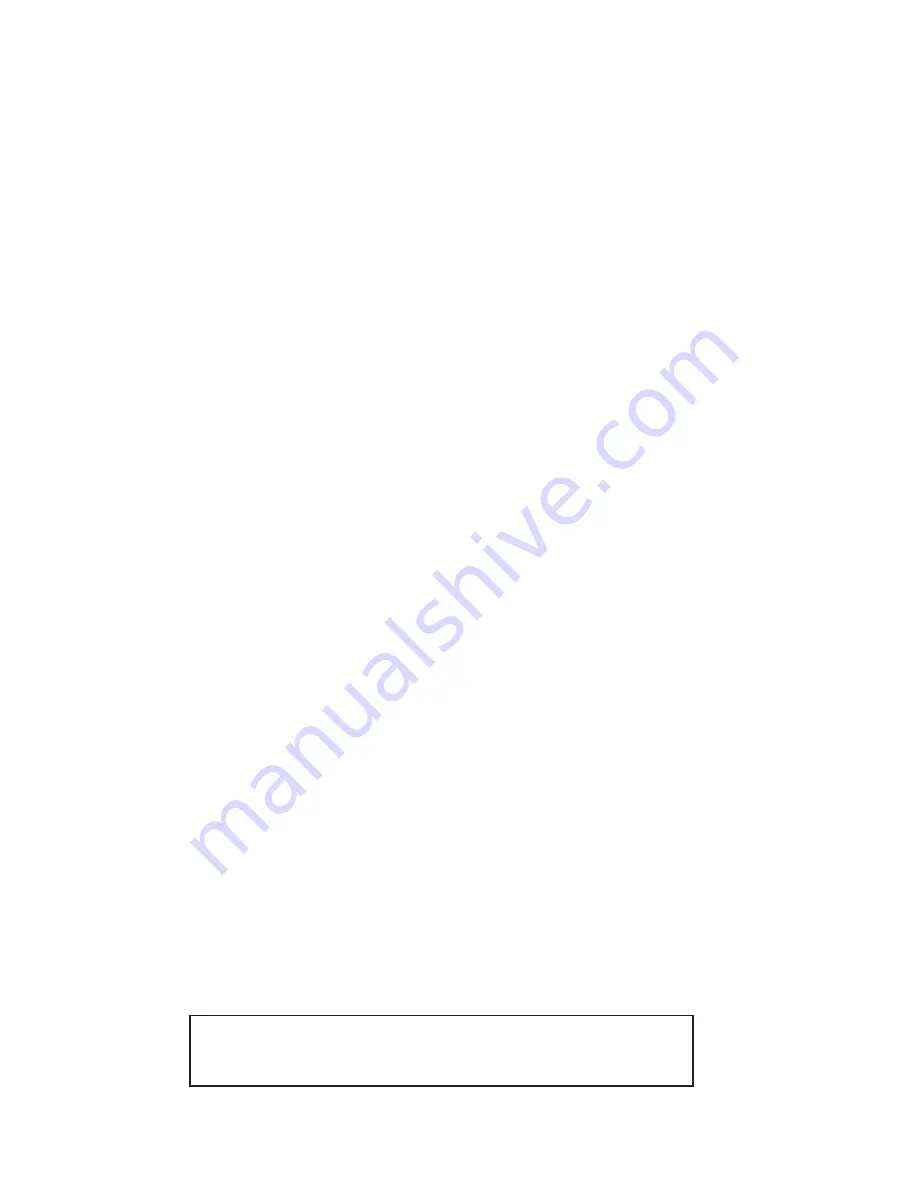
3.2 CONFIGURING THE SOFTWARE SWITCHES
The Model 1092RC features a menu-driven command system that
allows you to configure either the local or remote 1092RC. The
software control port signals of the 1092RC are carried to each card in
the rack along the internal power bus board. Access to all rack card
control ports is provided by a single PATTON Model 1000CC Control
Card (see Model
Model 1000CC User Manual
). After setting the
control port address (Section 3.1.3), use the following instructions to
configure the unit:
1)
Connect the serial RS-232 port of a V100 or similar DTE with
terminal emulation to the EIA-561 control port on the Model
1000CC control card. To construct an RS-232 to EIA-561
patch cable, refer to the control port pinout diagram in
Appendix D. Refer to Appendix C to order a pre-made cable.
2)
Power up the terminal and set its RS-232 port as follows:
9600 Baud
8 data bits, i stop bit, no parity
Local echo
CR-CR/LF on inbound data
ANSI, VT-100 emulation
3.
Press [CTRL+B] on the terminal followed by the two-digit
control port address and press [RETURN].
4.
To make a selection from any menu, enter the option number.
To exit any menu without making a selection, press the [ESC]
key or the [SPACE] key.
5)
After the Model 1092RC is powered on, the control port will
send out this message:
2W BBMRC, ver. x.x
6)
Press [ESC] on the terminal.
7)
The 1092RC will then display the MAIN MENU screen. You
may configure the LOCAL Model 1092RC from this screen.
To configure the REMOTE Model 1092RC, press ‘$’ (Shift-4
on most keyboards).
11
Important!!:
To make a selection from any menu, enter the option
number. To exit any menu without making a selection, or to return
to the previous menu, press the [ESC] key or the [SPACE] key.
4.3.1 Connection to a “DTE” Device
Regardless of the interface module you choose, the Model
1092RC’s serial port is always wired as a DCE. Therefore it “wants” to
plug into a DTE such as a terminal, PC or host. When making the
connection to your DTE device, use a
straight through
cable of the
shortest possible length that is appropriate to the interface you are
using. When purchasing or constructing an interface cable, please
refer to the pin diagrams in
Appendix C
as a guide.
4.3.2 Connection to a “DCE” Device
Since the Model 1092RC’s serial port is always wired as a DCE,
you must use a
null modem
cable when connecting to another DCE
device such as a CSU/DSU, modem or multiplexer. This cable should
be of the shortest possible length that is appropriate to the interface you
are using. When purchasing or constructing a null modem interface
cable, use the pin diagrams in
Appendix C
as a guide.
4.3.3 Connection to the Twisted Pair Interface
The Model 1092RC supports communication between two DTE
devices at distances to 5 miles (8 km) over 24AWG (.5mm) twisted pair
wire. There are two essential requirements for installing the Model
1092RC:
1. These units work in
pairs
. Therefore, you must have one
Model 1092RC (or a compatible model) at each end of a single
twisted pair interface.
2. To function properly, the Model 1092RC needs one
twisted
pair of metallic wire. This twisted pair must be
unconditioned
,
dry, metallic wire, between 19 (.9mm) and 26 AWG (.4mm) (the
higher number gauges may limit distance somewhat). Standard
dial-up telephone circuits, or leased circuits that run through signal
equalization equipment, or standard, flat modular telephone type
cable, are
not acceptable
..
26
Notice!
Any terminal cable connected to the Model
1092RC must be shielded cable, and the outer shield must
be 360 degree bonded–at both ends–to a metal or
metalized backshell.
Summary of Contents for 1092RC
Page 3: ......
Page 5: ......
Page 7: ......
Page 9: ......
Page 11: ......
Page 13: ......
Page 15: ......
Page 17: ......
Page 19: ......
Page 21: ......
Page 23: ......
Page 25: ......
Page 27: ......
Page 29: ......
Page 31: ......
Page 33: ......
Page 35: ......
Page 37: ......
Page 39: ......
Page 40: ......













































