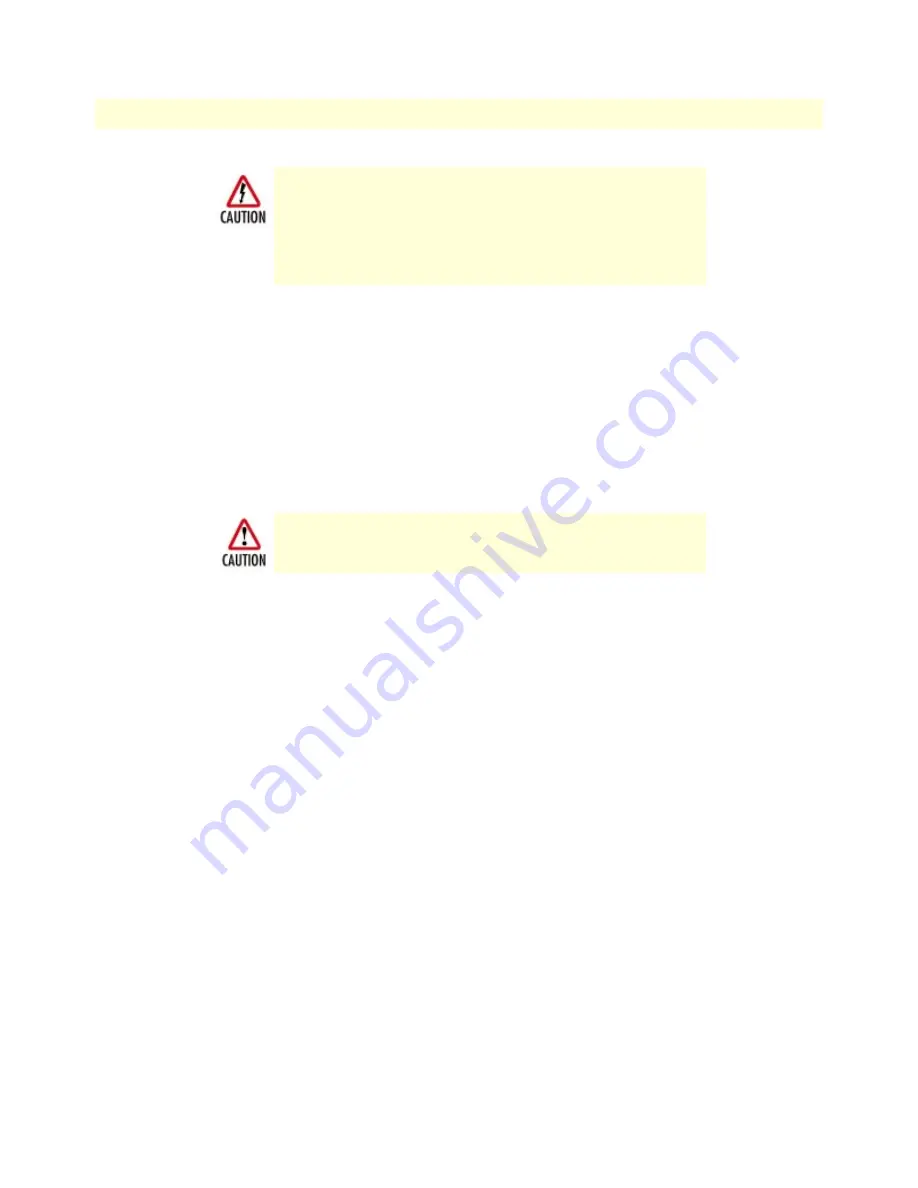
Completing the hardware installation
29
Model 3092 iDSL DACS Getting Started Guide
2 • Hardware installation
1. Verify that the AC power cord included with your DACS is compatible with local standards. If it is not,
refer to Chapter 7, “Contacting PATTON for assistance” to find out how to replace it with a compatible
power cord.
2. Connect the male end of the power cord to an appropriate power outlet.
3. Verify that the green POWER LED is lit. If the POWER LED is flashing
green
, refer to Chapter 5, “Trou-
bleshooting and maintenance”.
Hardware installation is complete. Refer to Chapter 3, “Configuring the DACS for operation”.
For DC units, do the following:
1. Connect the equipment to a 40 - 72 Volt DC, 1A supply source that is electrically isolated from the AC
source as stated below. The 40 - 72 Volt DC source is to be reliably connected to earth.
– First, connect the negative lead to the negative side of the DC Supply.
– Second, connect the positive lead to the positive side of the DC Supply.
2. Verify that the green POWER LED is lit. If the POWER LED is flashing green, refer to Chapter 5, "Trou-
bleshooting and maintenance."
Hardware installation is complete. Refer to Chapter 3, "Configuring the DACS for operation."
The DACS power supply automatically adjusts to
accept an input voltage from 100 to 240 VAC (50/60
Hz).
Verify that the proper voltage is present before plug-
ging the power cord into the receptacle. Failure to do
so could result in equipment damage.
An approved external SELV power supply that incorporates a disconnect
device must be used and positioned within easy reach of the operator's posi-
tion.
Summary of Contents for 3092
Page 6: ...Contents Model 3092 iDSL DACS Getting Started Guide 6 ...
Page 12: ...Model 3092 iDSL DACS Getting Started Guide 12 ...
Page 55: ...Introduction 55 Model 3092 iDSL DACS Getting Started Guide 5 Troubleshooting and maintenance ...
Page 66: ...5 Troubleshooting and maintenance Model 3092 iDSL DACS Getting Started Guide 66 Maintenance ...
Page 71: ...71 Appendix A RJ 21X Wiring Color Chart Chapter contents Introduction 70 ...
Page 74: ...A RJ 21X Wiring Color Chart Model 3092 iDSL DACS Getting Started Guide 74 Introduction ...
















































