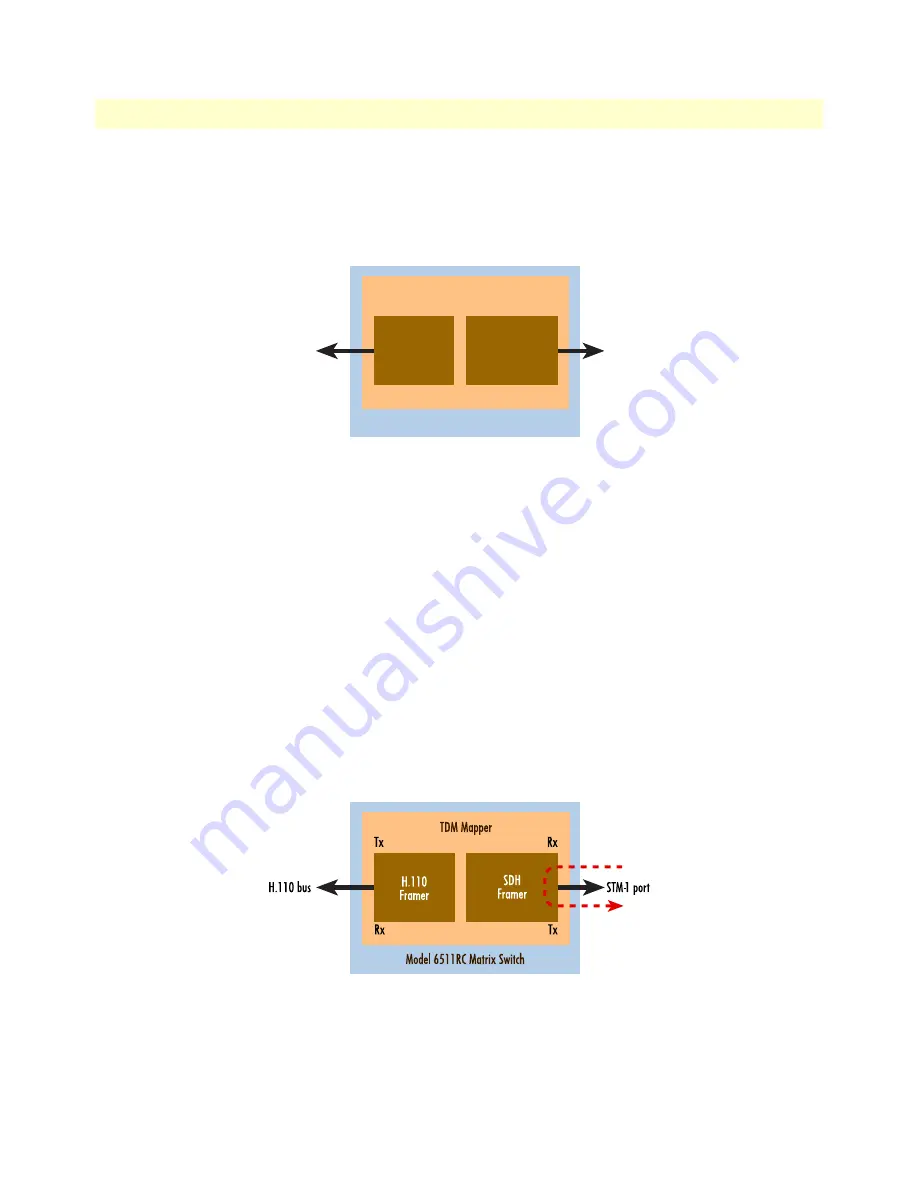
Matrix Switch test tools
87
Model 6511RC User Manual
5 • Troubleshooting and maintenance
To understand how these test modes work, you must first understand the basic architecture of the Model
6511RC’s TDM mapping functions. The TDM mapping function provides the connection between the
STM-1 port and the H.110 bus. Within the TDM mapper (see
figure 60
) data passes between the SDH fram-
ing processor and the H.110 framing processor.
Figure 60. Matrix Switch TDM mapping architecture
The various loopback test modes route data through one or both of these framing processors, with the data
path making a U-turn in one framer or the other. Subsequent paragraphs describe the details of each loopback
test mode for the STM-1 port.
Facility Loop [sonetFacilityLoop(1)]
You can use the facility loop to test and troubleshoot the operation of the STM-1 link, including the Matrix
Switch’s STM-1 port and the fiber-optic or coaxial cables connected to it.
The facility loop (see
figure 61
) returns data received from the SDH facility (the STM-1 link) back to the same
SDH facility. In other words, when the Facility Loop is activated, the Matrix Switch receives data from the
STM-1 link and transmits the (unmodified) data back to the STM-1 link.
The U-turn for the facility loop occurs within the SDH framer on the Matrix Switch. The data path for the
facility loop traverses the SDH framer, but not the H.110 framer. Data enters the Matrix Switch at the STM-1
receive port, and enters the SDH framer where it loops back toward the STM-1 link, leaving the Matrix switch
at the STM-1 transmit port.
Figure 61. Facility Loopback test mode
To
activate
the facility loopback test mode:
1.
On the configuration menu, click the
SDH
hyperlink to display the
SDH Overview
page.
TDM Mapper
H.110 bus
STM-1 port
Model 6511RC Matrix Switch
Rx
Tx
Tx
Rx
H.110
Framer
SDH
Framer
















































