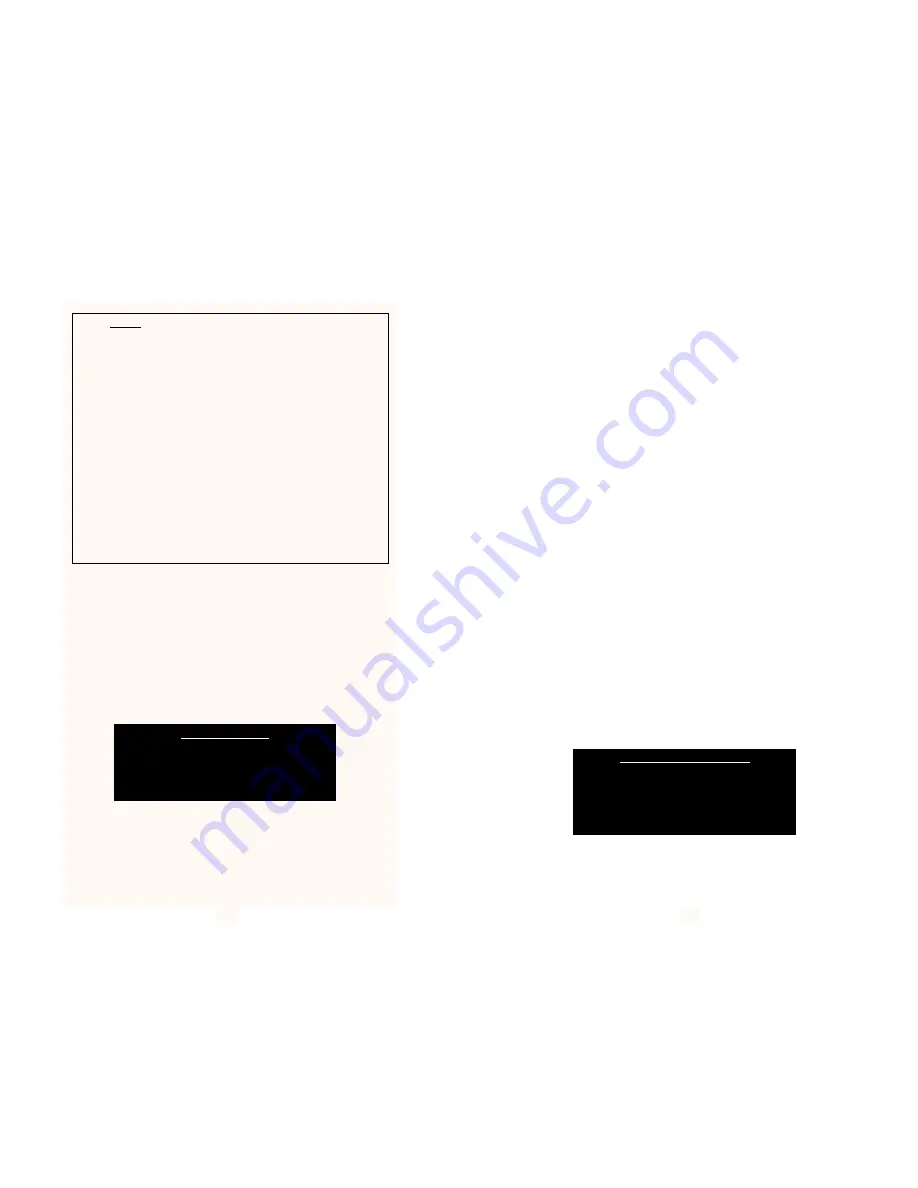
3.4 Using PCONSOLE
PCONSOLE is a Novell supplied utility for setting up Print Queues
and Print Servers. Before it is possible to print using the Print Server
unit, it will be necessary to use PCONSOLE to inform Novell of the
presence of a new Print Server and to create/attach print queues to this
Print Server. You will require Supervisor privileges to create a new
Print Server and Queue.
Run PCONSOLE from the command prompt on a workstation and
the following screen will appear:
From the Available Options Menu select Print Server Information. This
will display a list of currently available Print Servers. Press the INSERT
key and enter the name you allocated to the PeNet
TM
Print Server unit
(Units LOGIN Name) within the configuration procedure explained
earlier. Press ENTER to inform Novell of the newly installed device.
Once this new Print Server is displayed in the list of available Print
Servers, select it by hi-lighting it using the cursor keys and then
7
Stop! Before running UCONNECT, check the following Novell
operating system parameters. If you are unfamiliar with any of
them, consult your Novell manual or contact your Novell
Administrator.
1) Check that ‘Allow Unencrypted Passwords’ has been
set to ON
2) Ensure that the unit’s Name and Password are as
allocated in PCONSOLE
3) Check that there is a connection available for the Print Server
(use Monitor on the Server Console)
4) If Selective Login is enabled, ensure correct File Server
name(s) have been entered
5) Check that Novell Mode is not disabled
Available Options
| Change Current File Server
| Print Queue Information
| Print Server Information
pressing enter. It is now possible to enter further details about the
device in question. For full details of the various options available, refer
to the relevant Novell manual.
The available option fields now displayed are as follows:
•
Change Password
The password allocated within the
configuration utility (Units
PASSWORD) must be entered
here.
•
Full Name
This field is optional. A more
descriptive unit name may be
entered here if required.
•
Print Server Configuration
This option allows more specific
configuration information to be
entered. See the next section for
further details.
•
Print Server ID
displays the units Network
identification.
•
Operators / Users
These two sections allow a list of
permitted operators and users to be
assigned to the interface.
•
Status / Control
This section displays the current
status of the Print Server and
allows control over the current state
of the individual printers.
Selecting this option will produce the following screen:
(continued)
8
Print Server Configuration
| File Servers To Be Serviced
| Notify List For Printer
| Printer Configuration
| Queues Serviced By Printer


































