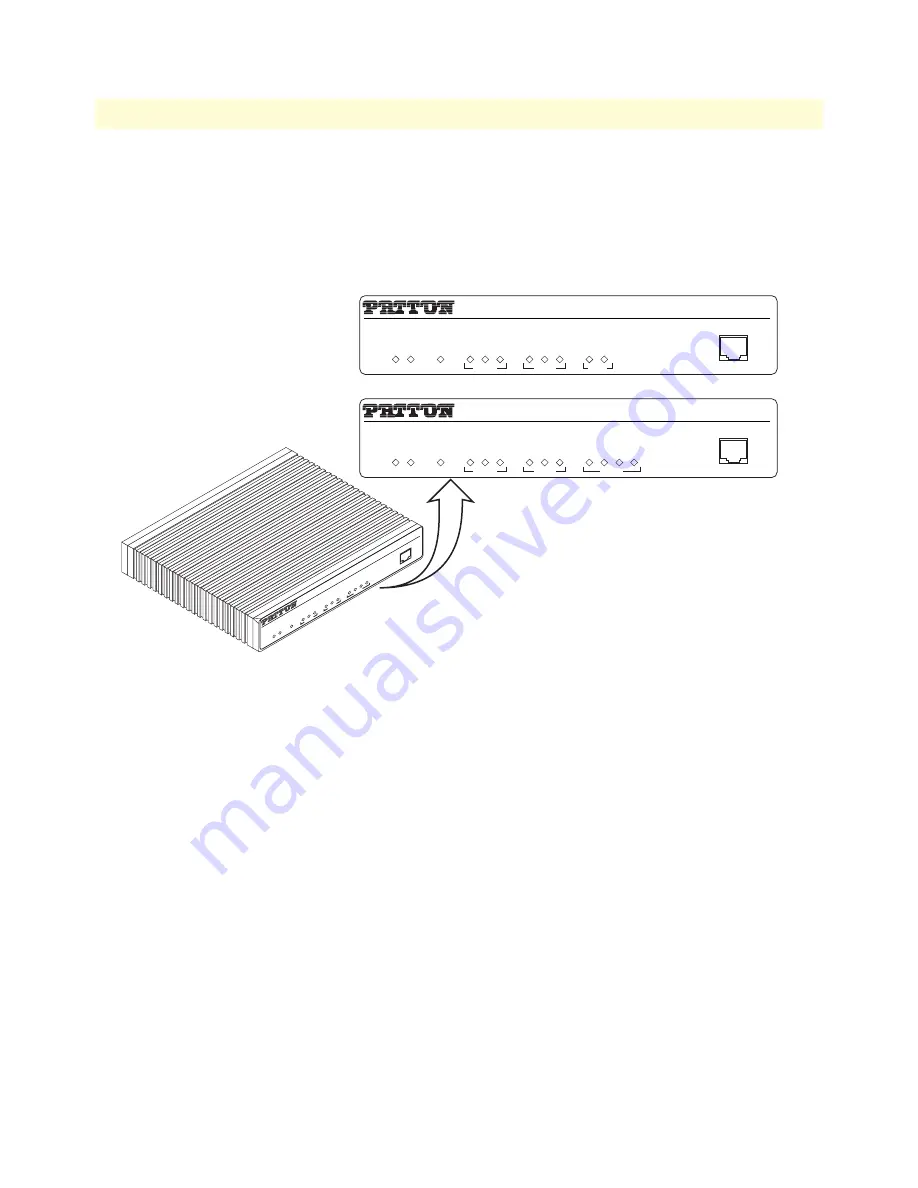
SmartNode Series Leased-Line Extenders overview
18
Model 2292 & 2294 Series Getting Started Guide
1 • General information
•
To restart the unit in bootloader mode (to be used only by trained SmartNode technicians)—Start with the
unit powered off. Press and hold the
Reset
button while applying power to the unit. Release the
Reset
button
when the
Power
LED starts blinking so the unit will enter bootloader mode.
Figure 4.
SmartNode 2292 and 2294
front panels
Note
For LED descriptions, refer to chapter 5,
“LEDs status and monitor-
ing”
on page 36.
Model 2294
Link 100M Activity
0/0 0/1
Enet 0
Ports
Power
Console
Leased-Line Extender Over IP
SmartNode 2292
Run
VoIP
Link
Link 100M Activity
Enet 1
Model 2292
Link 100M Activity
0/0 0/1 0/2 0/3
Enet 0
Ports
Power
Console
Leased-Line Extender Over IP
SmartNode 2294
Run
VoIP
Link
Link 100M Activity
Enet 1
Link
100M
Activity
0/0
0/1
0/2
0/3
Enet 0
Po
rts
Power
Console
Le
as
ed
-L
in
e
Ex
te
nd
er
O
ve
r I
P
Sm
ar
tN
od
e 2
29
4
Run
V
oIP
Link
Link
100M
Activity
Enet 1
















































