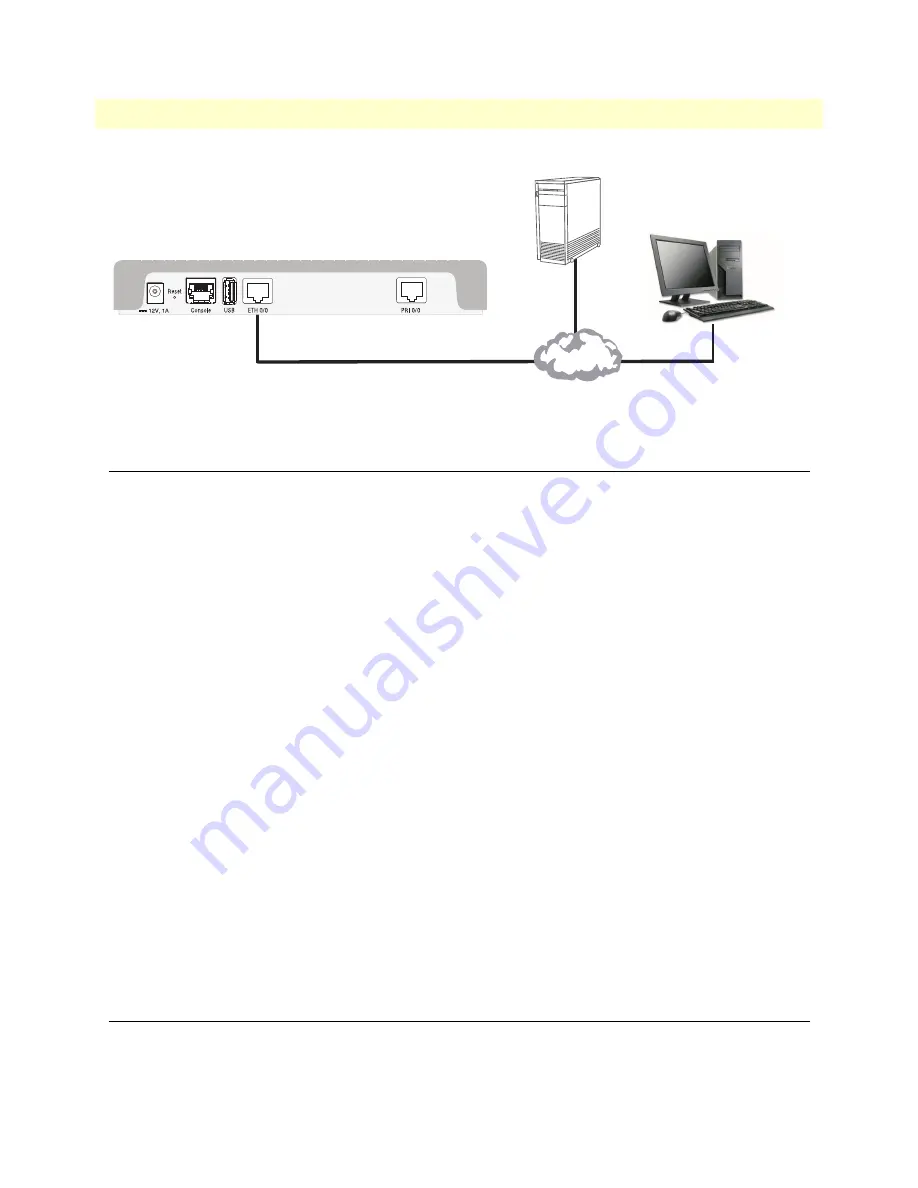
WAN (ETH 0/0)
Laptop PC
Network
LAN
DHCP Server
Loading the Configuration (optional)
30
SmartNode 4170 User Manual
4
• Initial Configuration
Figure 7. Connecting the SmartNode to the network
Loading the Configuration (optional)
The Patton Community provides several WebWizards to help with setting up your SmartNode configuration.
Patton also provides a collection of configuration templates on the support page at:
http://www.patton.com/support/kb.asp
—one of which may be similar enough to your application that you
can use it to speed up configuring the SmartNode. Simply download the configuration note that matches your
application to your PC. Adapt the configuration as described in the configuration note to your network
(remember to modify the IP address) and copy the modified configuration to a TFTP server. The SmartNode
can now load its configuration from this server.
Note
If your application is unique and not covered by any of Patton’s configura-
tion templates, you can manually configure the SmartNode instead of load-
ing a configuration file template. In that case, refer to the SmartNode Series
Trinity Command Line Reference Guide for information on configuring the
SmartNode device.
In this example we assume the TFTP server on the host with the IP address 172.16.1.11 and the configuration
named
SN.cfg
in the root directory of the TFTP server.
172.16.1.99(if-ip)[WAN]#copy tftp://172.16.1.11/sn.cfg startup-config
172.16.1.99(if-ip)[WAN]#
After the SmartNode has been rebooted the new startup configuration will be activated.
172.16.1.99(if-ip)[WAN]
#reload
Press ‘yes’ to restart, ‘no’ to cancel :
yes
The system is going down NOW
Additional Information
For detailed information about configuring and operating guidance, set up procedures, and troubleshooting,
refer to the Trinity Command Line Reference Guide available online at
www.patton.com/manuals
.
















































