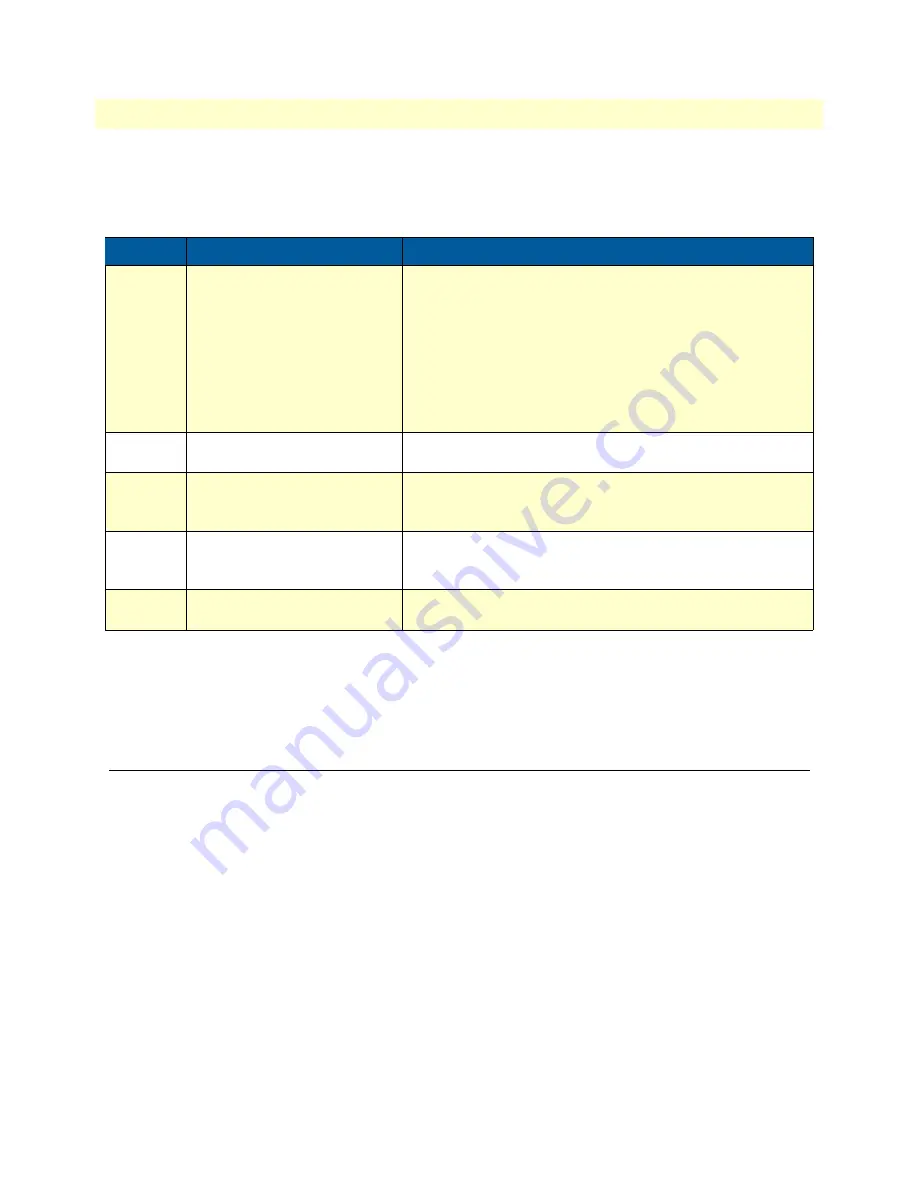
Additional information
46
SmartNode 4520 & 4110 Series User Manual
4
• Getting started with the SmartNode
Load a new application image (SmartWare) via the serial link
The Bootloader supports the ‘X-Modem’ and ‘Y-Modem’ protocols to download application images via the
serial link of the console. Do the following to initiate the download:
Step
Command
Purpose
1
RedBoot> load -r -v -m { xmo-
dem | ymodem } -b
base_ad-
dress
Downloads an application image into the volatile memory
(RAM) from where the SmartNode could directly execute it.
‘xmodem’ or ‘ymodem’: Specify the protocol to be used, X-
Modem or Y-Modem
base_address
: memory location where to store the applica-
tion image. Use the default address 0x1800100
Execute the above RedBoot command first, then start the
transfer from the terminal program with the command ‘Send
file via X-Modem’ (or similar).
5
RedBoot> fis delete -n
1
Deletes the first application image.
Reply with ‘y’ to the confirmation request.
6
RedBoot> fis create
Stores the downloaded application image to the permanent
memory (flash:).
Reply with ‘y’ to the confirmation request.
7
RedBoot> fis list -l
Checks whether the image has been successfully stored,
whether it is the desired Release and Build, and whether it is
valid.
8
RedBoot> go
Starts the application image that was downloaded to the vola-
tile memory (RAM).
Note
This type of download takes about
25 minutes
since it uses a serial link at
only 9600 bps.
Additional information
For detailed information about configuring and operating guidance, set up procedures, and troubleshooting,
refer to the
SmartNode Series SmartWare Software Configuration Guide
available online at
www.patton.com/
manuals
.
Summary of Contents for SmartNode 4520 Series
Page 47: ...47 Chapter 5 LEDs status and monitoring Chapter contents Status LEDs 48...
Page 74: ...74 Appendix E SmartNode 4110 Series factory configuration Chapter contents Introduction 75...
Page 76: ...76 Appendix F SmartNode 4520 Series factory configuration Chapter contents Introduction 77...
Page 78: ...78 Appendix G Installation checklist Chapter contents Introduction 79...
















































