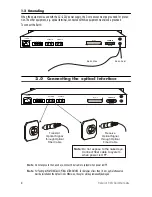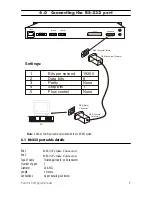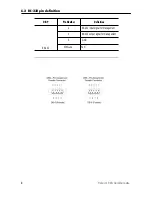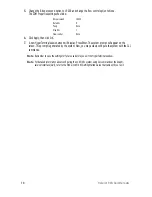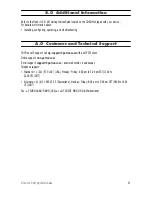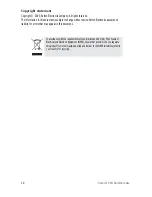10
Model 1195/4E1 Quick Start Guide
5.
Change the Bits per second option to 19200 and change the flow control option to None.
The COM Properties settings should be:
6.
Click Apply, then click OK.
7.
A new HyperTerminal session screen will display. Press Enter. The system prompt will appear on the
screen. This prompt is generated by the system. Now, you may access/configure the system with the CLI
commands.
Note
Remember to save the settings for future use before you exit the HyperTerminal window.
Note
For detailed information about configuring the 1195/4E1 system using CLI commands or the Graphi-
cal User Interface (GUI), refer to the
Model 1195/4E1 Getting Started Guide
that came with your unit.
Bits per second
19200
Data bits
8
Parity
None
Stop bits
1
Flow control
None