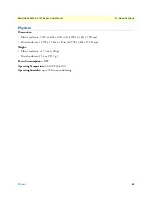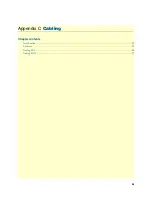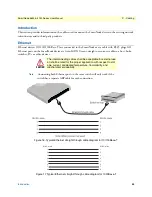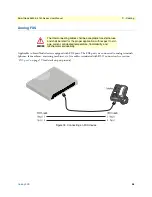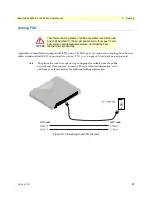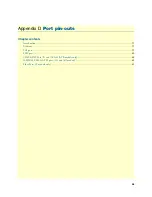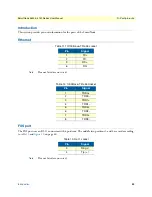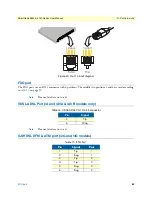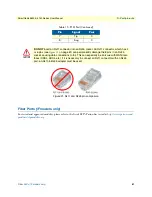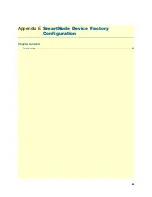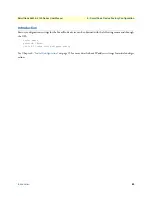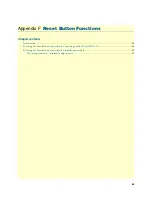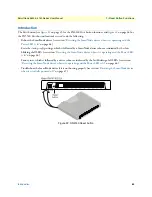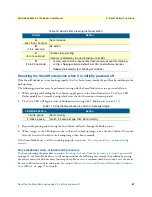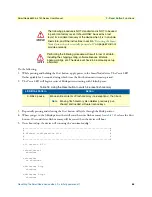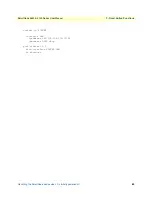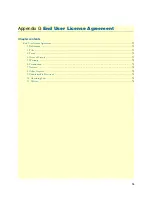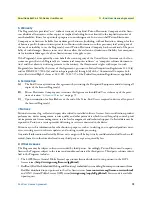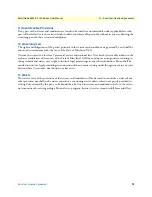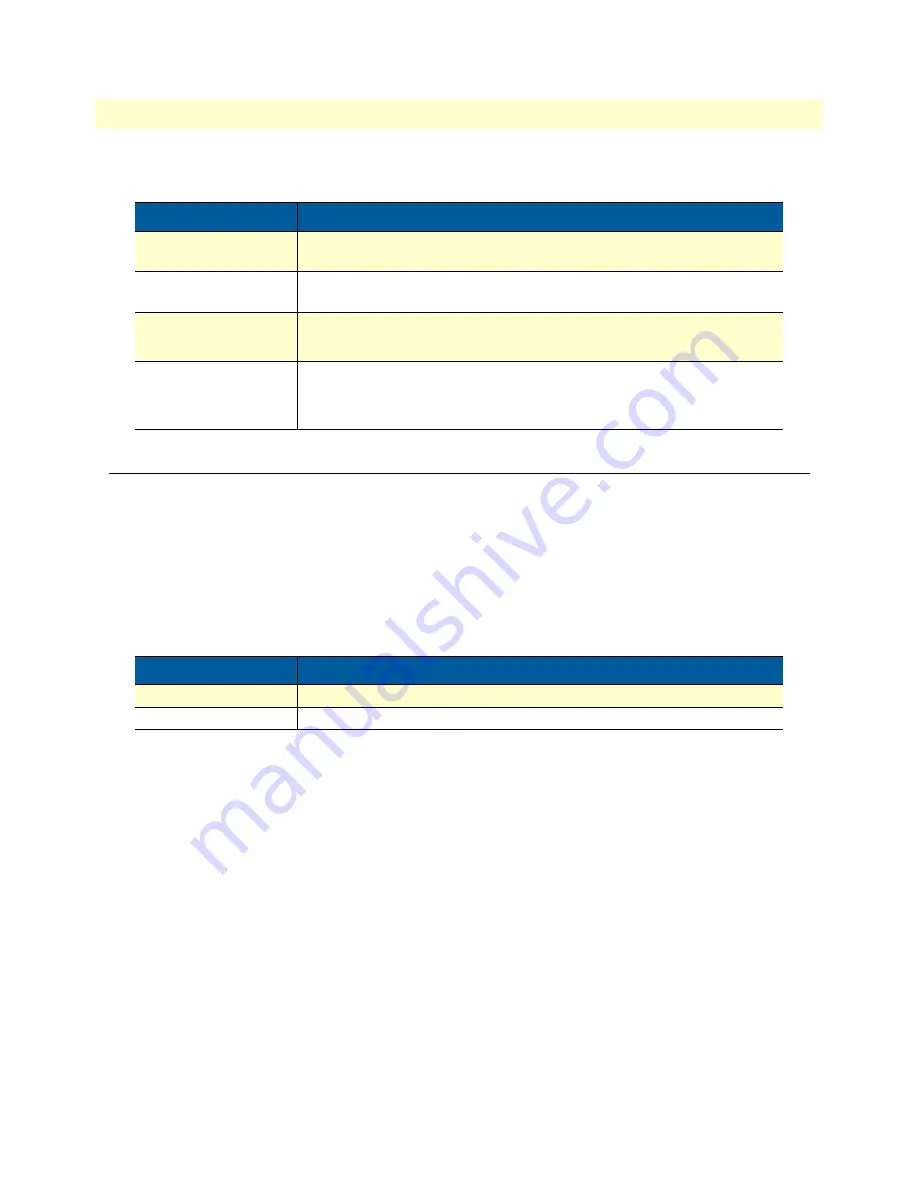
Resetting the SmartNode device when it is initially powered off
67
SmartNode 5540 & 4140 Series User Manual
F
• Reset Button Functions
Resetting the SmartNode device when it is initially powered off
If the SmartNode device is not booting properly, the
Reset
button may remedy the problem by switching to the
backup image.
The following procedure must be performed starting with the SmartNode device in a powered off state:
1.
While pressing and holding the
Reset
button, apply power to the SmartNode device. The
Power
LED
flashes quickly for 2 seconds, during which time the
Reset
button must remain pressed.
2.
The
Power
LED will begin a series of blink pattern starting with 1-blink, pause (see
3.
Repeatedly pressing and releasing the
Reset
button will cycle through the blink patterns.
4.
When you get to the 2-blink pattern that will switch to backup image, release the
Reset
button. 10 seconds
later, the device will switch to the backup image, then boot normally.
If the SmartNode device is still not working properly, see section
“Very exceptional case—minimal config
Very exceptional case—minimal config recovery
If, after performing the procedure in section
“Resetting the SmartNode device when it is initially powered off ”
on page 67, the SmartNode device is still not operational, the following may remedy the problem by erasing
the entire contents of flash memory (no exceptions). However it is recommended that in such a case the device
be sent to Patton for analysis and repair. See section
“Warranty Service and Returned Merchandise Authoriza-
on page 37 for details.
Table 16. Results from pressing the Reset button
Period
Action
A
(less than 1 second)
Reboot device
B
(1 to 4 seconds)
No action
C
(5 to 14 seconds)
•
Erase
startup-config
•
Reboot (indicated by the slow blinking of all LEDs
D
(15 to 20 seconds)
•
Factory reset which erases entire flash memory except for
shipping-
config
, shipping wizards, default root CAs and software licenses
•
Reboot (indicated by fast blinking of all LEDs)
Table 17. Using the
Reset
button to switch to a backup image
LED Blink Pattern
Action
1-blink, pause
Boot normally
2-blinks, pause
Switch to backup image, then Boot normally