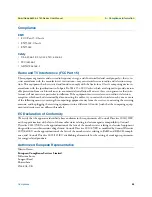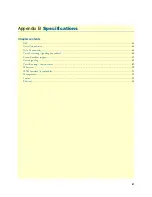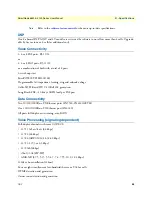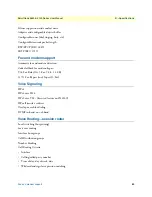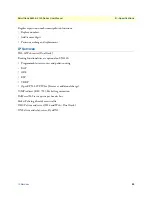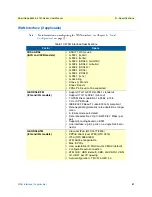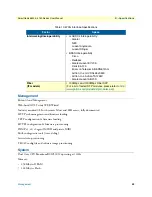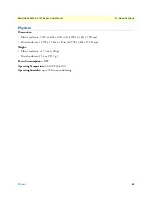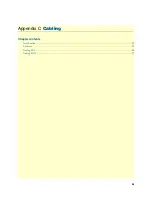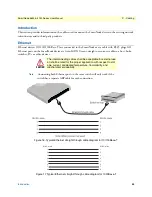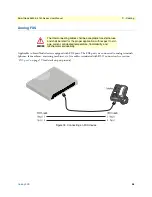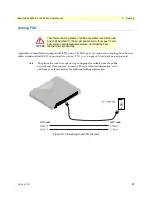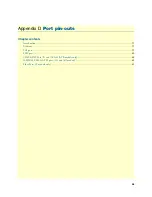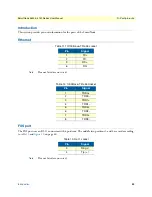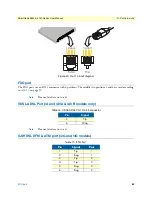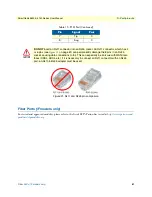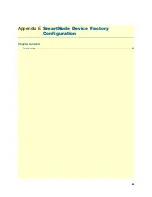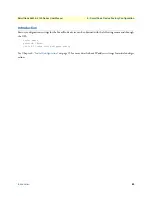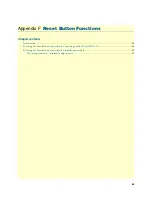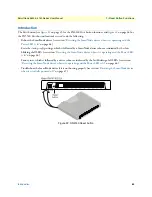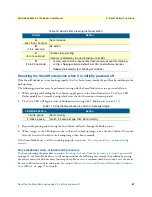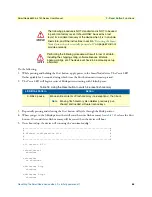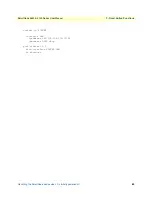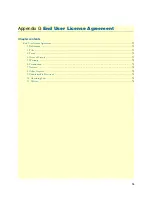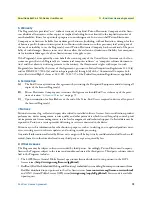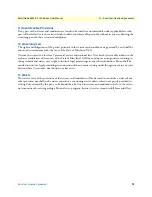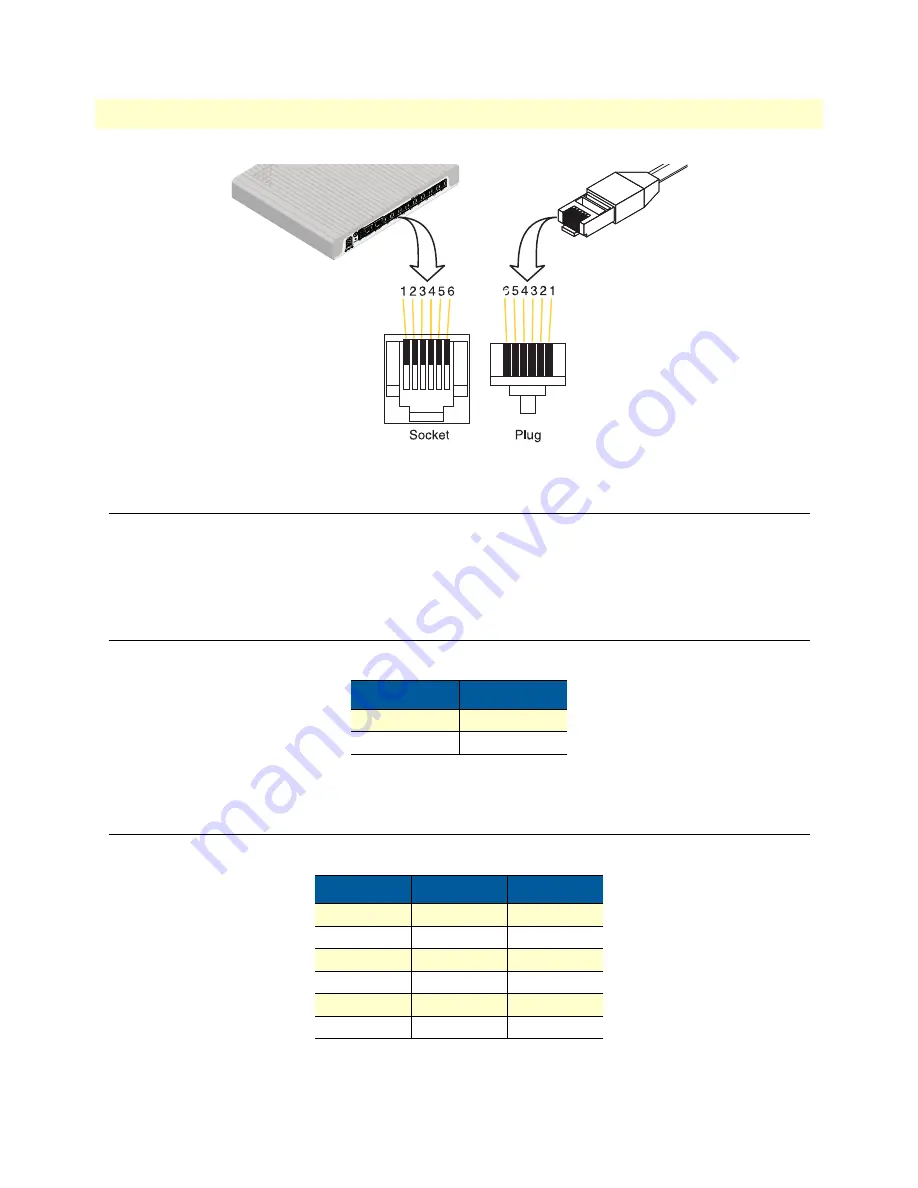
FXO port
60
SmartNode 5540 & 4140 Series User Manual
D
• Port pin-outs
Figure 20. RJ-11 pinout diagram
FXO port
The FXO ports use an RJ-11 connector with 6 positions. The middle two positions 3 and 4 are used according
to
Note
Pins not listed are not used.
VDSL-ADSL Port (/A and /AVA & /AVB models only)
Note
Pins not listed are not used
G.SHDSL EFM & ATM port (/2G and /4G models)
Table 14. VDSL-ADSL Port: RJ-45 connector
Pin
Signal
4
Tip
5
Ring
Table 15. EFM Port
Pin
Signal
Pair
1
Tip
1
2
Ring
1
3
Tip
2
4
Tip
0
5
Ring
0
6
Ring
2