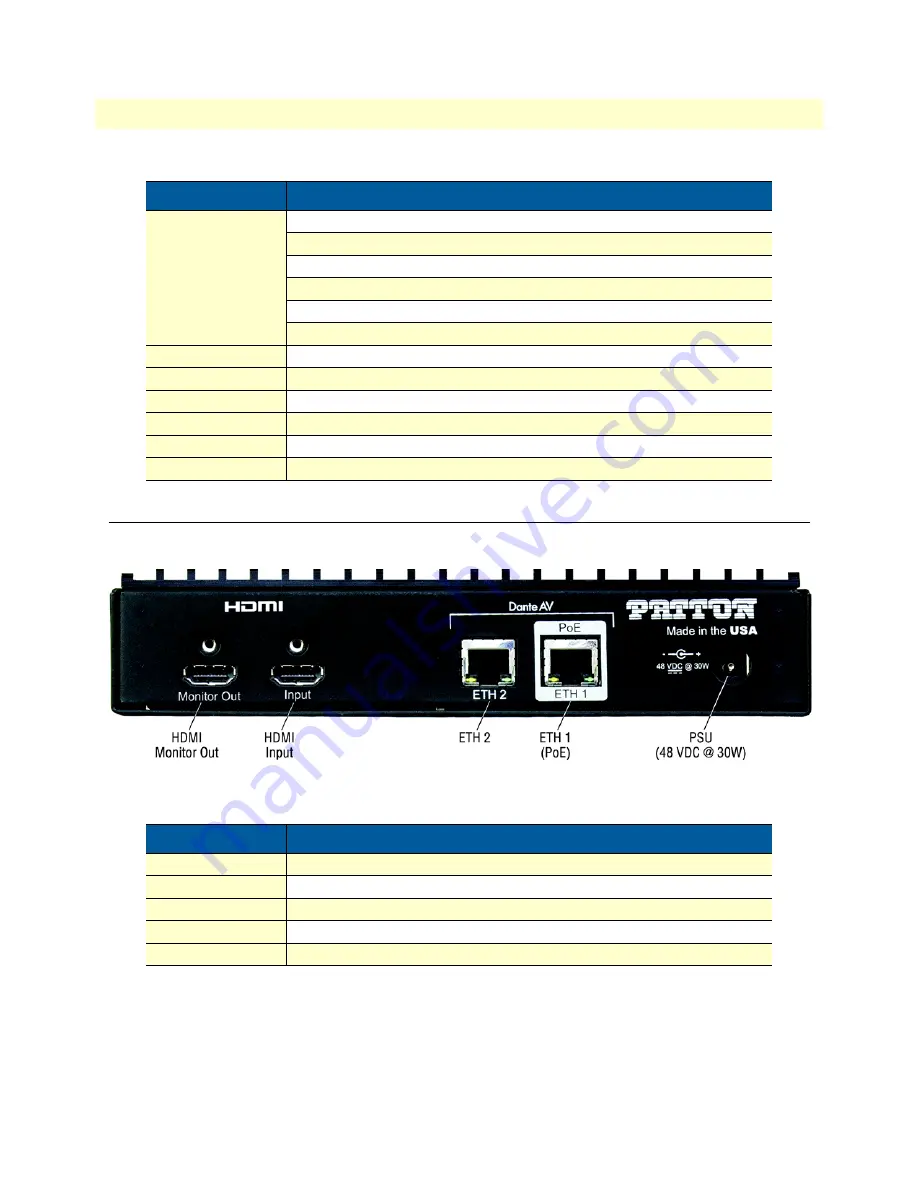
Encoder rear panel
17
FiberPlex FPX6000 Series User Manual
2
• Hardware Description
Encoder rear panel
Rear panel ports of the FPX6000 Series Encoder are shown in
Figure 5. Encoder rear panel ports
HDCP
Solid Green
: Non-HDCP unprotected video sync or source detected
Blinking Green
: HDCP protected content detected
Solid Red
: Invalid non-HDCP video sync or source
Blinking Red
: Failed HDCP negotiation
Blinking Amber
: HDCP negotiation in progress
Off
: No power
Serial
RJ45 port for PTZ control input (RS422/VISCA)
IR (Top)
Output to emitter: 3mm for infrared control over IP
IR (Bottom)
Input from receiver: 3mm for infrared control over IP
USB OTG
Mini-USB OTG port for keyboard and mouse over IP
USB 1
USB 2.0 Type A connector for keyboard and mouse over IP
USB 2
USB 2.0 Type A connector for keyboard and mouse over IP
Table 2. Encoder rear panel ports descriptions
LEDs/Ports
Description
Monitor Out
Video thru from HDMI Input
HDMI Input
HDMI 2.0/1.4b Video Source Input
ETH2
Used for Daisy Chaining devices
ETH1 (PoE)
Dante Network (Primary Connection) and PoE input
PSU
48 VDC at 30W
Table 1. Front panel ports and LED descriptions (Continued)
LEDs/Ports
Description















































