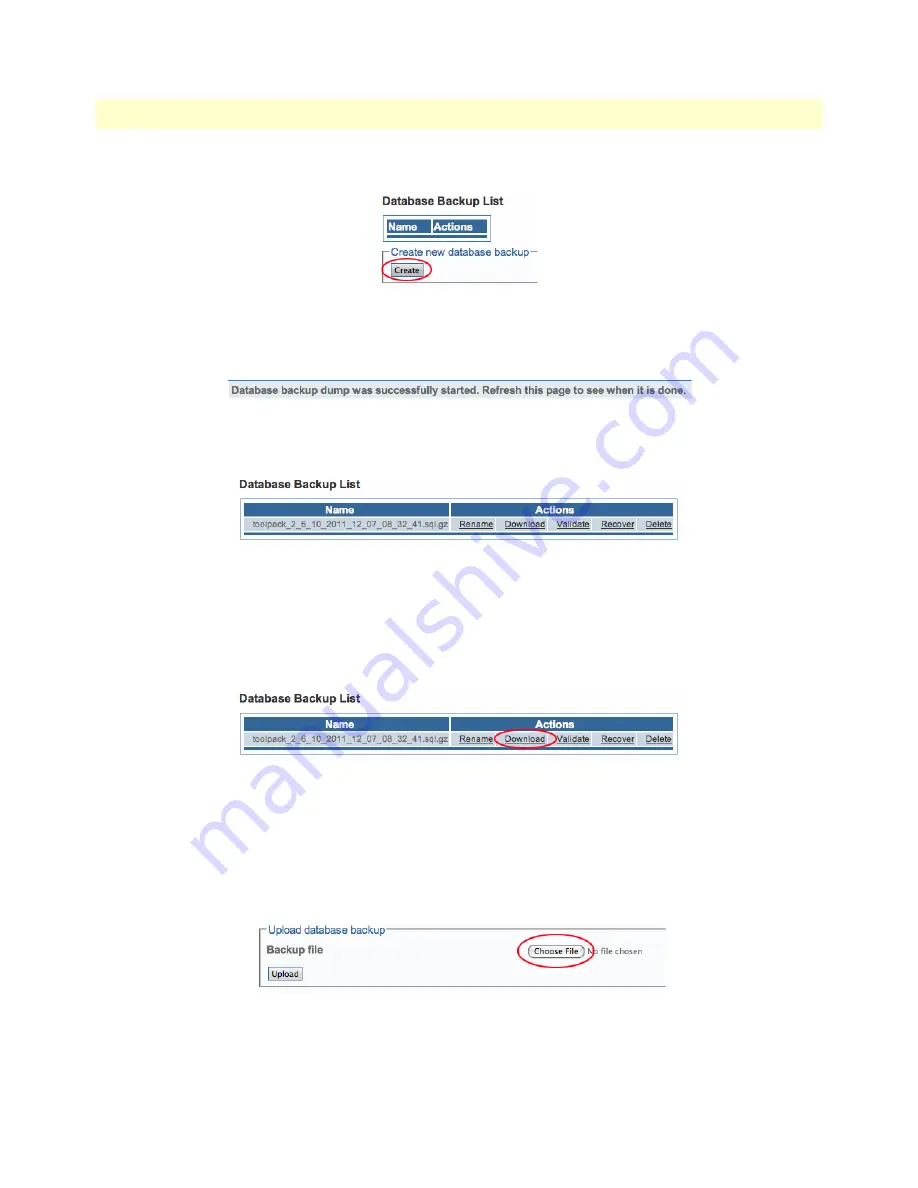
Managing the Database Backup
35
SmartNode 10100 Series User Manual
3 • Initial Setup and Web Management
2.
Click
Create
, under
Create New Database Backup
.
Figure 19. Backups > Create new database backup
3.
Verify that the
“Database backup dump was successfully started. Refresh this page when it is done”
mes-
sage appears. Then, refresh your Internet browser page.
Figure 20. Database Backup Message
4.
Verify that your new backup appears in the
Database Backup List
.
Figure 21. Database Backup List
Downloading a Database Backup
Once you have created a backup of your database, it is recommended that you download it to store on an exter-
nal storage device.
1.
Click the
Download
link to store your backup externally.
Figure 22. Download Database Backup
2.
Click
Save
in the pop-up window to store the backup.
Uploading a Database Backup
An external backup of your database can be uploaded to your SmartNode 10100.
1.
Click the
Choose File
button, under
Upload Database Backup
, and select your external database backup.
Figure 23. Upload Database Backup File
2.
Click the
Upload
button, under
Backup File
.
















































