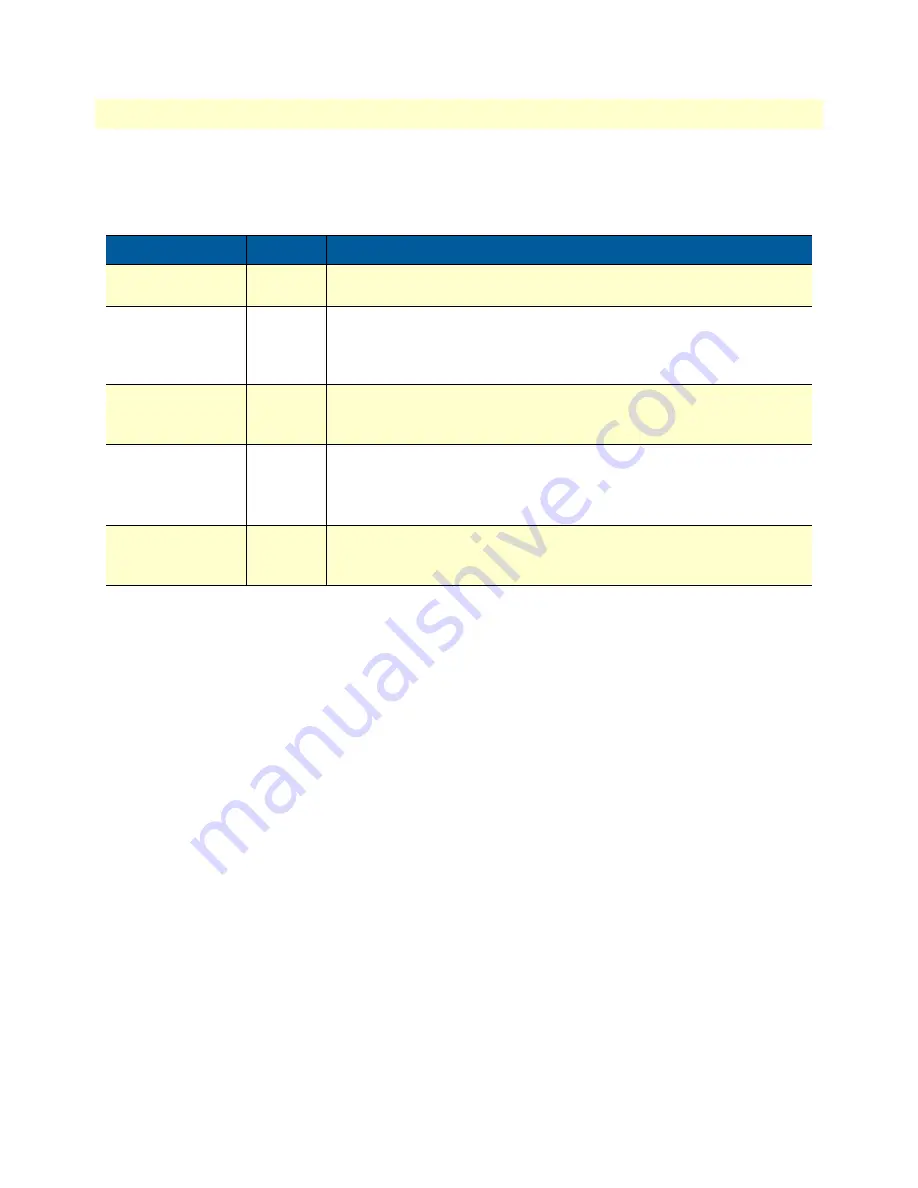
SmartNode Series VoIP routers overview
14
SmartNode 4520 & 4110 Series User Manual
1
• General information
Ports descriptions
The SmartNode 4520 Series rear panel ports are described in
Table 2. Rear panel ports
Port
Location
Description
10/100 Ethernet
ETH 0/0 & ETH 0/1
Rear panel RJ-45 connectors (see
on page 32) that connect the router to an
Ethernet device (e.g., a cable or DSL modem, LAN hub or switch).
Analog voice port,
FXS
Rear panel FXS RJ-11(6 position, 4 wire) connectors (see
on page 32) that
connect the router with an analog terminal (a telephone, for example)
FXO port. EuroPOTS support (ETSI EG201 188). FXS on-hook voltage is
48V for each FXS port.
Analog voice port,
FXO
Rear panel FXO RJ-11(6 position, 4 wire) connectors (see
on page 32) that
connect the router with an analog line (FXS port). EuroPOTS support
(ETSI EG201 188).
Power
Rear panel The gateway is available in a DC or AC power input version (see
), labeled as follows:
•
AC version (Internal power supply): 100–240 VAC, 50/60 Hz, 200 mA
•
DC version: 12 VDC, 1.25 A
Console
Front
panel
Used for service and maintenance, the Console port (see
page 15), an RS-232 RJ-45 connector, connects the router to a serial terminal
such as a PC or ASCII terminal (also called a dumb terminal).
Reset button behavior
For those SmartNode devices that have a
Reset
button on the rear panel, its behavior is as follows:
•
To restart the unit with the current startup configuration—Press for less than 1 second and release the
Reset
button. The SmartNode will restart with the current startup configuration.
•
To restart the unit with factory default configuration—Press the
Reset
button for 5 seconds until the Run
LED starts blinking. The unit will restart with factory default configuration.
•
To restart the unit in bootloader mode (to be used only by trained SmartNode technicians)—Start with the
unit powered off. Press and hold the
Reset
button while applying power to the unit. Release the
Reset
button
when the
Run
LED starts blinking so the unit will enter bootloader mode.
Summary of Contents for SmartNode 4110 Series
Page 46: ...46 Chapter 5 LEDs status and monitoring Chapter contents Status LEDs 47...
Page 72: ...72 Appendix E SmartNode 4110 Series factory configuration Chapter contents Introduction 73...
Page 74: ...74 Appendix F SmartNode 4520 Series factory configuration Chapter contents Introduction 75...
Page 76: ...76 Appendix G Installation checklist Chapter contents Introduction 77...















































