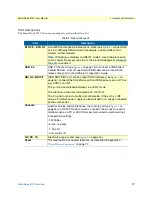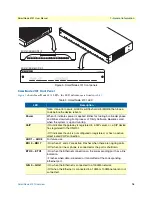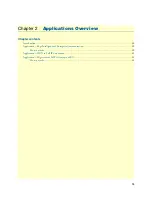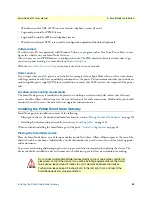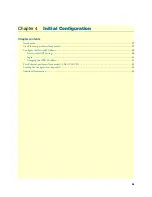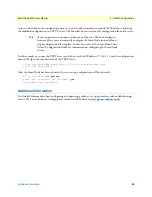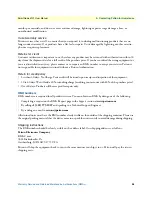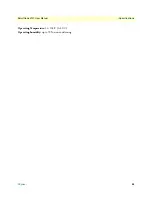Configure the Desired IP Address
31
SmartNode 4131 User Manual
4
• Initial Configuration
Login
To access the SmartNode, start the Telnet application. Type either the host name
smartnode.local
or the default IP address into the address field of the Telnet application:
192.168.1.1
Accessing your SmartNode via a Telnet session displays the login screen. Type the factory default login:
admin
and leave the password empty. Press the Enter key after the password prompt.
login:
admin
password: <Enter>
192.168.1.1>
After you have successfully logged in you are in the operator execution mode, indicated by > as command line
prompt. With the commands
enable
and
configure
you enter the configuration mode.
192.168.1.1>
enable
192.168.1.1#
configure
192.168.1.1(cfg)#
Changing the WAN IP address
Select the context IP mode to configure an IP interface.
192.168.1.1 (cfg) #
context ip ROUTER
192.168.1.1 (ctx-ip) [ROUTER} #
Now you can set your IP address and network mask for the interface
ETH 0/0 (WAN)
. Within this example a
network 172.16.1.0/24 address is assumed. The IP address in this example is set to
172.16.1.99
(you should set
the IP address given to you by your network provider).
192.168.1.1(ctx-ip)[Router]#
interface WAN
192.168.1.1(if-ip)[WAN]#no ipaddress DHCP
192.168.1.1(if-ip)[WAN]#ipaddress WAN 172.16.1.99/24
2002-10-28T00:09:40 : LOGINFO
: Link down on interface WAN.
2002-10-29T00:09:40 : LOGINFO
: Link up on interface WAN.
172.16.1.99(if-ip)[WAN]#
Copy this modified configuration to you new start-up configuration. This will store your changes in
non-volatile memory. Upon the next start-up the system will initialize itself using the modified configuration.
Note
The modified configuration is applied immediately. It is not necessary to
reboot the device when changing any configuration parameter.
172.16.1.99(if-ip) [WAN]#
copy running-config startup-config
172.16.1.99(if-ip) [WAN]
The SmartNode can now be connected to your network.