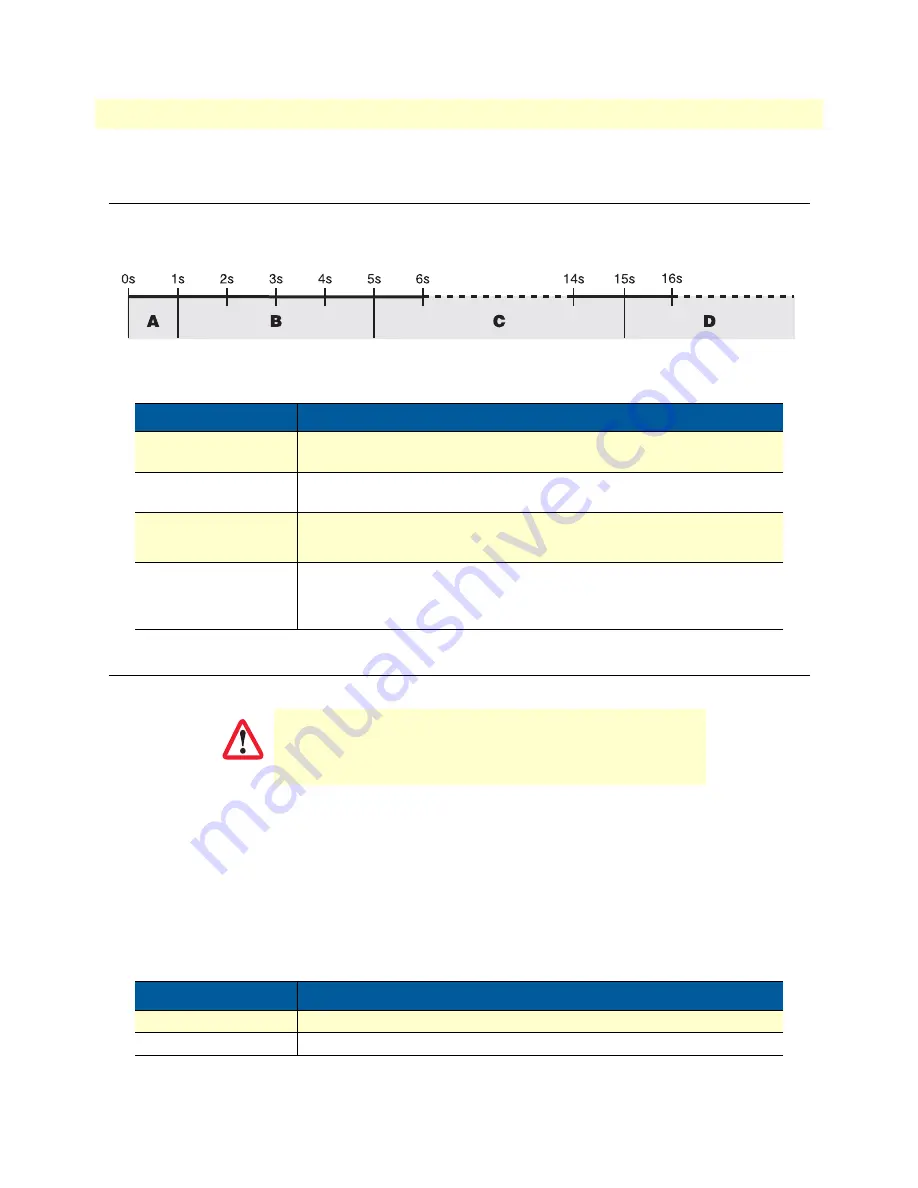
Resetting the SmartNode device when it is operating and the Power LED is lit
60
SmartNode 5530 User Manual
F
• Reset Button Functions
Resetting the SmartNode device when it is operating and the
Power
LED
is lit
The
Reset
button has the following behaviors depending on how many seconds (see
) the button is
pressed (see
for the results from pressing the button).
Figure 15. Reset button periods (in seconds) for performing actions
Resetting the SmartNode device when it is initially powered off
If the SmartNode device is not booting properly, the
Reset
button may remedy the problem by switching to the
backup image.
The following procedure must be performed starting with the SmartNode device in a powered off state:
1.
While pressing and holding the
Reset
button, apply power to the SmartNode device. The
Power
LED
flashes quickly for 2 seconds, during which time the
Reset
button must remain pressed.
2.
The
Power
LED will begin a series of blink pattern starting with 1-blink, pause (see
Table 12. Results from pressing the Reset button
Period
Action
A
(less than 1 second)
Reboot device
B
(1 to 4 seconds)
No action
C
(5 to 14 seconds)
•
Erase
startup-config
•
Reboot (indicated by the slow blinking of all LEDs
D
(15 to 20 seconds)
•
Factory reset which erases entire flash memory except for
shipping-
config
, shipping wizards, default root CAs and software licenses
•
Reboot (indicated by fast blinking of all LEDs)
This procedure should
only
be performed if the SmartNode
device is not booting properly. It should used by trained Smart-
Node technicians and Patton Support personnel only.
Table 13. Using the
Reset
button to switch to a backup image
LED Blink Pattern
Action
1-blink, pause
Boot normally
2-blinks, pause
Switch to backup image, then Boot normally
CAUTION







































