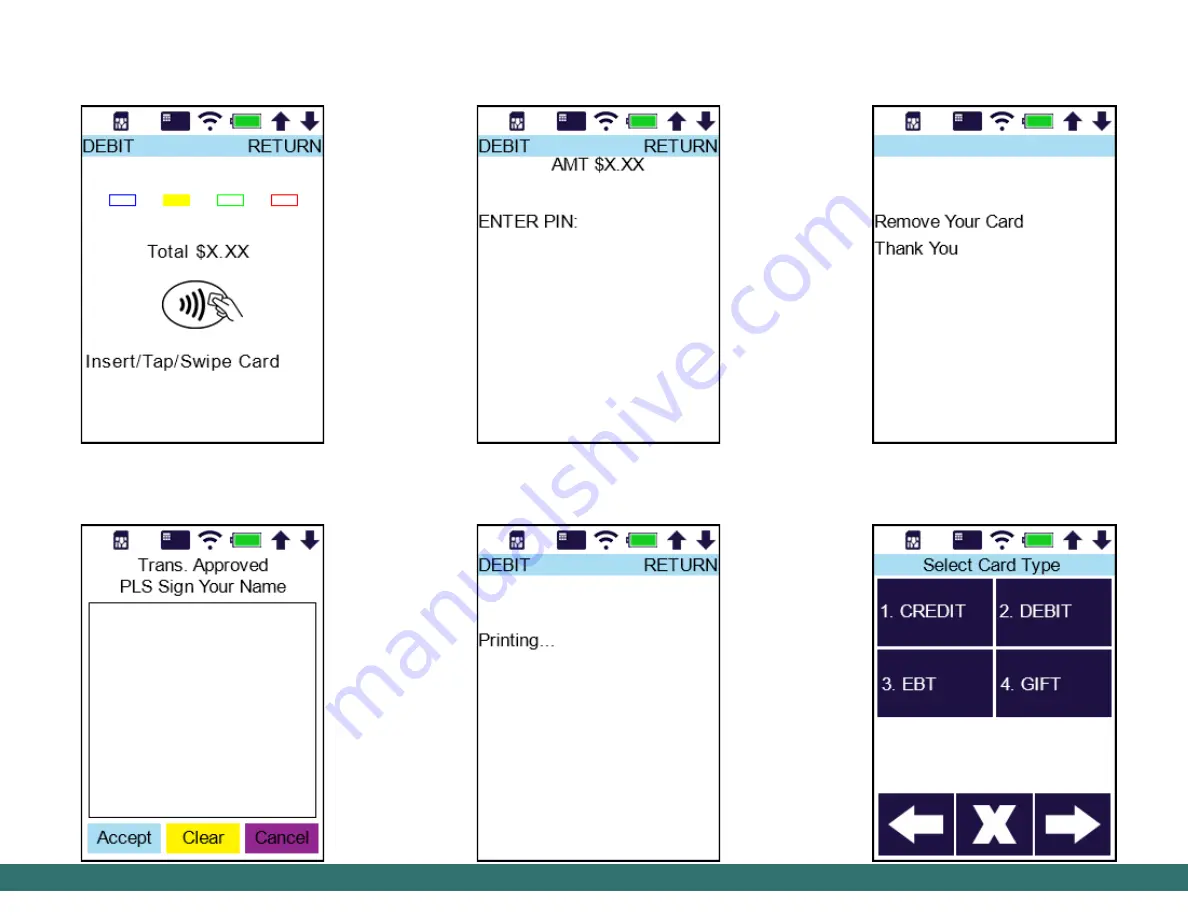
99
S920 Void Debit Transaction
Step 1.
From the idle screen, press the
[ENTER]
key and select the card type
[DEBIT]
.
S920 Debit Return
Step 4.
Insert, tap or swipe the card. Contactless
does not require a PIN or signature.
S920 Debit Return
If swiped, the customer enters PIN and presses the
[ENTER]
key.
Step 6.
The merchant copy finishes printing.
Tear the receipt and print the customer copy.
S920 Debit Return
Step 7.
(Optional)
If the card was inserted,
remove the card.
Step 5.
If inserted, the customer signs, then
selects
[Accept]
,
[Clear]
to retry, or
[Cancel]
for paper signature.

























